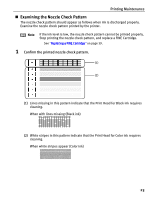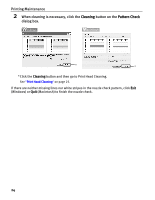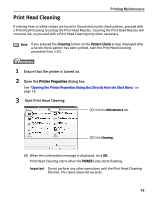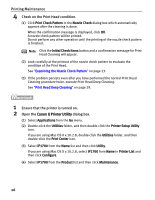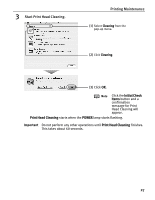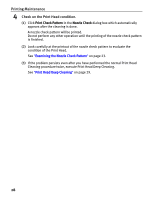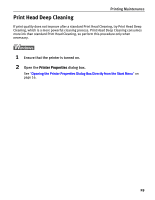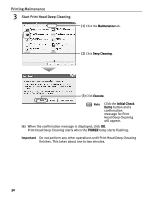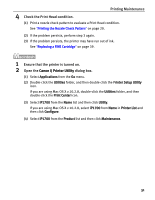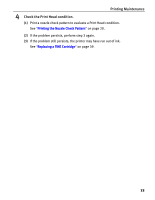Canon iP1700 Quick Start Guide - Page 32
Printing Maintenance, Check on the Print Head condition.
 |
UPC - 013803066173
View all Canon iP1700 manuals
Add to My Manuals
Save this manual to your list of manuals |
Page 32 highlights
Printing Maintenance 4 Check on the Print Head condition. (1) Click Print Check Pattern in the Nozzle Check dialog box which automatically appears after the cleaning is done. A nozzle check pattern will be printed. Do not perform any other operation until the printing of the nozzle check pattern is finished. (2) Look carefully at the printout of the nozzle check pattern to evaluate the condition of the Print Head. See "Examining the Nozzle Check Pattern" on page 23. (3) If the problem persists even after you have performed the normal Print Head Cleaning procedure twice, execute Print Head Deep Cleaning. See "Print Head Deep Cleaning" on page 29. 28
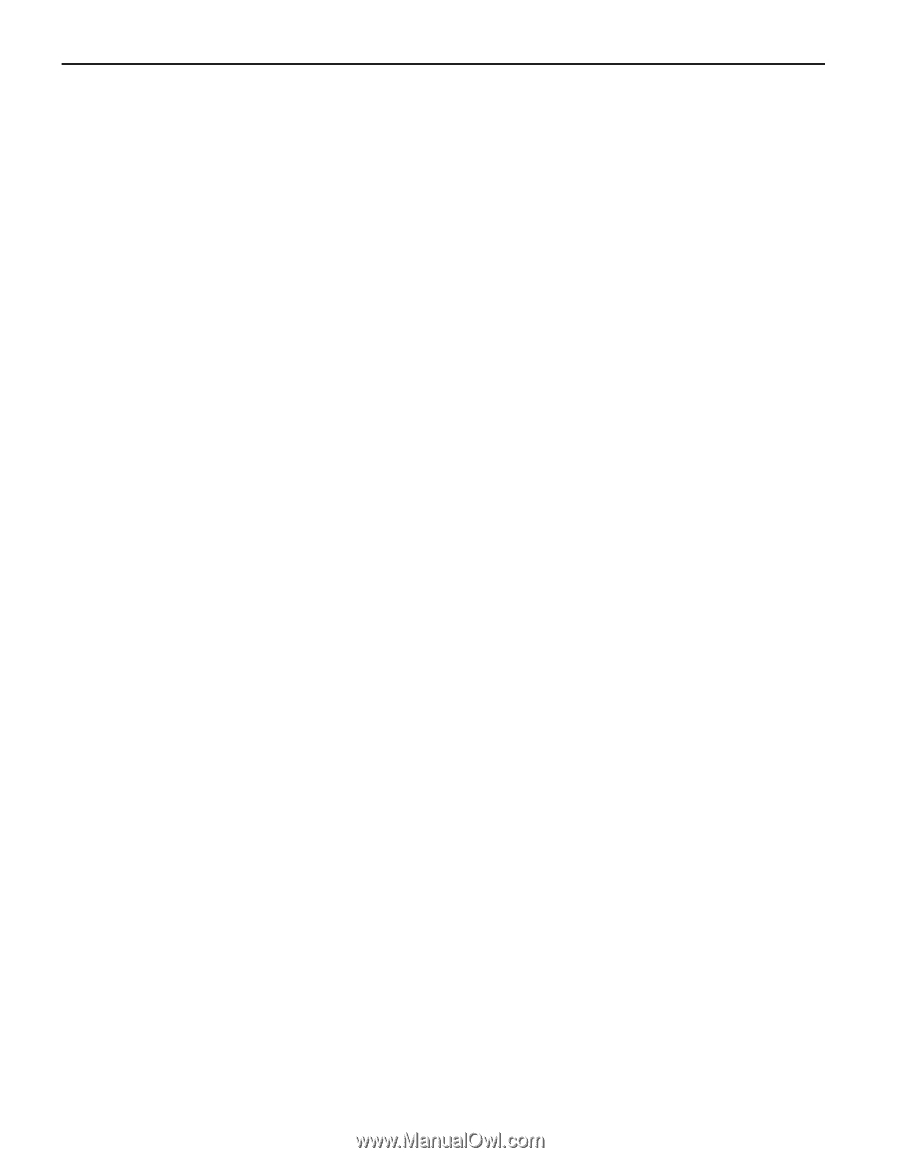
Printing Maintenance
28
4
Check on the Print Head condition.
(1)
Click
Print Check Pattern
in the
Nozzle Check
dialog box which automatically
appears after the cleaning is done.
A nozzle check pattern will be printed.
Do not perform any other operation until the printing of the nozzle check pattern
is finished.
(2)
Look carefully at the printout of the nozzle check pattern to evaluate the
condition of the Print Head.
See
"
Examining the Nozzle Check Pattern
"
on page 23.
(3)
If the problem persists even after you have performed the normal Print Head
Cleaning procedure twice, execute Print Head Deep Cleaning.
See
"
Print Head Deep Cleaning
"
on page 29.