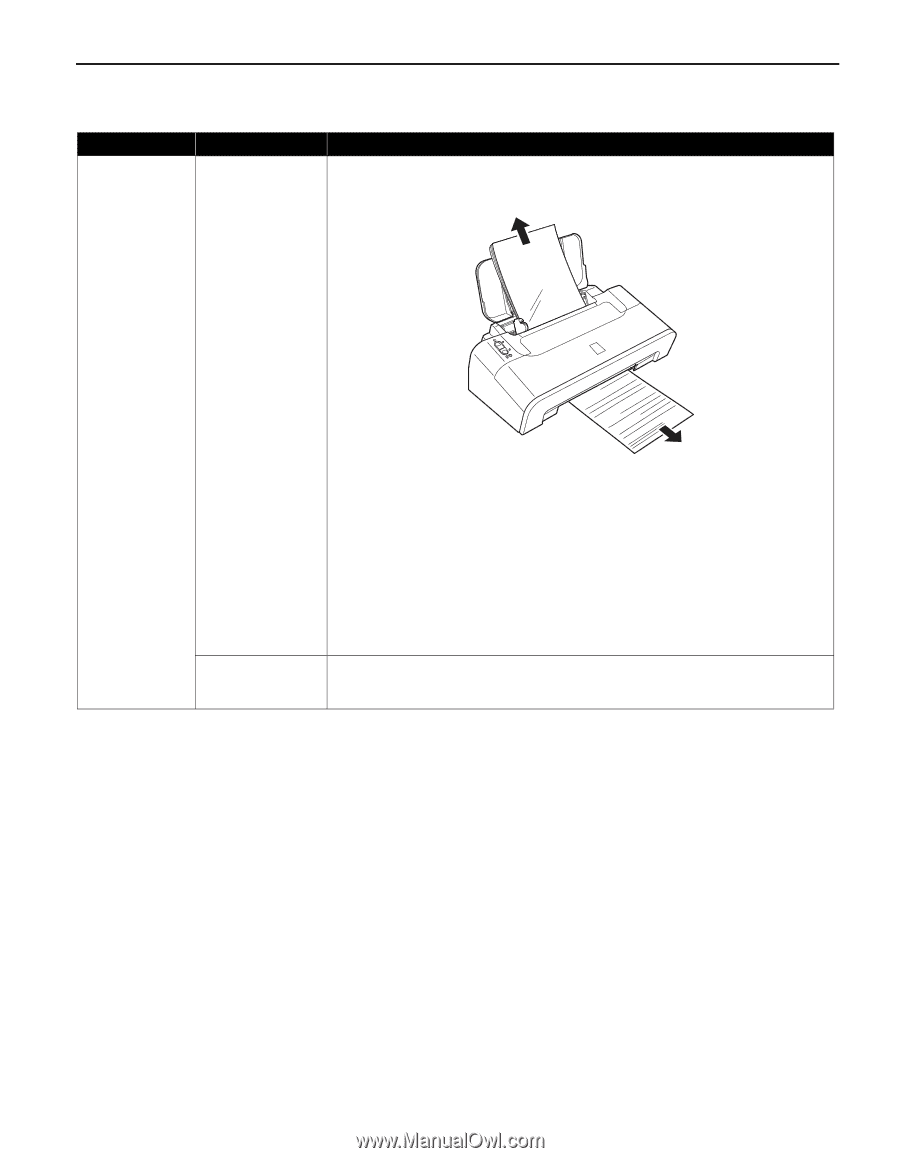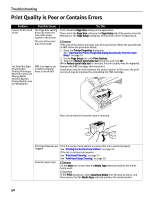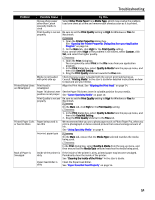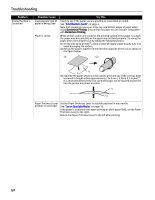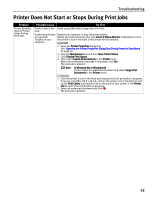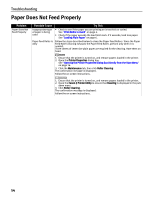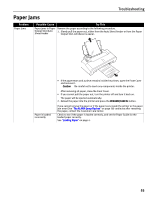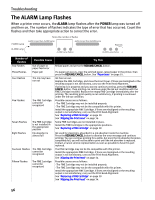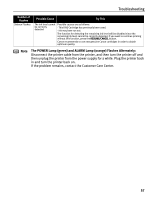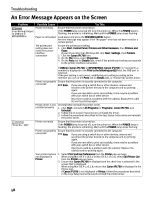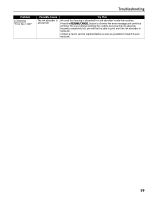Canon iP1700 Quick Start Guide - Page 59
Output Slot/Auto - paper jam 3 flashes
 |
UPC - 013803066173
View all Canon iP1700 manuals
Add to My Manuals
Save this manual to your list of manuals |
Page 59 highlights
Troubleshooting Paper Jams Problem Paper Jams Possible Cause Try This Paper jams in Paper Remove the paper according to the following procedure. Output Slot/Auto 1. Slowly pull the paper out, either from the Auto Sheet Feeder or from the Paper Sheet Feeder Output Slot, whichever is easier. Paper is loaded incorrectly • If the paper tears and a piece remains inside the printer, open the Front Cover and remove it. Caution Be careful not to touch any components inside the printer. After removing all paper, close the Front Cover. • If you cannot pull the paper out, turn the printer off and turn it back on. The paper will be ejected automatically. 2. Reload the paper into the printer and press the RESUME/CANCEL button. If you cannot remove the paper or if the paper tears inside the printer or the paper jam error (See "The ALARM Lamp Flashes" on page 56) continues after removing the paper, contact the Customer Care Center. Check to see if the paper is loaded correctly, and set the Paper Guide for the loaded paper correctly. See "Loading Paper" on page 4. 55