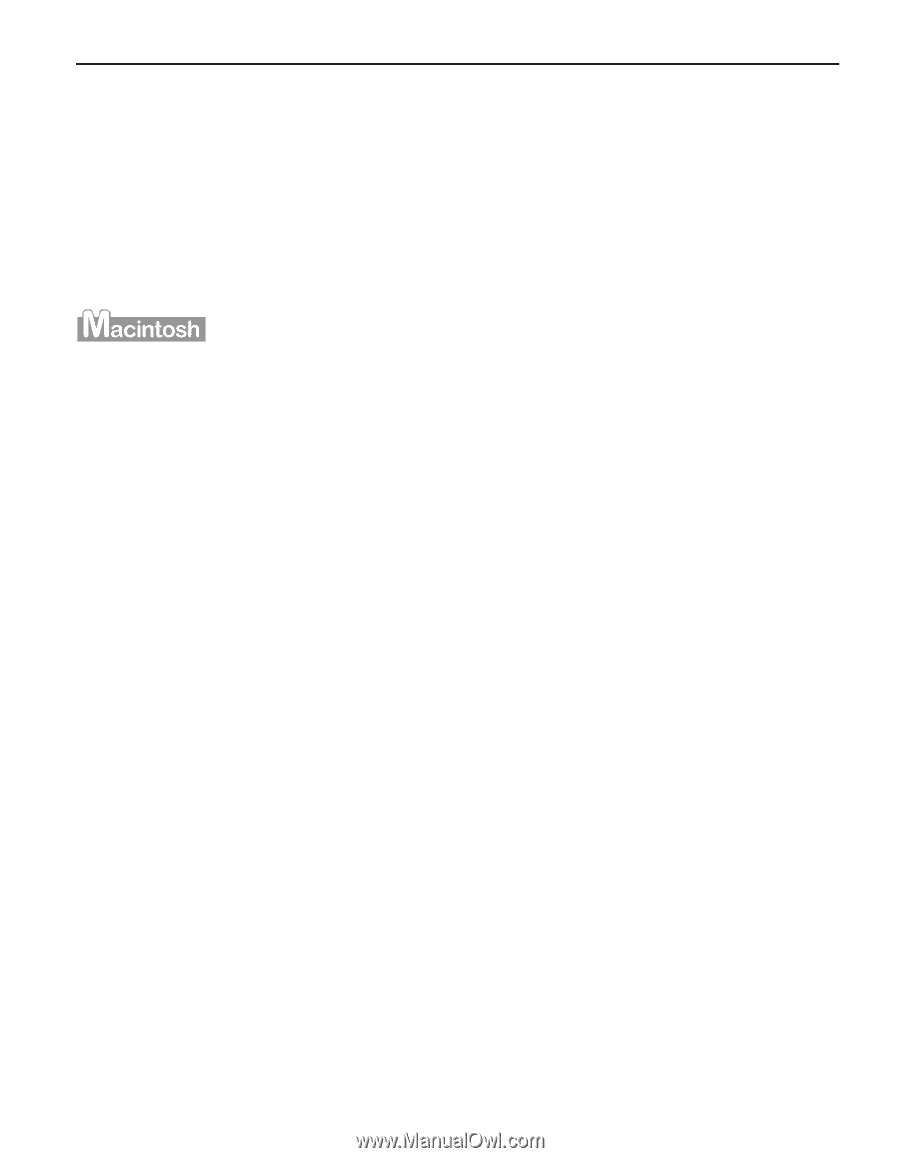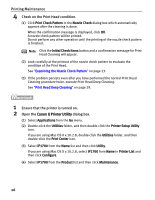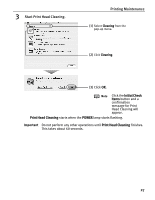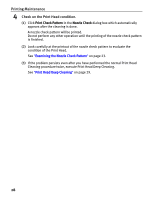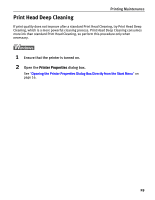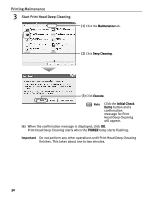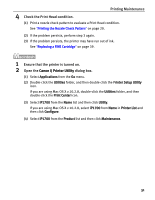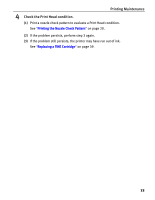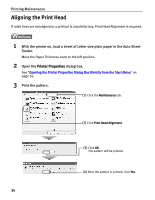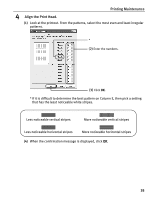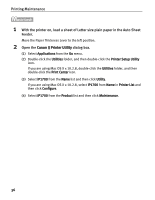Canon iP1700 Quick Start Guide - Page 35
Printing Maintenance, Check the Print Head condition., Ensure that the printer is turned on., Open - ink cartridge
 |
UPC - 013803066173
View all Canon iP1700 manuals
Add to My Manuals
Save this manual to your list of manuals |
Page 35 highlights
Printing Maintenance 4 Check the Print Head condition. (1) Print a nozzle check pattern to evaluate a Print Head condition. See "Printing the Nozzle Check Pattern" on page 20. (2) If the problem persists, perform step 3 again. (3) If the problem persists, the printer may have run out of ink. See "Replacing a FINE Cartridge" on page 39. 1 Ensure that the printer is turned on. 2 Open the Canon IJ Printer Utility dialog box. (1) Select Applications from the Go menu. (2) Double-click the Utilities folder, and then double-click the Printer Setup Utility icon. If you are using Mac OS X v.10.2.8, double-click the Utilities folder, and then double-click the Print Center icon. (3) Select iP1700 from the Name list and then click Utility. If you are using Mac OS X v.10.2.8, select iP1700 from Name in Printer List and then click Configure. (4) Select iP1700 from the Product list and then click Maintenance. 31