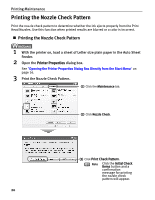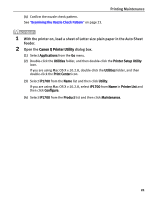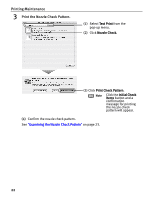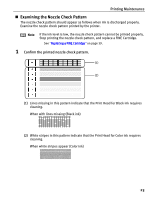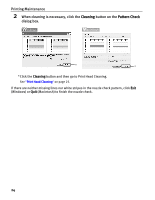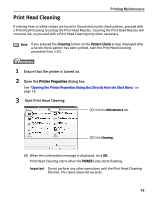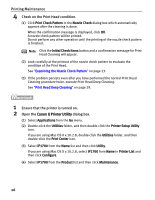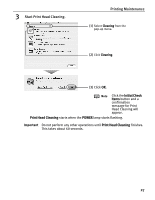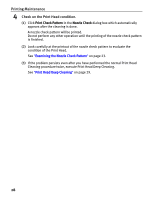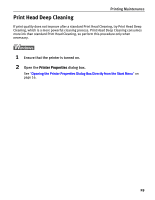Canon iP1700 Quick Start Guide - Page 28
Cleaning, Pattern Check - windows 8
 |
UPC - 013803066173
View all Canon iP1700 manuals
Add to My Manuals
Save this manual to your list of manuals |
Page 28 highlights
Printing Maintenance 2 When cleaning is necessary, click the Cleaning button on the Pattern Check dialog box. * * *Click the Cleaning button and then go to Print Head Cleaning. See "Print Head Cleaning" on page 25. If there are neither missing lines nor white stripes in the nozzle check pattern, click Exit (Windows) or Quit (Macintosh) to finish the nozzle check. 24

Printing Maintenance
24
2
When cleaning is necessary, click the
Cleaning
button on the
Pattern Check
dialog box.
*Click the
Cleaning
button and then go to Print Head Cleaning.
See
"
Print Head Cleaning
"
on page 25.
If there are neither missing lines nor white stripes in the nozzle check pattern, click
Exit
(Windows) or
Quit
(Macintosh) to finish the nozzle check.
*
*