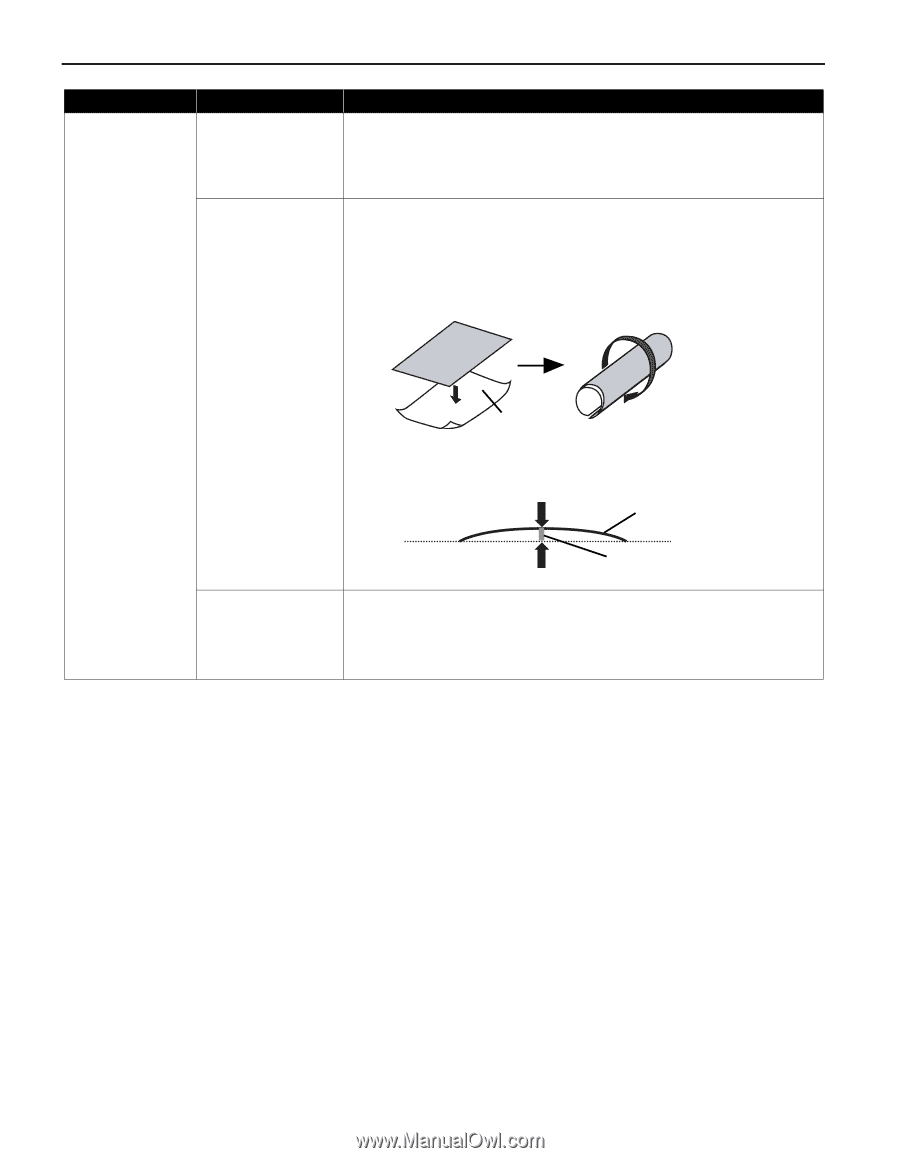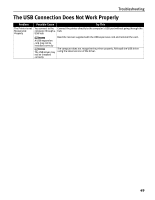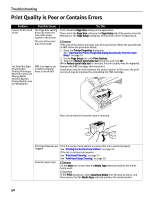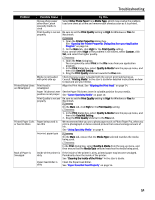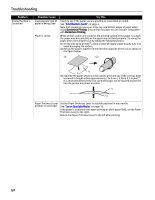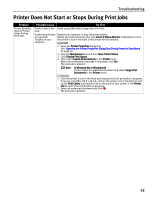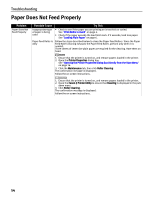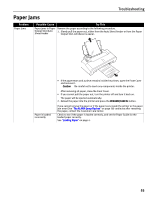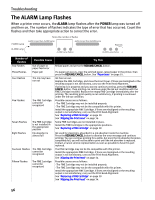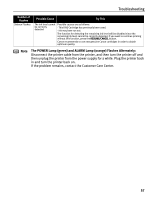Canon iP1700 Quick Start Guide - Page 56
Printed Surface is
 |
UPC - 013803066173
View all Canon iP1700 manuals
Add to My Manuals
Save this manual to your list of manuals |
Page 56 highlights
Troubleshooting Problem Printed Surface is Scratched Possible Cause Inappropriate type of paper is being used Paper is curled Try This Check to see if the paper you are printing on is too thick or curled. See "Print Media to Avoid" on page 4. Note that smudging may occur at the top and bottom edges of paper when using Borderless Printing. Ensure that the paper you are using is compatible with Borderless Printing. When all four corners are curled or the printing surface of the paper is curled, the paper may become dirty or the paper may not feed properly. Try using the paper after correcting the curl by taking the following actions. (1) On the side to be printed*1, place a sheet of regular paper exactly over it to avoid damaging the surface. (2) Roll up the papers together in the direction opposite of the curl as shown in the figure below. (1) (2) *1 (3) Examine the paper which is to be used to print and see if the curl has been lessened to height within approximately 2 to 5 mm / 0.08 to 0.2 inches*2. It is recommended that the curl-corrected paper not be stacked and be fed into the printer one sheet at a time. *1 *2 Paper Thickness Lever position is not proper Set the Paper Thickness Lever in suitable position for your media. See "Canon Specialty Media" on page 10. If the paper is scratched even when printing on plain paper (left), set the Paper Thickness Lever to the right. Return the Paper Thickness Lever to the left after printing. 52