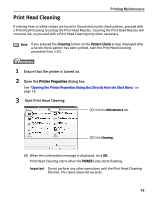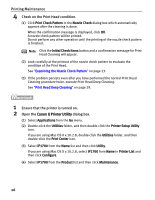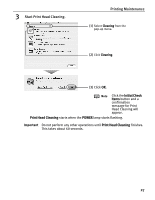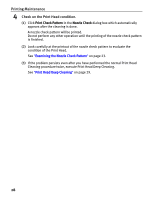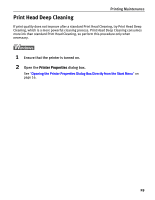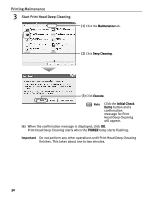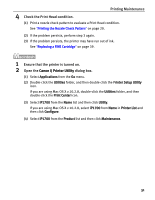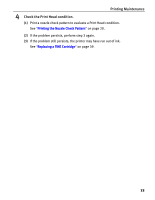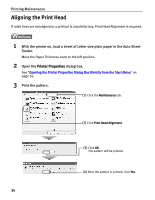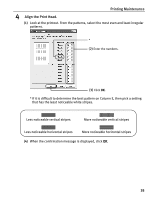Canon iP1700 Quick Start Guide - Page 34
Printing Maintenance, Start Print Head Deep Cleaning.
 |
UPC - 013803066173
View all Canon iP1700 manuals
Add to My Manuals
Save this manual to your list of manuals |
Page 34 highlights
Printing Maintenance 3 Start Print Head Deep Cleaning. (1) Click the Maintenance tab. (2) Click Deep Cleaning. (3) Click Execute. Note Click the Initial Check Items button and a confirmation message for Print Head Deep Cleaning will appear. (4) When the confirmation message is displayed, click OK. Print Head Deep Cleaning starts when the POWER lamp starts flashing. Important Do not perform any other operations until Print Head Deep Cleaning finishes. This takes about one to two minutes. 30
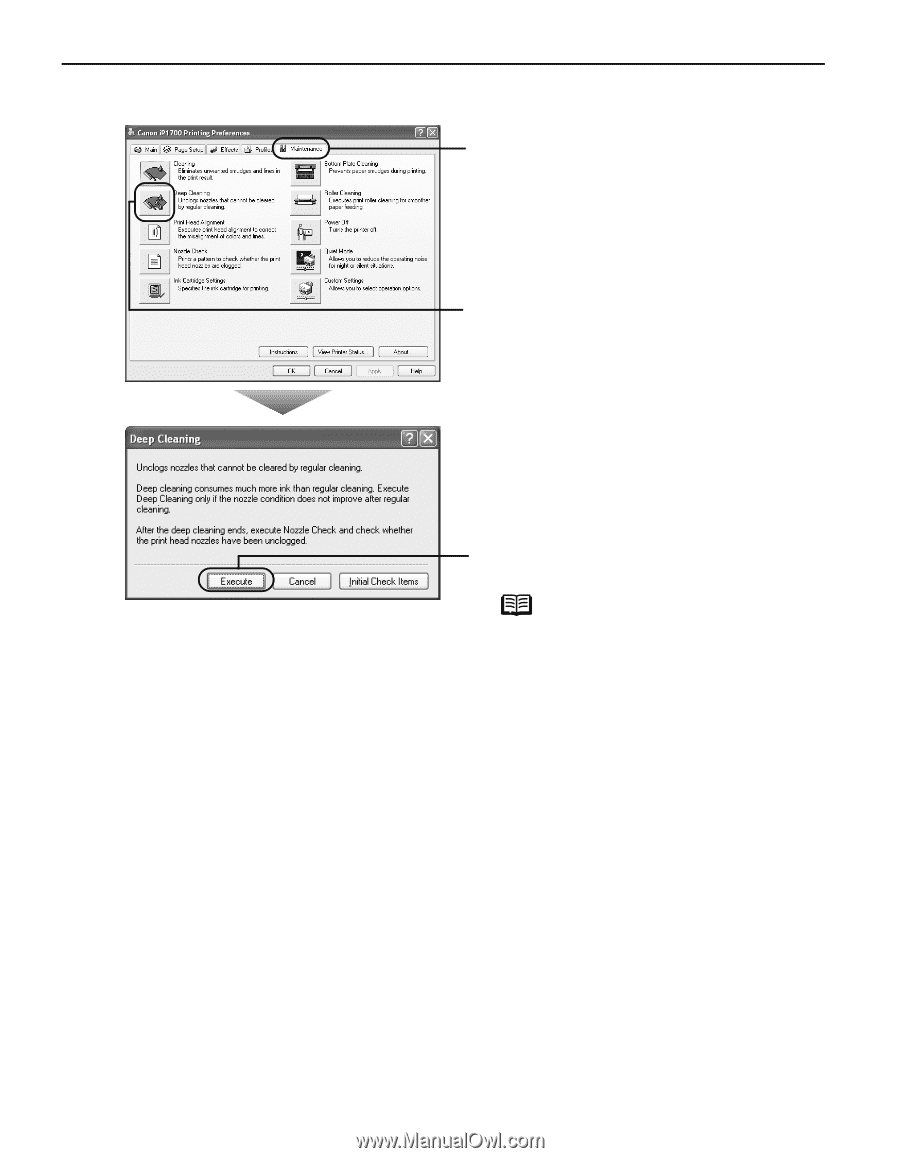
Printing Maintenance
30
3
Start Print Head Deep Cleaning.
(4)
When the confirmation message is displayed, click
OK
.
Print Head Deep Cleaning starts when the
POWER
lamp starts flashing.
Important
Do not perform any other operations until Print Head Deep Cleaning
finishes. This takes about one to two minutes.
(1)
Click the
Maintenance
tab.
(2)
Click
Deep Cleaning
.
(3)
Click
Execute
.
Note
Click the
Initial Check
Items
button and a
confirmation
message for Print
Head Deep Cleaning
will appear.