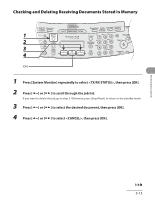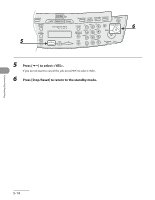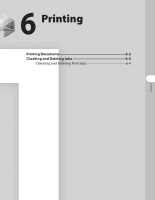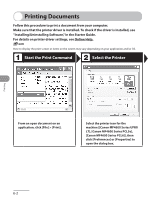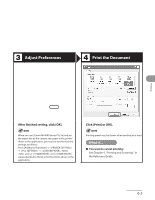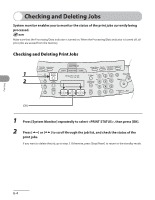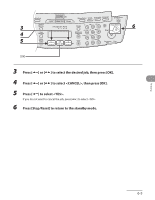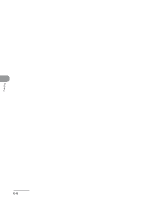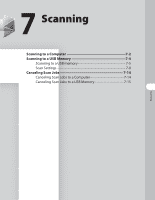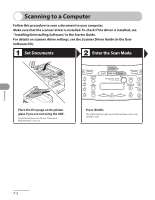Canon imageCLASS MF4690 imageCLASS MF4690 Basic Operation Guide - Page 171
Checking and Deleting Jobs, print jobs.
 |
View all Canon imageCLASS MF4690 manuals
Add to My Manuals
Save this manual to your list of manuals |
Page 171 highlights
Printing Checking and Deleting Jobs System monitor enables you to monitor the status of the print jobs currently being processed. Make sure that the Processing/Data indicator is turned on. When the Processing/Data indicator is turned off, all print jobs are erased from the memory. Checking and Deleting Print Jobs 1 Press [System Monitor] repeatedly to select , then press [OK]. 2 Press [ ] or [ ] to scroll through the job list, and check the status of the print jobs. If you want to delete the job, go to step 3. Otherwise, press [Stop/Reset] to return to the standby mode. 6-4

Printing
6-4
Checking and Deleting Jobs
System monitor enables you to monitor the status of the print jobs currently being
processed.
Make sure that the Processing/Data indicator is turned on. When the Processing/Data indicator is turned off, all
print jobs are erased from the memory.
Checking and Deleting Print Jobs
1
Press [System Monitor] repeatedly to select <PRINT STATUS>, then press [OK].
2
Press [
] or [
] to scroll through the job list, and check the status of the
print jobs.
If you want to delete the job, go to step 3. Otherwise, press [Stop/Reset] to return to the standby mode.