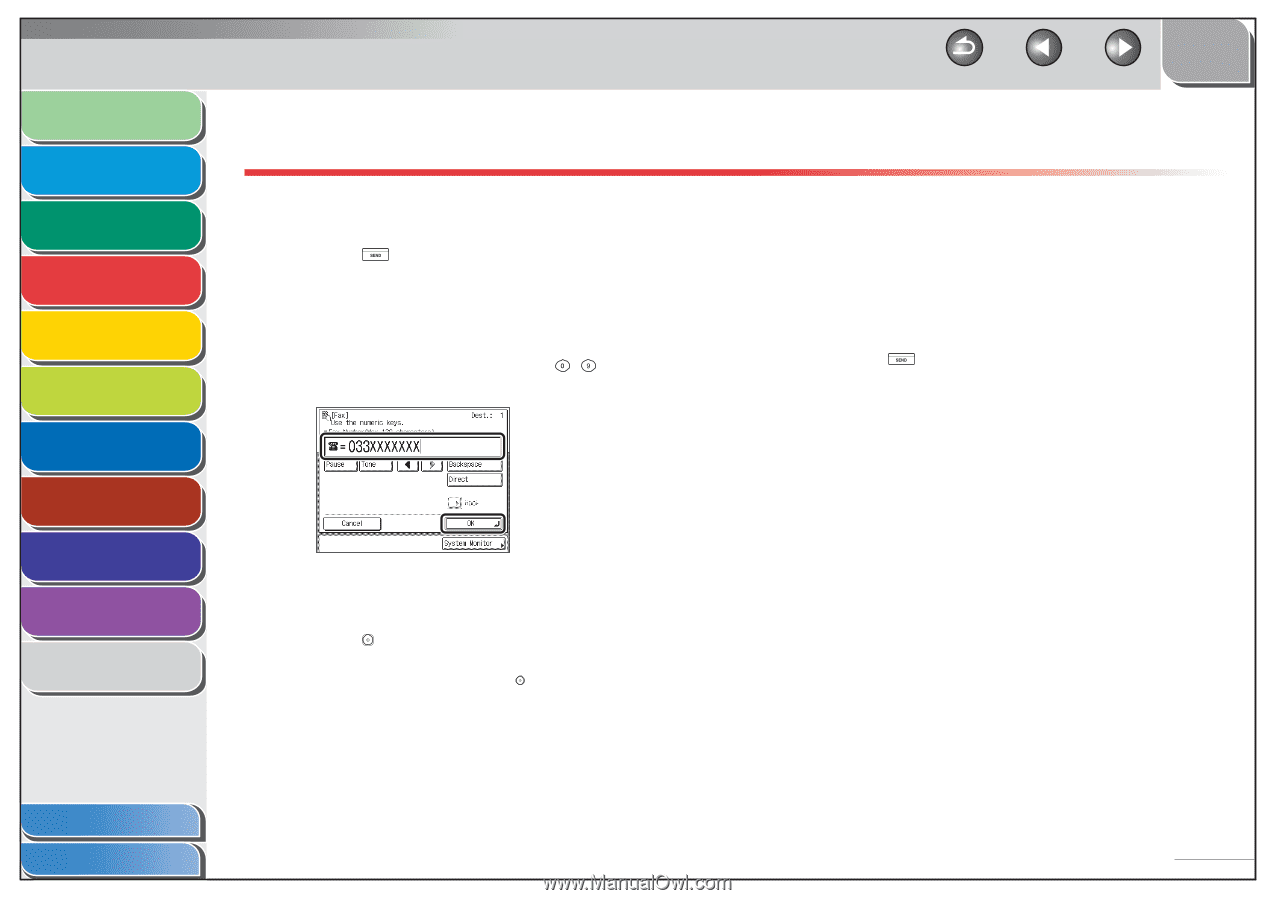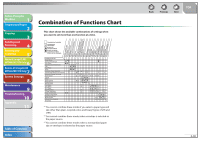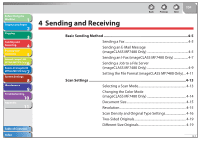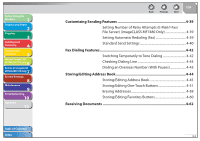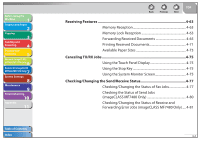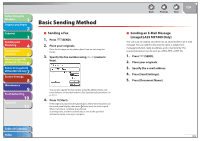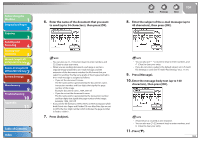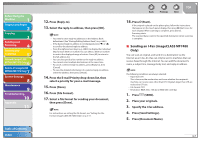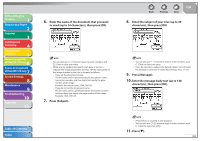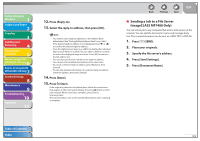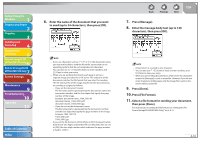Canon imageCLASS MF7480 imageCLASS MF7400 Series Reference Guide - Page 116
Basic Sending Method, Sending a Fax, Sending an E-Mail Message (imageCLASS MF7480 Only)
 |
View all Canon imageCLASS MF7480 manuals
Add to My Manuals
Save this manual to your list of manuals |
Page 116 highlights
Before Using the Machine 1 Original and Paper 2 Copying 3 Sending and Receiving 4 Printing and Scanning 5 Network (imageCLASS 6 MF7480/MF7470 Only) Remote UI (imageCLASS 7 MF7480/MF7470 Only) System Settings 8 Maintenance 9 Troubleshooting 10 Appendix 11 Basic Sending Method ˙ Sending a Fax 1. Press (SEND). 2. Place your originals. Place the first page on the platen glass if you are not using the feeder. 3. Specify the fax number using - (numeric keys). You can also specify the fax number using the Address Book, onetouch buttons, or favorites buttons. (See "Specifying Destinations," on p. 4-21.) 4. Press (Start). If the original is placed on the platen glass, follow the instructions on the touch panel display, then press (Start) once for each original. When scanning is complete, press [Done]. Scanning starts, and the scanned data is sent to the specified destination when scanning is complete. Table of Contents Index Back Previous Next TOP ˙ Sending an E-Mail Message (imageCLASS MF7480 Only) You can scan an original and send it as an attached file in an e-mail message. You can add the document's name, a subject line, message body text, reply-to address, and e-mail priority. The scanned document can be sent as a JPEG, TIFF, or PDF file. 1. Press (SEND). 2. Place your originals. 3. Specify the e-mail address. 4. Press [Send Settings]. 5. Press [Document Name]. 4-5