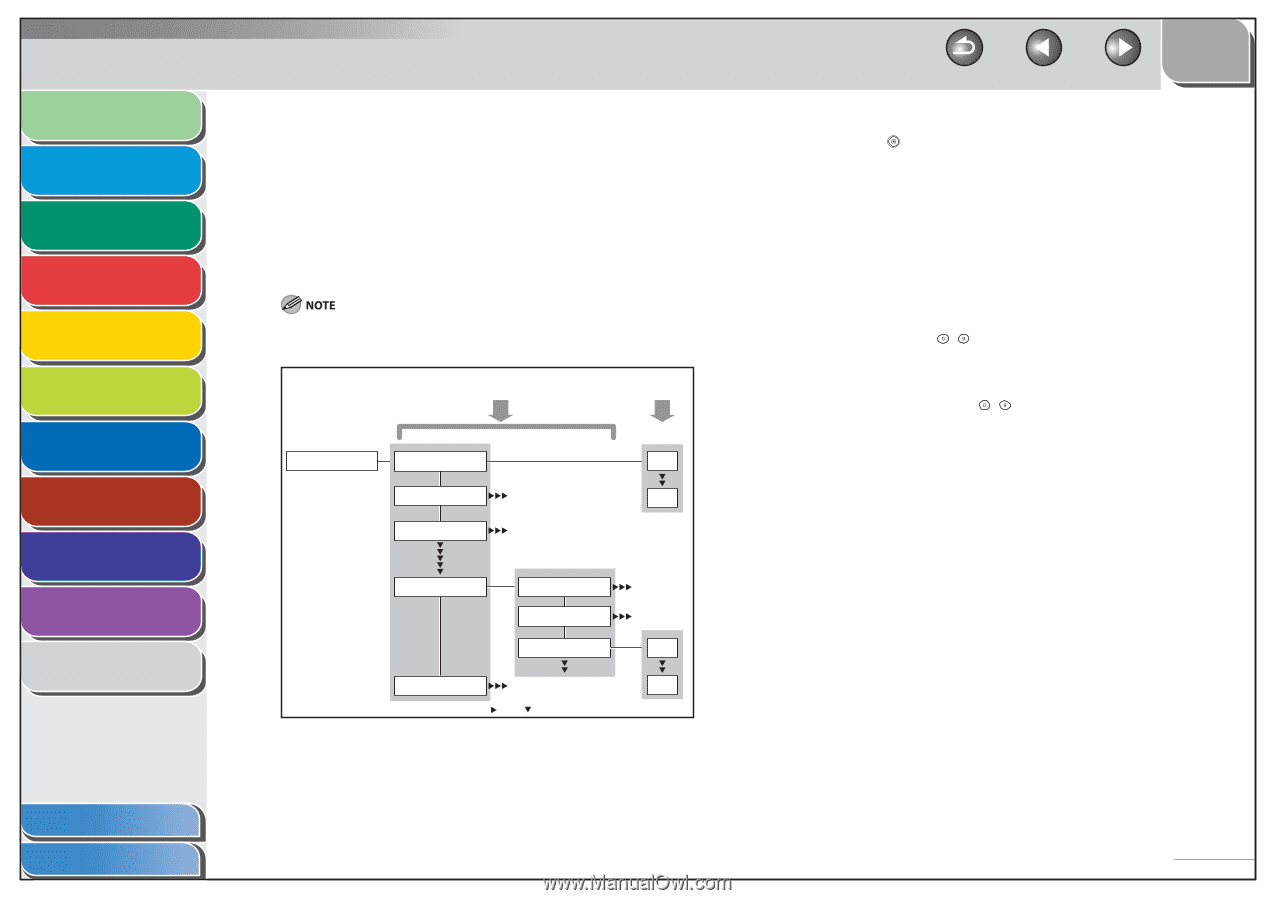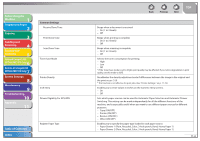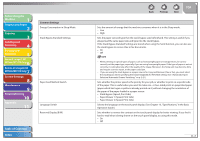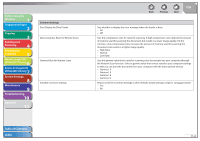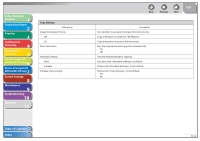Canon imageCLASS MF7480 imageCLASS MF7400 Series Reference Guide - Page 387
Using the Printer Settings Menu, Press [Printer Settings].
 |
View all Canon imageCLASS MF7480 manuals
Add to My Manuals
Save this manual to your list of manuals |
Page 387 highlights
Before Using the Machine 1 Original and Paper 2 Copying 3 Sending and Receiving 4 Printing and Scanning 5 Network (imageCLASS 6 MF7480/MF7470 Only) Remote UI (imageCLASS 7 MF7480/MF7470 Only) System Settings 8 Maintenance 9 Troubleshooting 10 Appendix 11 ˙ Using the Printer Settings Menu The Printer Settings menu enables you to access common features. Below is an abbreviated outline of the Printer Settings menu structure. For a detailed description of all Printer Settings menu options, see "Printer Settings," on p. 11-19. As an example, the sequence of steps for setting the default number of copies is shown on the following pages. Depending on the printer personality, some settings are not available. For details on the availability of settings, see "Printer Settings," on p. 11-19. Settings Setting Value Printer Settings DEFAULT PAPERSIZE LTR DEFAULT PAPERTYPE LGL COPIES PCL SETTINGS PAPER SAVE ORIENTATION FONT NUMBER 0 RESET PRINTER 91 " " and " " indicate that settings or levels are omitted. Table of Contents Index Back Previous Next TOP 1. Press (Additional Functions). 2. Press [Printer Settings]. The Printer Settings screen appears. 3. Press [⾢] or [⾣] to select , then press [OK]. 4. Press [⾢] or [⾣] to specify the number of copies, then press [OK]. You can also use - (numeric keys) to enter the value. (The numeric keys are not available depending on the Printer Settings item.) You can change the value by pressing [⾢] or [⾣], even if you have entered the value using - (numeric keys). If necessary, repeat this step to specify the setting more precisely according to the Printer Settings item you have selected. You can return to the previous setting item screen by pressing [Done]. The next setting item screen is displayed. 5. Repeat steps 3 to 4 to specify all the Printer Settings items you want to set. 6. Press [Done] repeatedly until the Basic Features screen is displayed. 11-4