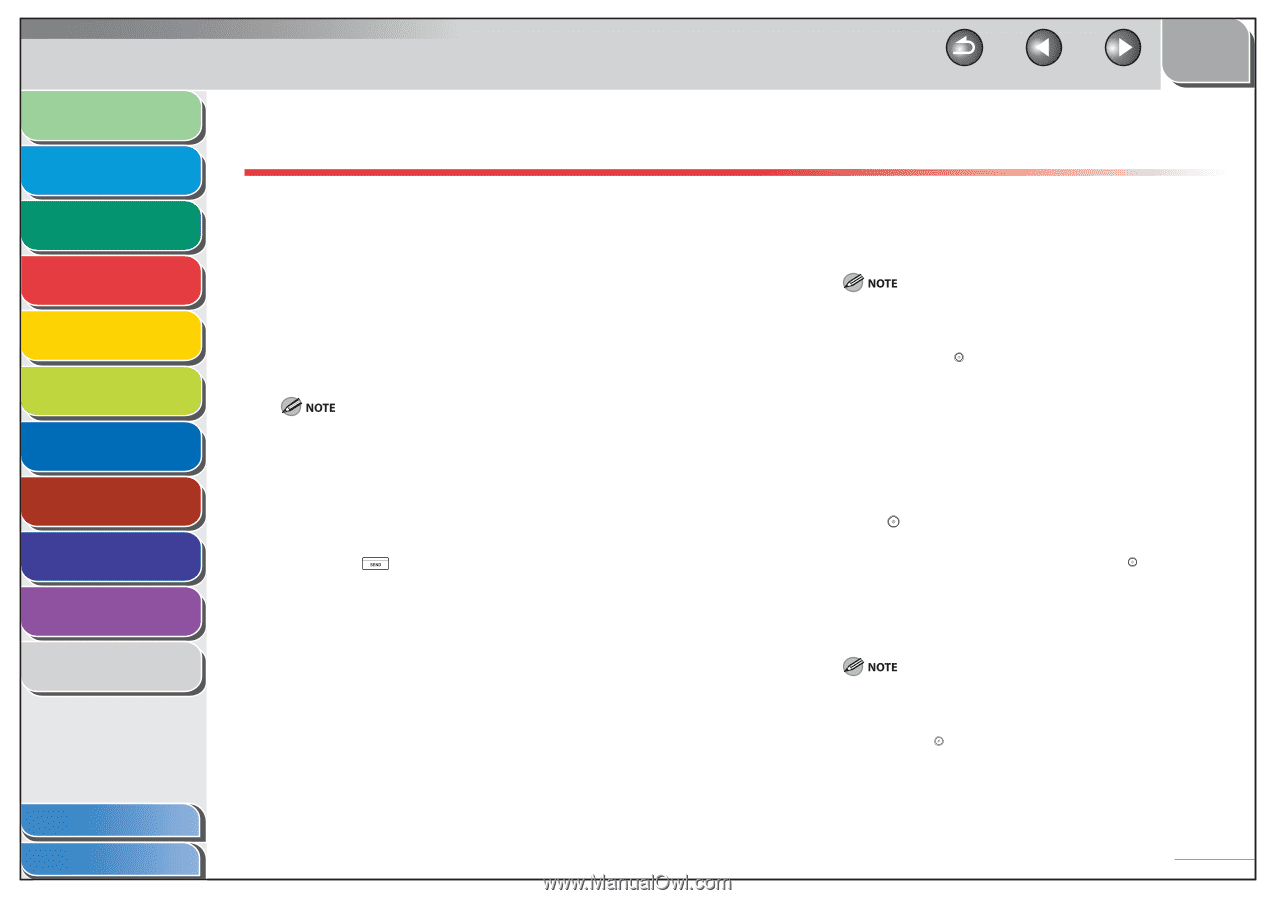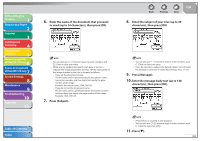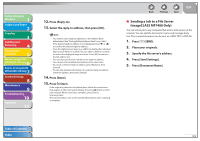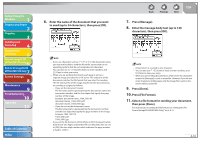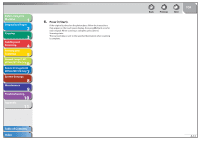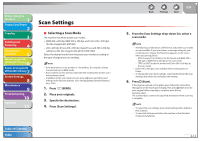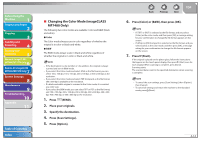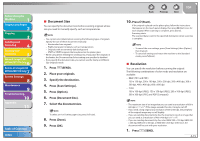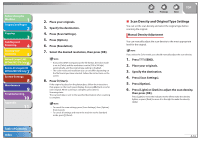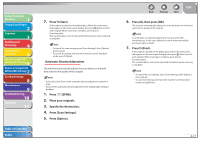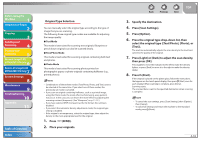Canon imageCLASS MF7480 imageCLASS MF7400 Series Reference Guide - Page 124
Scan Settings, Selecting a Scan Mode, Press, SEND., Place your originals., Specify the destination.
 |
View all Canon imageCLASS MF7480 manuals
Add to My Manuals
Save this manual to your list of manuals |
Page 124 highlights
Before Using the Machine 1 Original and Paper 2 Copying 3 Sending and Receiving 4 Printing and Scanning 5 Network (imageCLASS 6 MF7480/MF7470 Only) Remote UI (imageCLASS 7 MF7480/MF7470 Only) System Settings 8 Maintenance 9 Troubleshooting 10 Appendix 11 Scan Settings ˙ Selecting a Scan Mode The machine has three preset scan modes: - B&W 200 x 200 dpi, B&W 300 x 300 dpi, and Color 300 x 300 dpi) (for the imageCLASS MF7480) - 200 x 200 dpi (Fine), 200 x 400 dpi (SuperFine), and 400 x 400 dpi (UltraFine) (for the imageCLASS MF7470/MF7460) Select the desired mode from the preset scan modes according to the type of original you are sending. - If the destination is a fax number or I-fax address, the original is always scanned and sent in B&W mode. - If you want to use less memory and make the sending time shorter, use a low-resolution mode. - In addition to the scan mode, you can store addresses and other send settings in the favorites buttons. (See "Storing/Editing Favorites Buttons," on p. 4-60.) 1. Press (SEND). 2. Place your originals. 3. Specify the destination. 4. Press [Scan Settings]. Table of Contents Index Back Previous Next TOP 5. From the Scan Settings drop-down list, select a scan mode. - The following combinations of file format and preset scan modes are not available. If you select them, a message asking for your confirmation to change the file format appears on the screen when you press (Start). - [PDF (Compact)] or [JPEG] as the file format and [B&W 200 x 200 dpi] or [B&W 300 x 300 dpi] as the scan mode. - [TIFF] or [PDF] as the file format and [Color 300 x 300 dpi] as the scan mode. - [Color 300 x 300 dpi] is not available when sending faxes or I-faxes. - To change the Scan mode settings, select [Option] from the Scan Settings drop-down list, and adjust the settings. 6. Press (Start). If the original is placed on the platen glass, follow the instructions that appear on the touch panel display, then press (Start) once for each original. When scanning is complete, press [Done]. Scanning starts. The scanned data is sent to the specified destination when scanning is complete. - To cancel the scan settings, press [Scan Settings], then [Option], then [Cancel]. - To cancel all settings and return the machine to the Standard mode, press (Reset). 4-13