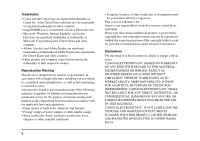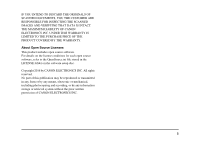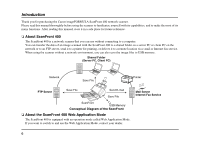Canon imageFORMULA ScanFront 400 ScanFront 400 Setup and Operation Guide - Page 9
Table of Contents, Before Use, ScanFront Setup, Handling, Operating Procedures - networked document scanner
 |
View all Canon imageFORMULA ScanFront 400 manuals
Add to My Manuals
Save this manual to your list of manuals |
Page 9 highlights
❏ Table of Contents Introduction 6 About ScanFront 400 6 About the ScanFront 400 Web Application Mode.... 6 Manuals for the Scanner 7 Symbols Used in This Manual 7 How This Manual is Organized 8 Chapter 1 Before Use 1. Important Safety Instructions 12 Installation Location 12 Power 13 Moving the Scanner 13 Handling 13 Disposal 15 2. Names and Functions of Parts 16 Front and Document Feed and Eject Trays........... 16 Rear 17 Chapter 2 ScanFront Setup ScanFront Setup Overview 20 1. Checking the Supplied Accessories 21 2. Removing the Packing Materials 22 3. Before Setting Up the Scanner 24 Connecting the AC Adapter 24 Connecting the Network Cable 25 4. Turning the Power ON and OFF 26 Turning the Power ON 26 Turning the Power OFF 27 5. Configuring the Scanner Settings 28 Network Settings 29 Configuring the Date and Time and Confirming the Time Zone 32 Mail Server Settings 34 Chapter 3 Handling 1. Documents 36 Plain Paper 36 Business Card 37 Card (plastic 37 Passport 37 2. Preparing the Scanner 38 Preparing the Document Feed Tray and Eject Tray 38 Changing the Feed Method 39 USB Port 39 3. Placing Documents 41 Placing a Document 41 Placing a Folded Document 42 Placing a Long Document 43 Placing a Card 43 Placing a Carrier Sheet 44 Placing a Carrier Sheet for Passports 45 4. Clearing a Paper Jam or Double Feed Error..... 47 Chapter 4 Operating Procedures 1. Flow of Scanner Operations 52 2. Turning the Power ON and OFF 53 Turning the Power ON 53 Turning the Power OFF 54 3. Login Screen 55 Login Screen Types 55 When Using Server Authentication 56 9