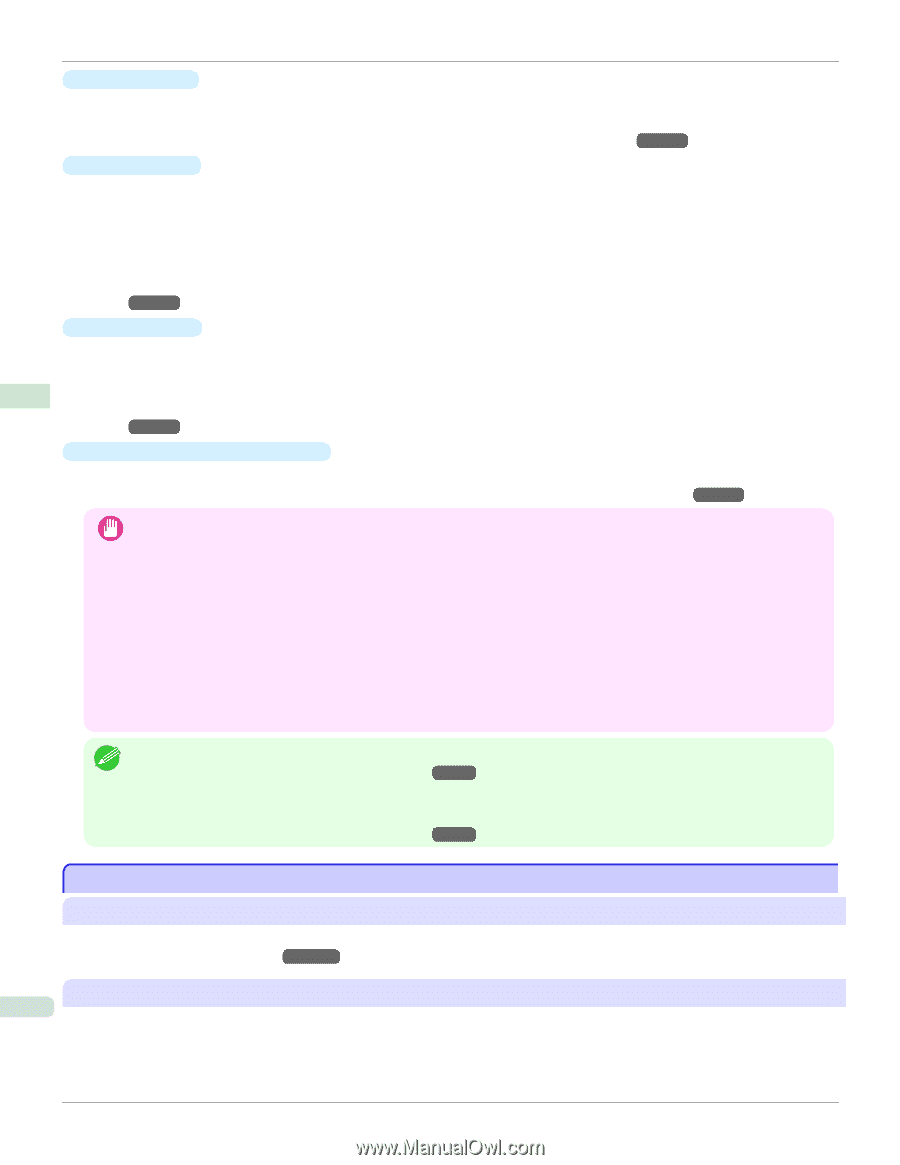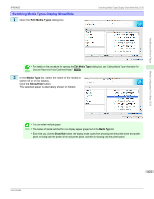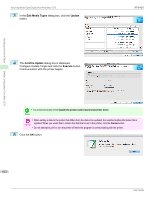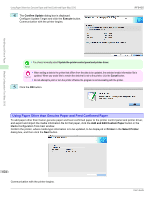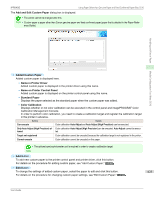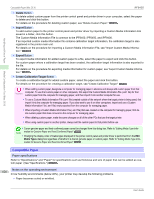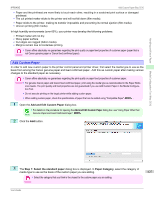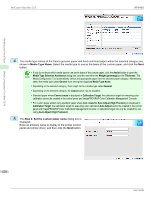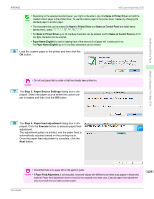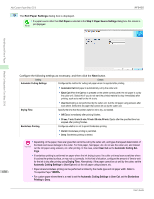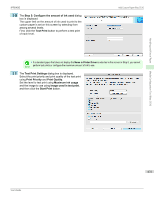Canon imagePROGRAF iPF6450 User Guide - Page 626
Compatible Paper, Paper specifications, Notes on the operating environment
 |
View all Canon imagePROGRAF iPF6450 manuals
Add to My Manuals
Save this manual to your list of manuals |
Page 626 highlights
Handling and Use of Paper Media Configuration Tool (Mac OS X) Compatible Paper (Mac OS X) iPF6450 • Delete Button To delete added custom paper from the printer control panel and printer driver in your computer, select the paper to delete and click this button. For details on the procedure for deleting custom paper, see "Delete Custom Paper." →P.634 • Import Button To add custom paper to the printer control panel and printer driver by importing a Custom Media Information File saved in a folder, click this button. The Custom Media Information File is common to the iPF6400, iPF6450, and iPF9400. If an imported custom media information file contains calibration target information, the calibration target is also registered in the printer main unit. For details on the procedure for importing a Custom Media Information File, see "Import Custom Media Information." →P.636 • Export Button To export media information for added custom paper to a file, select the paper to export and click this button. For custom paper where a calibration target has been created, the calibration target information is also exported to the file. For details on the procedure for exporting media information for custom paper, see "Export Custom Media Information." →P.635 • Create Calibration Target Button To create a calibration target for added custom paper, select the paper and click this button. For details on the procedure for creating a calibration target, see "Create Calibration Target." →P.638 • When adding custom paper, designate a computer for managing paper in advance and always add custom paper from that Important computer. To use that custom paper on other computers, first export the Custom Media Information File (.am1 file) for that custom paper from the computer for managing paper, and then import it into another computer for use. • To use a Custom Media Information File (.am1 file) created outside of the network where the target printer is being used, first import it into the computer for managing paper. If you also want to use it on other computers, import and use a Custom Media Information File (.am1 file) newly exported from the computer for managing paper. • When importing a Custom Media Information File (.am1 file) that was created on the computer for managing paper, first de- lete custom paper that does not exist on the computer for managing paper. • When deleting custom paper, make the same changes on all of the other PCs that use the target printer. • When using custom paper in another printer, always add the custom paper to that printer before use. • Canon genuine paper and feed confirmed paper cannot be changed from this dialog box. Refer to "Editing Media Type Infor- Note mation for Genuine Paper and Feed Confirmed Paper" →P.613 . • Changing the display order of media types displayed in the printer control panel and printer driver is performed from the Edit Media Types dialog box regardless of whether it is Canon genuine paper or custom paper. Refer to "Editing Media Type Infor- mation for Genuine Paper and Feed Confirmed Paper" →P.613 . Compatible Paper Paper specifications Refer to "Specifications" and "Paper" for specifications such as thickness and size of paper that can be added as custom paper (See "Specifications.") →P.1034 626 Notes on the operating environment In low humidity environments (below 40%), your printer may develop the following problems. • Paper becomes curled or wrinkled. User's Guide