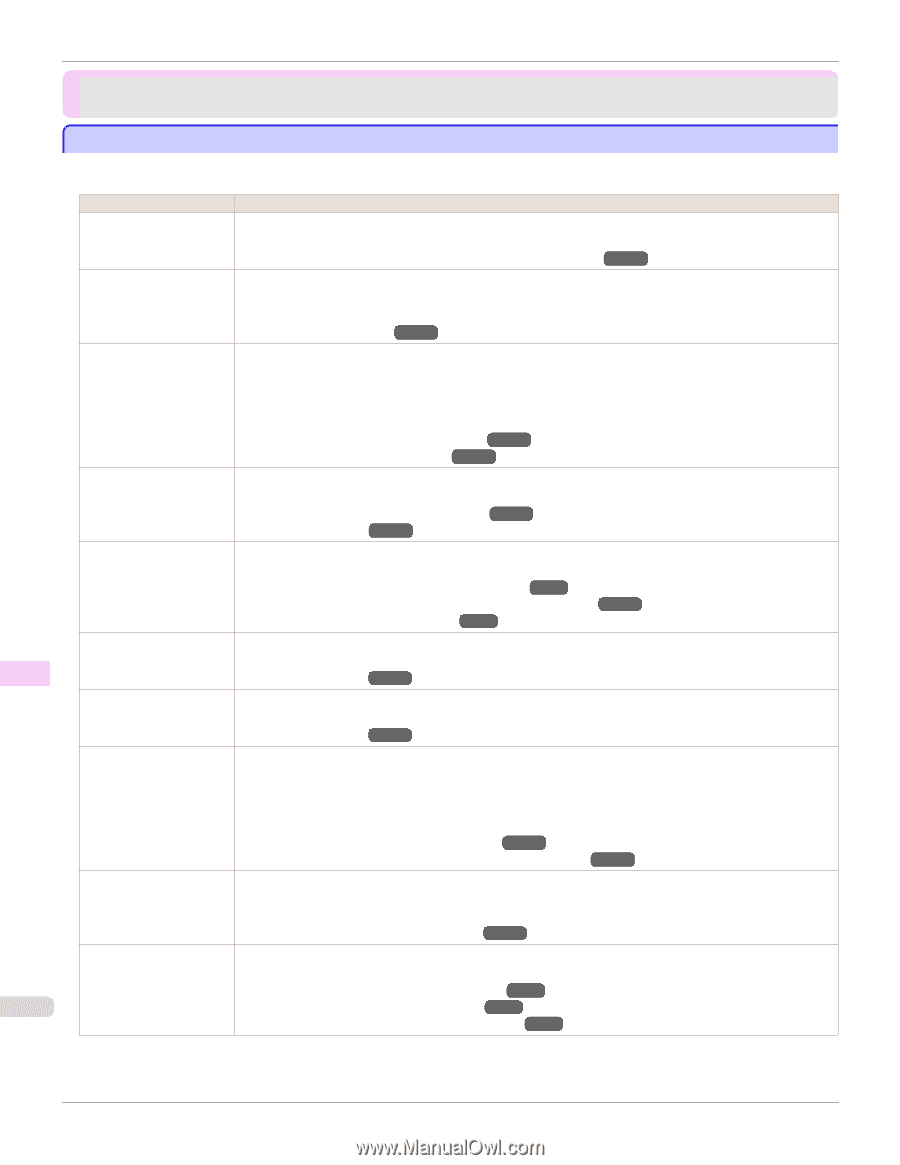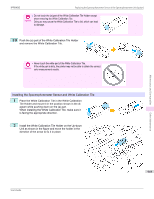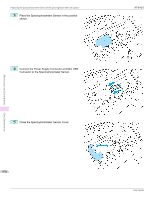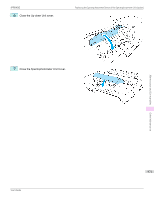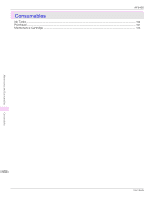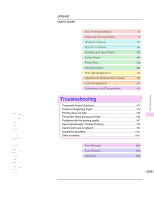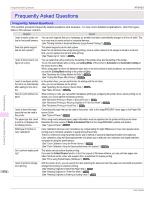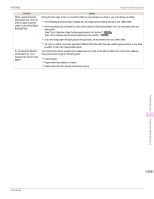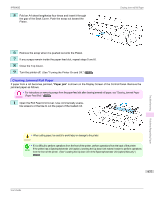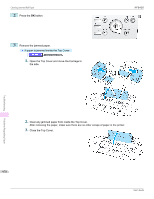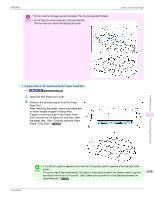Canon imagePROGRAF iPF6450 User Guide - Page 974
Frequently Asked Questions, Cutting Mode, Automatic, Automatic Cutting, Eject, Media Information File
 |
View all Canon imagePROGRAF iPF6450 manuals
Add to My Manuals
Save this manual to your list of manuals |
Page 974 highlights
Frequently Asked Questions iPF6450 Frequently Asked Questions Frequently Asked Questions This section presents frequently asked questions and answers. To view more detailed explanations, click the hyperlinks in the answer column. Question Answer I want to easily create vertical or horizontal banners. You can print originals that are in landscape (or portrait) orientation automatically enlarged to fit the roll width. This is an easy way to create vertical or horizontal banners. (See "Printing Vertical or Horizontal Banners (Large-Format Printing).") →P.111 Does this printer support sub-ink tank system? This printer supports sub-ink tank system. Even if an ink tank becomes empty during printing, since a certain amount of ink always is stored in a sub-ink tank, you can replace the ink tank while printing. (See "Replacing Ink Tanks.") →P.918 I want to know how to configure roll cutting. You can select the cutting method by the setting of the printer driver and the setting of the printer. To cut rolls automatically after printing, set Cutting Mode of the printer to Automatic and Automatic Cutting of the printer driver to Yes. When using paper for which ink adhesion takes time or the print surface is easily scratched, we recommend that you set the Cutting Mode setting of the printer to Eject. (See "Specifying the Cutting Method for Rolls.") →P.546 (See "Cutting Roll Paper After Printing.") →P.170 I want to configure so that the roll is cut automatically after waiting for the ink to dry. In the printer driver, you can set the time for waiting until the ink dries. Also, you can set likewise on the printer. (See "Specifying the Ink Drying Time for Rolls.") →P.545 (See "Menu Structure.") →P.657 Troubleshooting How do I print without borders? When printing on rolls, you can perform borderless printing by configuring the printer driver. (when printing on cut sheets, you cannot perform borderless printing) (See "Borderless Printing on Paper of Equivalent Size.") →P.98 (See "Borderless Printing by Resizing Originals to Fit the Roll Width.") →P.104 (See "Borderless Printing at Actual Size.") →P.91 I want to know the paper types that can be used in this printer. Concerning the paper that can be used in this printer, refer to the imagePROGRAF home page or the Paper Reference Guide. (See "Types of Paper.") →P.526 Frequently Asked Questions The paper type that I want to print is not displayed on the Display Screen. When using newly released paper, paper information must be registered on the printer and the printer driver. Download the new version of Media Information File from the imagePROGRAF website and install it. (See "Types of Paper.") →P.526 What type of function is color calibration? Color calibration improves color consistency by compensating for slight differences in how color appears when printing due to individual variations or aging among the printers. There is a method of using the printer sensor and a method of using the Spectrophotometer Unit (optional). Color calibration using the Spectrophotometer Unit allows you to execute color calibration with higher precision compared to using the printer sensor. (See "Color Calibration Using the Printer Sensor.") →P.826 (See "Color Calibration Using the Spectrophotometer Unit (option).") →P.833 Can I perform duplex printing? This printer cannot perform duplex printing. If you use the Folded Duplex function in the Free Layout of Windows software, you can print two pages onesided, fold them at the center and suspend them to substitute for duplex printing. (See "Prints using Folded Duplex (Windows).") →P.243 I want to perform enlarge- With the printer driver, you can specify the ratio matching the document with the paper size and width and perform ment printing. enlargement printing or reduction printing. (See "Resizing Originals to Match the Paper Size.") →P.70 974 (See "Resizing Originals to Fit the Roll Width.") →P.74 (See "Resizing Originals by Entering a Scaling Value.") →P.80 User's Guide