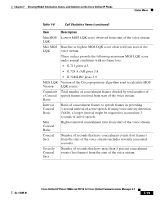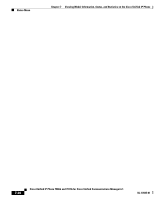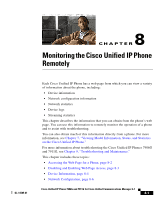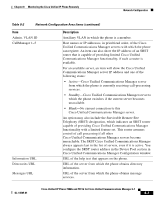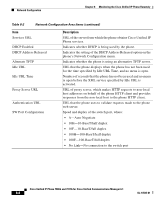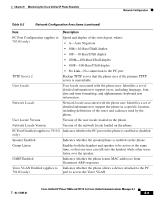Cisco 7906G Administration Guide - Page 200
Device Information
 |
UPC - 882658089343
View all Cisco 7906G manuals
Add to My Manuals
Save this manual to your list of manuals |
Page 200 highlights
Device Information Chapter 8 Monitoring the Cisco Unified IP Phone Remotely Procedure Step 1 Step 2 Step 3 Step 4 Step 5 Choose Device > Phone. Specify the criteria to find the phone and click Find, or click Find to display a list of all phones. Click the device name to open the Phone Configuration window for the device. From the Web Access drop-down list box, choose Disabled. Click Update. Note Some features, such as Cisco Quality Report Tool, do not function properly without access to the phone web pages. Disabling web access also affects any serviceability application that relies on web access, such as CiscoWorks. To enable web page access when it is disabled, refer to the preceding steps about disabling access. Follow these same steps, but choose Enabled in Step 4. Device Information The Device Information area on a phone's web page displays device settings and related information for the phone. Table 8-1 describes these items. To display the Device Information area, access the web page for the phone as described in the "Accessing the Web Page for a Phone" section on page 8-2, and then click the Device Information hyperlink. Table 8-1 Device Information Area Items Item MAC Address Host Name Phone DN Description Media Access Control (MAC) address of the phone Unique, fixed name that is automatically assigned to the phone based on its MAC address Directory number assigned to the phone Cisco Unified IP Phone 7906G and 7911G for Cisco Unified Communications Manager 6.1 8-4 OL-14585-01