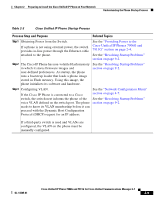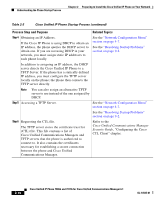Cisco 7906G Administration Guide - Page 68
Adding Phones with Cisco Unified Communications Manager Administration, Adding Phones with BAT
 |
UPC - 882658089343
View all Cisco 7906G manuals
Add to My Manuals
Save this manual to your list of manuals |
Page 68 highlights
Chapter 2 Preparing to Install the Cisco Unified IP Phone on Your Network Adding Phones to the Cisco Unified Communications Manager Database Related Topics • Adding Phones with Auto-Registration, page 2-12 • Adding Phones with Cisco Unified Communications Manager Administration, page 2-14 • Adding Phones with BAT, page 2-14 Adding Phones with Cisco Unified Communications Manager Administration You can add phones individually to the Cisco Unified Communications Manager database using Cisco Unified Communications Manager Administration. To do so, you first need to obtain the MAC address for each phone. For information about determining a MAC address, see the "Determining the MAC Address of a Cisco Unified IP Phone" section on page 2-17. After you have collected MAC addresses, in Cisco Unified Communications Manager Administration, choose Device > Phone and click Add New to begin. For complete instructions and conceptual information about Cisco Unified Communications Manager, refer to Cisco Unified Communications Manager Administration Guide and to Cisco Unified Communications Manager System Guide. Related Topics • Adding Phones with Auto-Registration, page 2-12 • Adding Phones with Auto-Registration and TAPS, page 2-13 • Adding Phones with BAT, page 2-14 Adding Phones with BAT Cisco Unified Communications Manager Bulk Administration Tool (BAT), a standard Cisco Unified Communications Manager application, enables you to perform batch operations, which includes registration, on multiple phones. To add phones by using BAT only (not in conjunction with TAPS), you first need to obtain the appropriate MAC address for each phone. 2-14 Cisco Unified IP Phone 7906G and 7911G for Cisco Unified Communications Manager 6.1 OL-14585-01