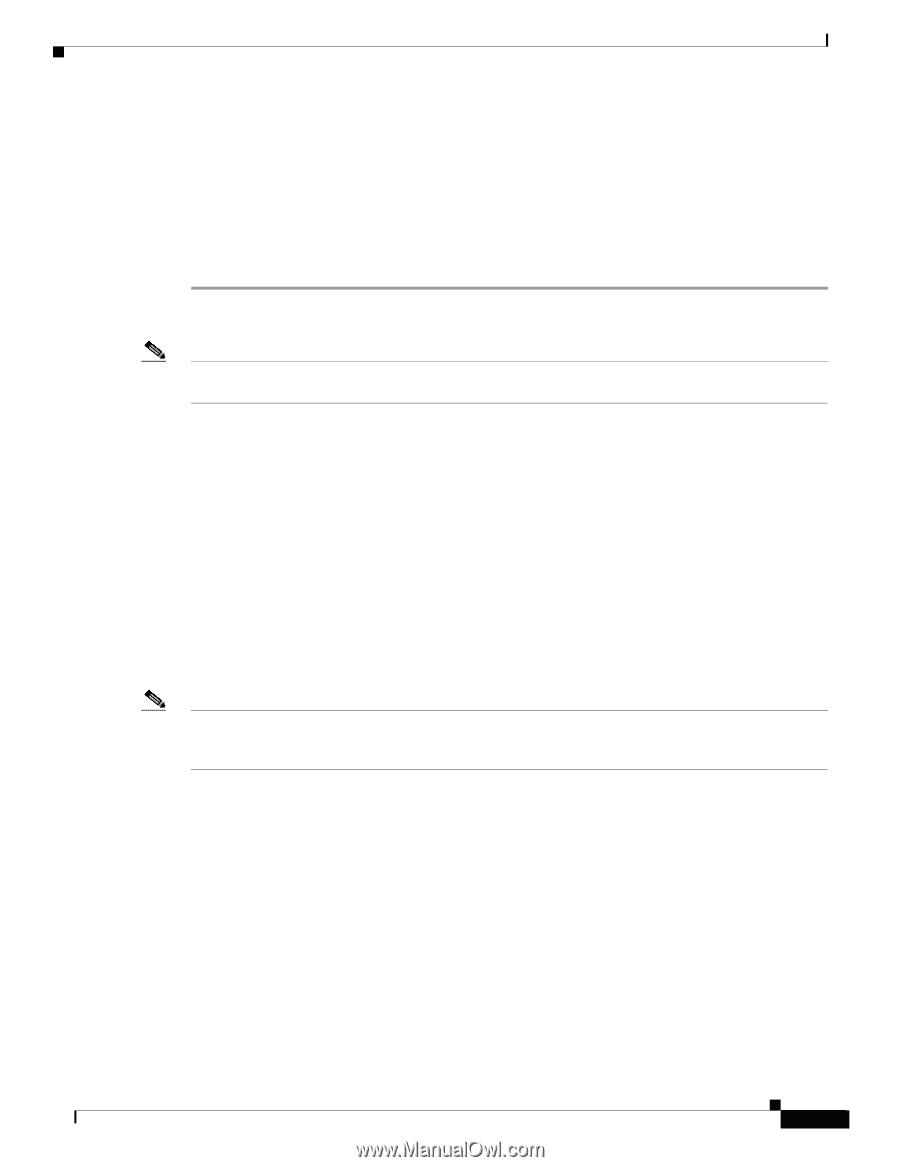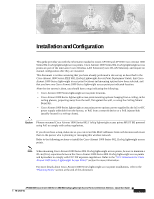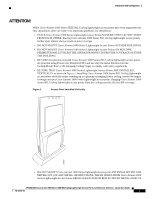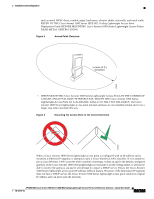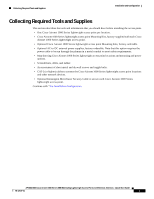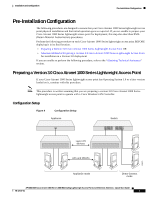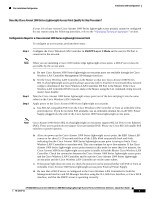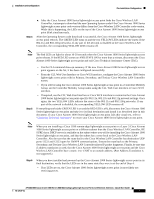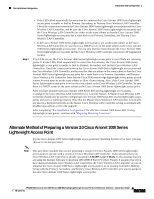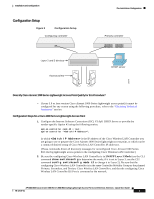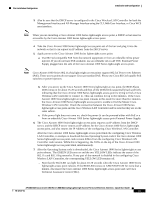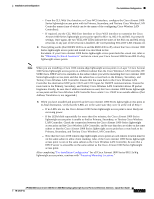Cisco AIR-AP1020 Quick Start Guide - Page 16
Configuration Steps for a Cisco Aironet 1000 Series Lightweight Access Point, LWAPP Layer 3 Mode
 |
UPC - 882658025952
View all Cisco AIR-AP1020 manuals
Add to My Manuals
Save this manual to your list of manuals |
Page 16 highlights
Pre-Installation Configuration Installation and Configuration Does My Cisco Aironet 1000 Series Lightweight Access Point Qualify for this Procedure? Does My Cisco Aironet 1000 Series Lightweight Access Point Qualify for this Procedure? If your 3.0 or later version Cisco Aironet 1000 Series lightweight access point(s) cannot be configured for any reason using the following procedure, refer to the "Obtaining Technical Assistance" section. Configuration Steps for a Cisco Aironet 1000 Series Lightweight Access Point To configure an access point, perform these steps: Step 1 Configure the Cisco Wireless LAN Controller in LWAPP Layer 3 Mode and be sure its DS Port is connected to the network. Note When you are installing a Cisco 1030 remote edge lightweight access point, a DHCP server must be accessible by the access point. Step 2 Step 3 a. Be sure Cisco Aironet 1000 Series lightweight access point ports are available through the Cisco Wireless LAN Controller Management/AP-Manager Interface. b. Set the Cisco Wireless LAN Controller as the Master so that new Cisco Aironet 1000 Series 802.11a/b/g lightweight access points always associate with it. Use the CLI command show network config to determine if the Cisco Wireless LAN Controller DS Port is the Master. If the Cisco Wireless LAN Controller DS Port is not, make it the Master using the CLI command config network master-base disable. Take the Cisco Aironet 1000 Series lightweight access point out of the box and plug it into the same subnet as the Cisco Wireless LAN Controller. Apply power to the Cisco Aironet 1000 Series lightweight access point. a. Use 802.3af-compatible PoE from the Cisco Wireless LAN Controller or from an orderable inline power injector. If you do not have PoE available, use an orderable external AC-to-48 VDC Power Supply plugged into the side of the Cisco Aironet 1000 Series lightweight access point. Note Cisco Aironet 1000 Series 802.11a/b/g lightweight access points support 802.3af Power over Ethernet (PoE). These access points do not support Cisco prestandard PoE. Please use Cisco 802.3af capable PoE switches or power injectors. b. After you power up the Cisco Aironet 1000 Series lightweight access point, the RED Alarm LED comes on for about 15-20 seconds and then all the LEDs blink sequentially back and forth, indicating that the Cisco Aironet 1000 Series lightweight access point is trying to find a Cisco Wireless LAN Controller to associate with. This can continue for up to five minutes. If the Cisco Aironet 1000 Series lightweight access point remains in this mode for more than five minutes, the Cisco Aironet 1000 Series lightweight access point is unable to find the Master Cisco Wireless LAN Controller. Check the connection between the Cisco Aironet 1000 Series lightweight access point and the Cisco Wireless LAN Controller and be sure the Cisco Aironet 1000 Series lightweight access point and the Cisco Wireless LAN Controller are on the same subnet. c. If the power light does not come on, check the power (it can be powered either with PoE or from an orderable Cisco Aironet 1000 Series lightweight access point External Power Supply. d. Be sure that a DHCP server is configured in the Cisco Wireless LAN Controller for both the Management Interface and AP-Manager Interface using the CLI, Web User Interface, or Cisco WCS interface, and that the DHCP server is operating correctly. AP1020/1030 Cisco Aironet 1000 Series IEEE 802.11a/b/g Lightweight Access Points with External Antennas - Quick Start Guide 78-17147-01 6