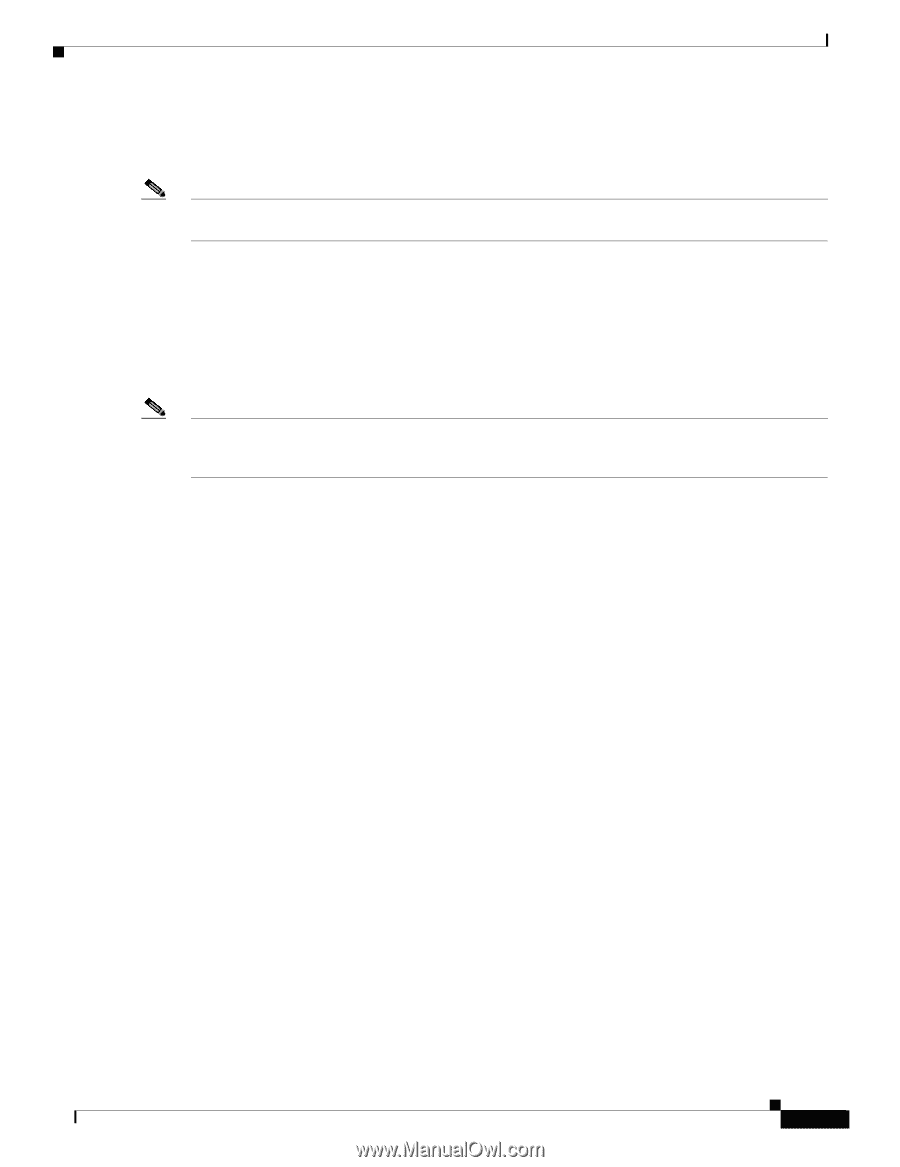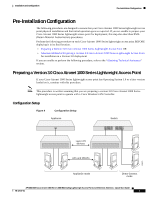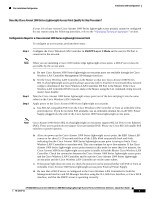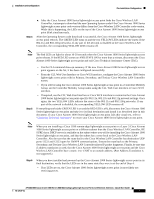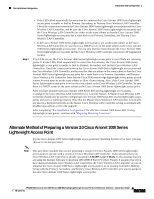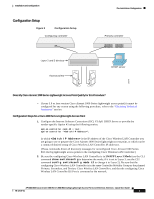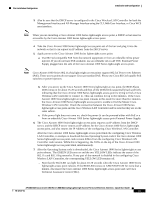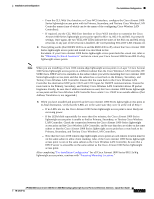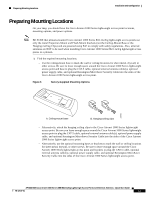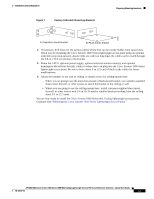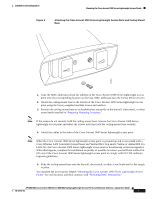Cisco AIR-AP1020 Quick Start Guide - Page 20
Management Interface and AP-Manager Interface using the CLI, Web User Interface, or Cisco WCS
 |
UPC - 882658025952
View all Cisco AIR-AP1020 manuals
Add to My Manuals
Save this manual to your list of manuals |
Page 20 highlights
Pre-Installation Configuration Installation and Configuration 3. Also be sure that the DHCP server is configured in the Cisco Wireless LAN Controller for both the Management Interface and AP-Manager Interface using the CLI, Web User Interface, or Cisco WCS user interface. Note When you are installing a Cisco Aironet 1000 Series lightweight access point, a DHCP server must be accessible by the Cisco Aironet 1000 Series lightweight access point. 4. Take the Cisco Aironet 1000 Series lightweight access point out of the box and plug it into the network so that it can request an IP address from the DHCP server. 5. Apply power to the Cisco Aironet 1000 Series lightweight access point: a. Use 802.3af-compatible PoE from the network equipment or from an orderable inline power injector. If you do not have PoE available, use an orderable AC-to-48 VDC External Power Supply plugged into the side of the Cisco Aironet 1000 Series lightweight access point. Note Cisco Aironet 1000 Series 802.11a/b/g lightweight access points support 802.3af Power over Ethernet (PoE). These access points do not support Cisco prestandard PoE. Please use Cisco 802.3af capable PoE switches or power injectors b. After you power up the Cisco Aironet 1000 Series lightweight access point, the RED Alarm LED comes on for about 15-20 seconds and then all the LEDs blink sequentially back and forth, indicating that the Cisco Aironet 1000 Series lightweight access point is trying to find a Cisco Wireless LAN Controller to connect to. This can continue for up to five minutes. If the Cisco Aironet 1000 Series lightweight access point remains in this mode for more than five minutes, the Cisco Aironet 1000 Series lightweight access point is unable to find the Master Cisco Wireless LAN Controller. Check the connection between the Cisco Aironet 1000 Series lightweight access point and the Cisco Wireless LAN Controller and be sure that they are on the same subnet. c. If the power light does not come on, check the power (it can be powered either with PoE or a from an orderable Cisco Aironet 1000 Series lightweight access point External Power Supply. 6. The Cisco Aironet 1000 Series lightweight access point requests an IP address from the DHCP server, and the DHCP server returns an IP address for the Cisco Aironet 1000 Series lightweight access point, and also returns the IP Address of the configuring Cisco Wireless LAN Controller. After the Cisco Aironet 1000 Series lightweight access point finds the configuring Cisco Wireless LAN Controller, it attempts to download the new Operating System code if the Cisco Aironet 1000 Series lightweight access point code version differs from the configuring Cisco Wireless LAN Controller code version. While this is happening, the LEDs on the top of the Cisco Aironet 1000 Series lightweight access point blink simultaneously. 7. After the Operating System code is downloaded, the Cisco Aironet 1000 Series lightweight access point reboots. The GREEN LED turns on and the two YELLOW LEDs indicate the states of the 802.11a and 802.11b/g networks. If any part of the network is disabled in the configuring Cisco Wireless LAN Controller, the corresponding YELLOW LED remains off. - Note that the Red LED can light for about 10-20 seconds when the Cisco Aironet 1000 Series lightweight access point reboots. If the RED LED comes on AND STAYS ON for more than a minute, disconnect the Cisco Aironet 1000 Series lightweight access point and call Cisco Technical Assistance Center (TAC). AP1020/1030 Cisco Aironet 1000 Series IEEE 802.11a/b/g Lightweight Access Points with External Antennas - Quick Start Guide 78-17147-01 10