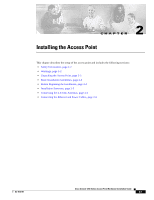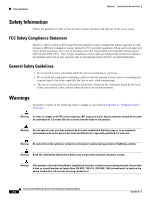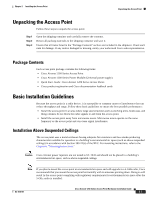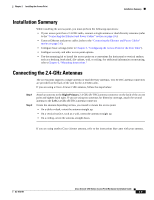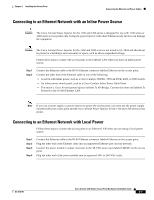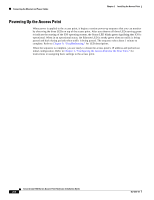Cisco AIR-AP1210 Hardware Installation Guide - Page 29
Installation Summary, Connecting the 2.4-GHz Antennas
 |
UPC - 746320804330
View all Cisco AIR-AP1210 manuals
Add to My Manuals
Save this manual to your list of manuals |
Page 29 highlights
Chapter 2 Installing the Access Point Installation Summary Installation Summary While installing the access point, you must perform the following operations: • If your access point has a 2.4-GHz radio, connect a single antenna or dual diversity antennas (refer to the "Connecting the Ethernet and Power Cables" section on page 2-6). • Connect Ethernet and power cables (refer to the "Connecting the Ethernet and Power Cables" section on page 2-6). • Configure basic settings (refer to Chapter 3, "Configuring the Access Point for the First Time"). • Configure security and other access point options. • Use the mounting kit to install the access point on a convenient flat horizontal or vertical surface, such as a desktop, book shelf, file cabinet, wall, or ceiling. For additional information on mounting, refer toChapter 6, "Mounting Instructions." Connecting the 2.4-GHz Antennas The access point supports a single antenna or dual diversity antennas. Two R-TNC antenna connectors are provided on the back of the unit for the 2.4-GHz radio. If you are using a Cisco Aironet 2 dBi antenna, follow the steps below: Step 1 Step 2 Attach an antenna to the Right/Primary 2.4-GHz (R-TNC) antenna connector on the back of the access point and tighten hand tight. If you are using two antennas for diversity coverage, attach the second antenna to the Left 2.4-GHz (R-TNC) antenna connector. Orient the antenna depending on how you intend to mount the access point. • On a table or desk, orient the antenna straight up. • On a vertical surface, such as a wall, orient the antenna straight up. • On a ceiling, orient the antenna straight down. If you are using another Cisco Aironet antenna, refer to the instructions that came with your antenna. OL-4310-01 Cisco Aironet 1200 Series Access Point Hardware Installation Guide 2-5