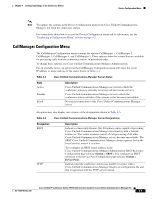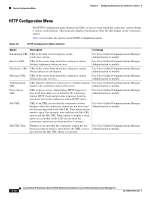Cisco CP-7937G Administration Guide - Page 51
Network Configuration Menu
 |
View all Cisco CP-7937G manuals
Add to My Manuals
Save this manual to your list of manuals |
Page 51 highlights
Chapter 4 Configuring Settings on the Conference Station Network Configuration Menu Table 4-2 Security Settings Configurable from the Conference Station Category Security settings Description Allow you to enable 802.1X authentication Security Configuration Menu Option 802.1X Authentication Related Topics • Displaying a Configuration Menu, page 4-2 • Unlocking and Locking Options, page 4-3 • Editing Values, page 4-3 • Network Configuration Menu, page 4-5 • Device Configuration Menu, page 4-8 • Security Configuration Menu, page 4-12 Network Configuration Menu The Network Configuration menu provides options for viewing and configuring a variety of network settings. Table 4-3 describes these options and, where applicable, explains how to change them. For information about how to access the Network Configuration menu, see the "Displaying a Configuration Menu" section on page 4-2. Before you can change an option on this menu, you must unlock options. See the "Unlocking and Locking Options" section on page 4-3 for more information. For information about the keys you can use to edit options, see the "Editing Values" section on page 4-3. Table 4-3 Network Configuration Menu Options Option DHCP Enabled IP Address Description To Change Indicates whether DHCP is being 1. Unlock network configuration options. For more information, used by the conference station. see the "Unlocking and Locking Options" section on page 4-3. 2. Choose Applications > Settings > Network Configuration > DHCP Enabled. 3. Select Enabled to enable DHCP or Disabled to disable DHCP. 4. Press Select, and then press Save. Internet Protocol (IP) address of the conference station. 1. Unlock network configuration options. For more information, see the "Unlocking and Locking Options" section on page 4-3. If you assign an IP address with this option, you must also assign a subnet mask and default router. See the Subnet Mask and Default Router options in this table. 2. Set the DHCP Enabled option to No. For more information, see the DHCP Enabled option in this table. 3. Choose Applications > Settings > Network Configuration > IP Address. 4. Enter a new IP Address. 5. Press Validate, and then press Save. Cisco Unified IP Conference Station 7937G Administration Guide for Cisco Unified Communications Manager 6.0 OL-11560-01 Rev. B0 4-5