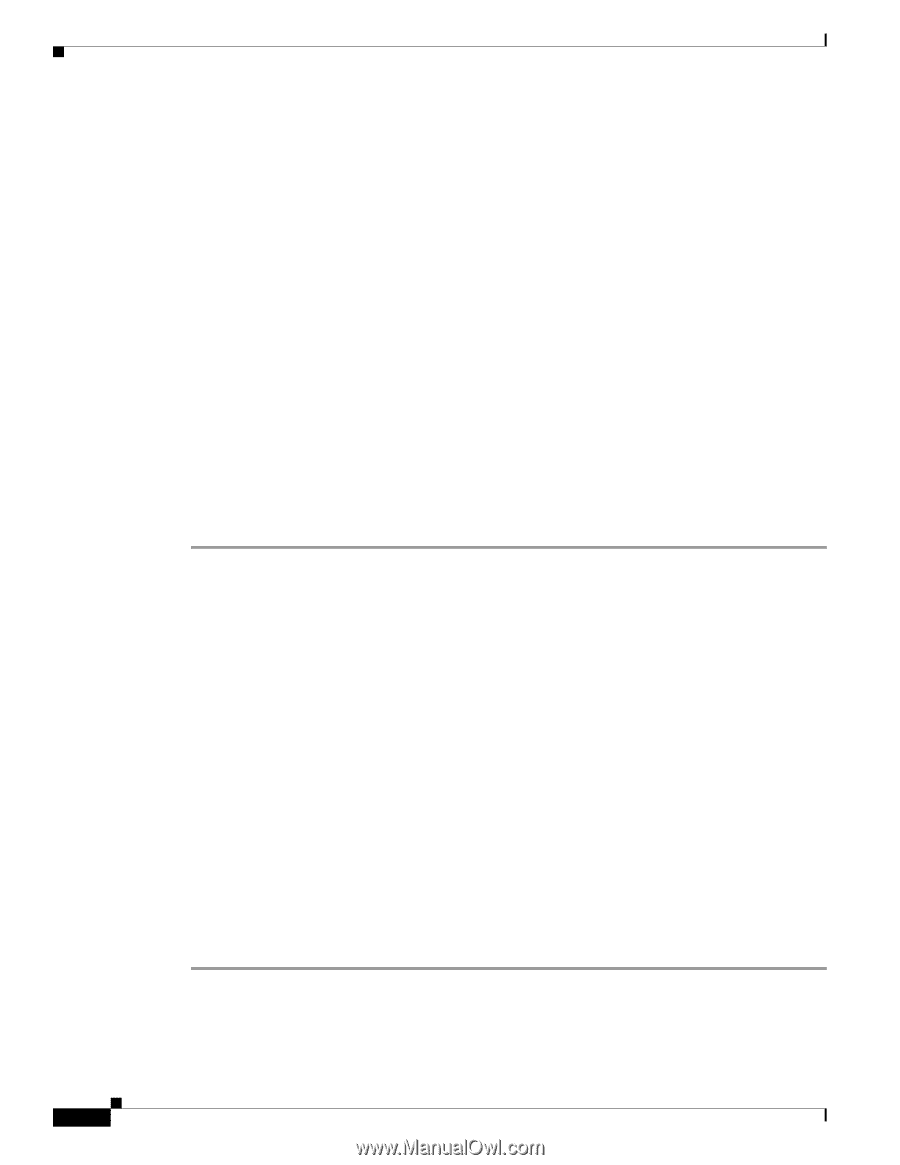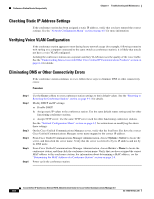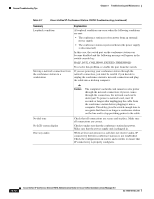Cisco CP-7937G Administration Guide - Page 98
Checking Static IP Address Settings, Verifying Voice VLAN Configuration
 |
View all Cisco CP-7937G manuals
Add to My Manuals
Save this manual to your list of manuals |
Page 98 highlights
Conference Station Resets Unexpectedly Chapter 9 Troubleshooting and Maintenance Checking Static IP Address Settings If the conference station has been assigned a static IP address, verify that you have entered the correct settings. See the "Network Configuration Menu" section on page 4-5 for more information. Verifying Voice VLAN Configuration If the conference station appears to reset during heavy network usage (for example, following extensive web surfing on a computer connected to the same switch as conference station), it is likely that you do not have a voice VLAN configured. Isolating the conference stations on a separate auxiliary VLAN increases the quality of the voice traffic. See the "Understanding Interactions with Other Cisco Unified IP Communications Products" section on page 2-1 for details. Eliminating DNS or Other Connectivity Errors If the conference station continues to reset, follow these steps to eliminate DNS or other connectivity errors: Procedure Step 1 Step 2 Step 3 Step 4 Step 5 Step 6 Use the Erase softkey to reset conference station settings to their default values. See the "Resetting or Restoring the Conference Station" section on page 9-11 for details. Modify DHCP and IP settings: a. Disable DHCP. b. Assign static IP values to the conference station. Use the same default router setting used for other functioning conference stations. c. Assign TFTP server. Use the same TFTP server used for other functioning conference stations. See the "Network Configuration Menu" section on page 4-5 for instructions on modifying the above three settings. On the Cisco Unified Communications Manager server, verify that the local host files have the correct Cisco Unified Communications Manager server name mapped to the correct IP address. From Cisco Unified Communications Manager Administration, choose System > Server to locate the server, and then click the server name. Verify that the server is referred to by its IP address and not by its DNS name. From Cisco Unified Communications Manager Administration, choose Device > Phone to locate the conference station, and then click the conference station name. Verify that you have assigned the correct MAC address to this conference station. For information about determining a MAC address, see the "Determining the MAC Address of a Conference Station" section on page 2-9. Power cycle the conference station. Cisco Unified IP Conference Station 7937G Administration Guide for Cisco Unified Communications Manager 6.0 9-8 OL-11560-01 Rev. B0