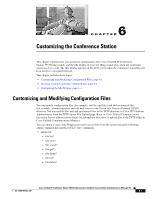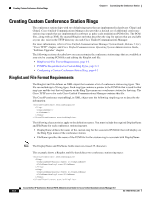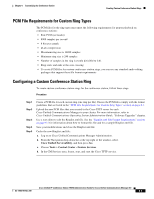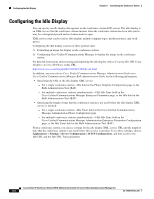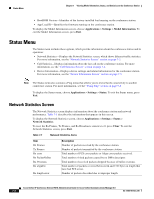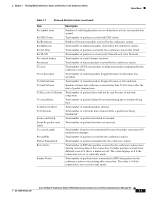Cisco CP-7937G Administration Guide - Page 76
Status Menu, Network Statistics Screen - factory reset
 |
View all Cisco CP-7937G manuals
Add to My Manuals
Save this manual to your list of manuals |
Page 76 highlights
Status Menu Chapter 7 Viewing Model Information, Status, and Statistics on the Conference Station • BootROM Version-Identifier of the factory-installed load running on the conference station. • App Load ID-Identifies the firmware running on the conference station. To display the Model Information screen, choose Applications > Settings > Model Information. To exit the Model Information screen, press Exit. Status Menu The Status menu includes these options, which provide information about the conference station and its operation: • Network Statistics-Displays the Network Statistics screen, which shows Ethernet traffic statistics. For more information, see the "Network Statistics Screen" section on page 7-2. • Call Statistics-Displays information about the last call on the conference station. For more information, see the "Call Statistics Screen" section on page 7-4. • Device Information-Displays device settings and related information for the conference station. For more information, see the "Device Information Screen" section on page 7-5. Note The Status menu also contains a Ping menu that allows you to test network connectivity to another conference station. For more information, see the "Using Ping" section on page 9-2 To display the Status menu, choose Applications > Settings > Status. To exit the Status menu, press Exit. Network Statistics Screen The Network Statistics screen displays information about the conference station and network performance. Table 7-1 describes the information that appears in this screen. To display the Network Statistics screen, choose Applications > Settings > Status > Network Statistics. To reset the Rx Frames, Tx Frames, and Rx Broadcasts statistics to 0, press Clear. To exit the Network Statistics screen, press Exit. Table 7-1 Network Statistics Items Item Rx Frames Tx Frames Rx error Rx PacketNoDes Rx Overruns Rx alignErr Rx length error Description Number of packets received by the conference station. Number of packets transmitted by the conference station. Total number of FCS error packets or Align error packets received. Total number of shed packets caused by no DMA descriptor. Total number of received packets dropped because of buffer overruns. Total number of packets received between 64 and 1522 bytes in length that have bad FCS errors. Number of packets discorded due to improper length. Cisco Unified IP Conference Station 7937G Administration Guide for Cisco Unified Communications Manager 6.0 7-2 OL-11560-01 Rev. B0