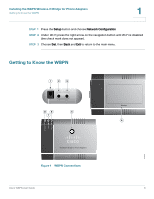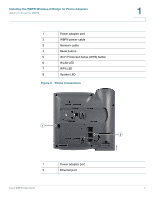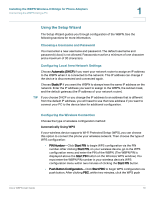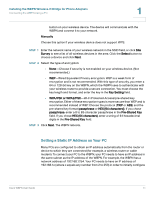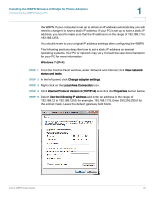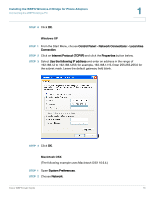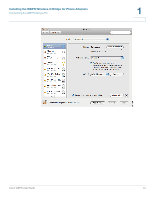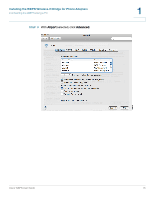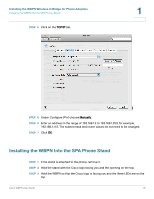Cisco WBPN User Guide - Page 11
Setting a Static IP Address on Your PC, Installing the WBPN Wireless-N Bridge for Phone Adapters - manual
 |
View all Cisco WBPN manuals
Add to My Manuals
Save this manual to your list of manuals |
Page 11 highlights
Installing the WBPN Wireless-N Bridge for Phone Adapters Connecting the WBPN Using a PC 1 button on your wireless device. The device will communicate with the WBPN and connect it to your network. Manually Choose this option if your wireless device does not support WPS: STEP 1 Enter the network name of your wireless network in the SSID field, or click Site Survey to see a list of all wireless devices in the area. Click the Select button to choose a device and click Next. STEP 2 Select the type of encryption: • None-Choose if security is not enabled on your wireless device. (Not recommended.) • WEP-Wired Equivalent Privacy encryption. WEP is a weak form of encryption and is not recommended. With this type of security, you enter a 64 or 128-bit key on the WBPN, which the WBPN uses to authenticate with your wireless router to provide a secure connection. You must choose the key length and format, and enter the key in the Key Setting field. • WPA/PSK or WPA2/PSK-Wi-Fi Protected Access/pre-shared key encryption. Either of these encryption types is more secure than WEP and is recommended instead of WEP. Choose the protocol (TKIP or AES) and the pre-shared key format (passphrase or HEX [64 characters]). If you chose passphrase, enter a 8 to 63-character passphrase in the Pre-Shared Key field. If you chose HEX (64 characters), enter a string of 64 hexadecimal digits in the Pre-Shared Key field. STEP 3 Click Next. The WBPN reboots. Setting a Static IP Address on Your PC Many PCs are configured to obtain an IP address automatically from the router or device to which they are connected (for example, a wireless router or cable modem). To connect your PC to the WBPN, your PC needs to have an IP address in the same subnet as the IP address of the WBPN. For example, the WBPN has a network address of 192.168.1.254. Your PC needs to have an IP address of 192.168.1.x (where x equals any number from 2 to 253) in order to initially configure Cisco WBPN User Guide 11