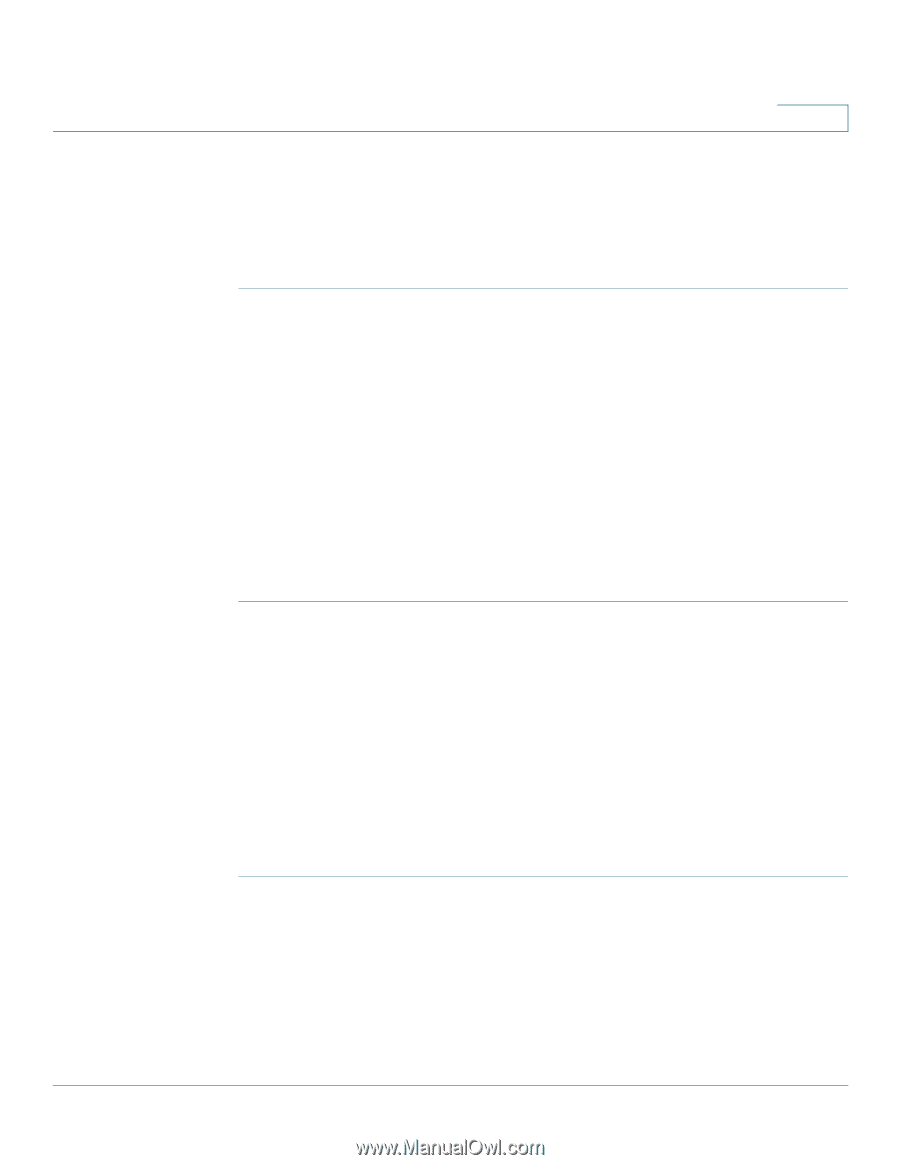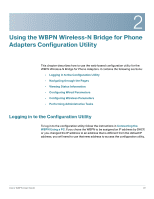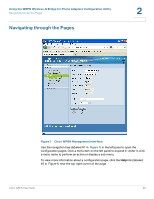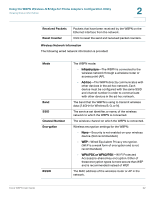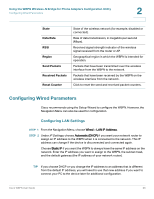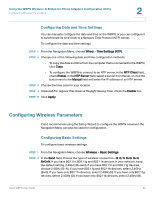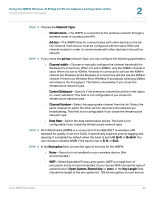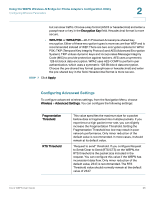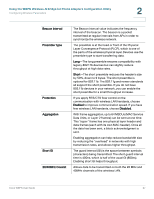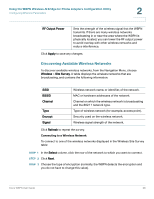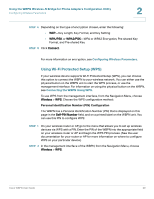Cisco WBPN User Guide - Page 24
Configuring Date and Time Settings, Configuring Wireless Parameters, Configuring Basic Settings
 |
View all Cisco WBPN manuals
Add to My Manuals
Save this manual to your list of manuals |
Page 24 highlights
Using the WBPN Wireless-N Bridge for Phone Adapters Configuration Utility Configuring Wireless Parameters 2 Configuring Date and Time Settings You can manually configure the date and time on the WBPN, or you can configure it to synchronize its time clock to a Network Time Protocol (NTP) server. To configure the date and time settings: STEP 1 From the Navigation Menu, choose Wired > Time Settings (NTP). STEP 2 Choose one of the following date and time configuration methods: • To copy the date and time from the computer that is connected to the WBPN, click Copy. • To configure the WBPN to connect to an NTP server, in the NTP Client field, check Enable. In the NTP Server field, select a server from the list, or click the button next to the Manual field and enter the IP address of an NTP server. STEP 3 Choose the time zone for your location. STEP 4 (Optional) For regions that observe Daylight Saving Time, check the Enable box. STEP 5 Click Apply. Configuring Wireless Parameters Cisco recommends using the Setup Wizard to configure the WBPN. However, the Navigation Menu can also be used for configuration. Configuring Basic Settings To configure basic wireless settings: STEP 1 From the Navigation Menu, choose Wireless > Basic Settings. STEP 2 In the Band field, choose the type of wireless connection-B, G, N, B+G, G+N, B+G+N. If you have 802.11n, 802.11g and 802.11b devices in your network, keep the default setting, 2.4GHz (B+G+N). If you have 802.11n and 802.11g devices, choose 2.4GHz (G+N). If you have 802.11g and 802.11b devices, select 2.4GHz (B+G). If you have only 802.11n devices, select 2.4GHz(N). If you have only 802.11g devices, select 2.4GHz (G). If you have only 802.11b devices, select 2.4GHz (B). Cisco WBPN User Guide 24