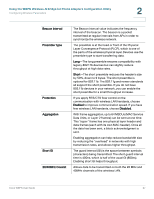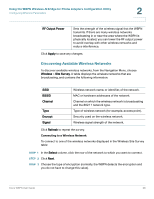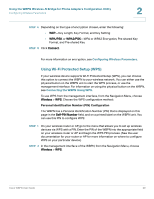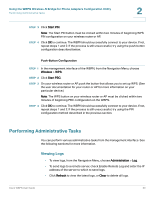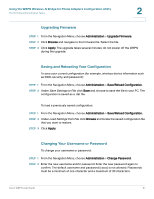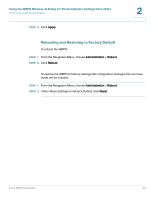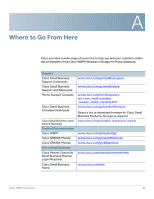Cisco WBPN User Guide - Page 32
Rebooting and Restoring to Factory Default, Reset Settings to Factory Default - factory reset
 |
View all Cisco WBPN manuals
Add to My Manuals
Save this manual to your list of manuals |
Page 32 highlights
Using the WBPN Wireless-N Bridge for Phone Adapters Configuration Utility Performing Administrative Tasks STEP 3 Click Apply. 2 Rebooting and Restoring to Factory Default To reboot the WBPN: STEP 1 From the Navigation Menu, choose Administration > Reboot. STEP 2 Click Reboot. To restore the WBPN to factory settings (all configuration changes that you have made will be erased): STEP 1 From the Navigation Menu, choose Administration > Reboot. STEP 2 Under Reset Settings to Factory Default, click Reset. Cisco WBPN User Guide 32
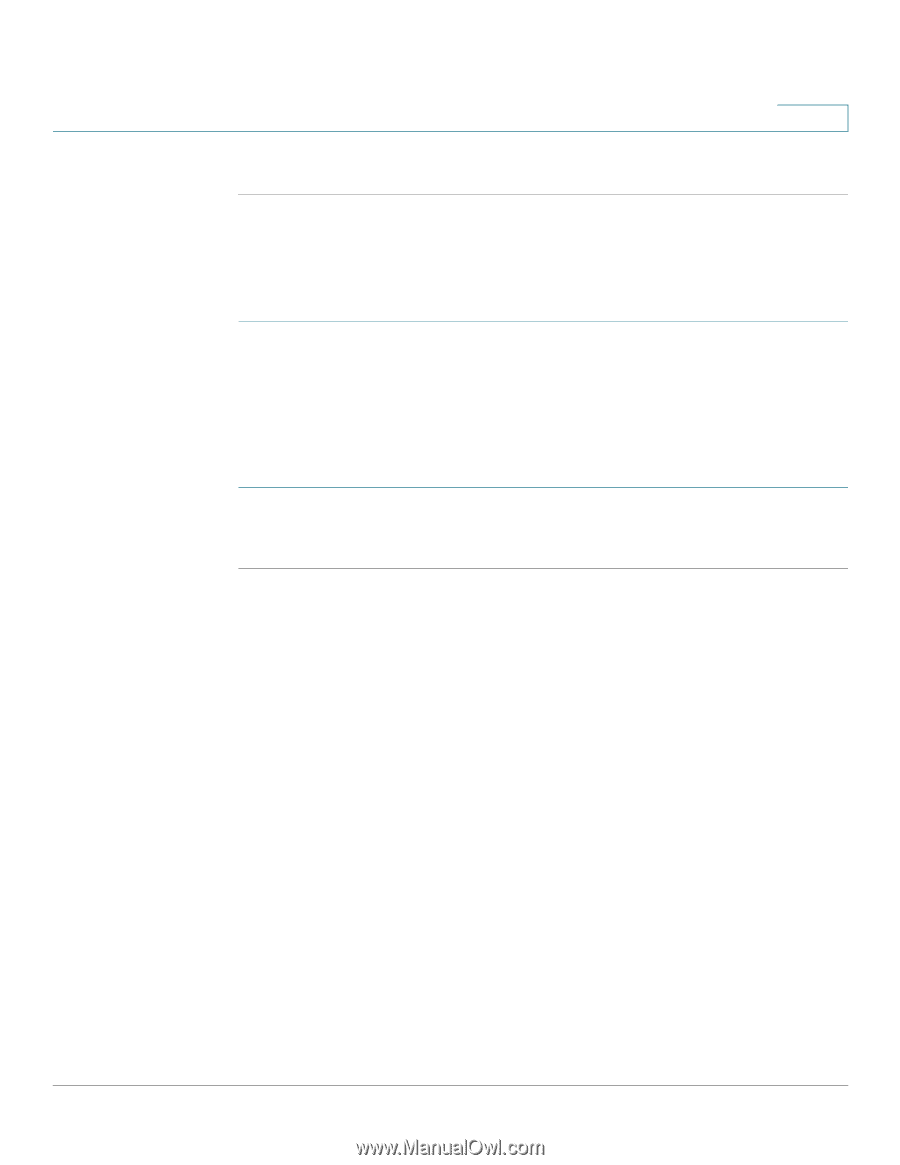
Using the WBPN Wireless-N Bridge for Phone Adapters Configuration Utility
Performing Administrative Tasks
Cisco WBPN User Guide
32
2
STEP
3
Click
Apply
.
Rebooting and Restoring to Factory Default
To reboot the WBPN:
STEP 1
From the Navigation Menu, choose
Administration
>
Reboot
.
STEP
2
Click
Reboot
.
To restore the WBPN to factory settings (all configuration changes that you have
made will be erased):
STEP 1
From the Navigation Menu, choose
Administration
>
Reboot
.
STEP
2
Under
Reset Settings to Factory Default
, click
Reset
.