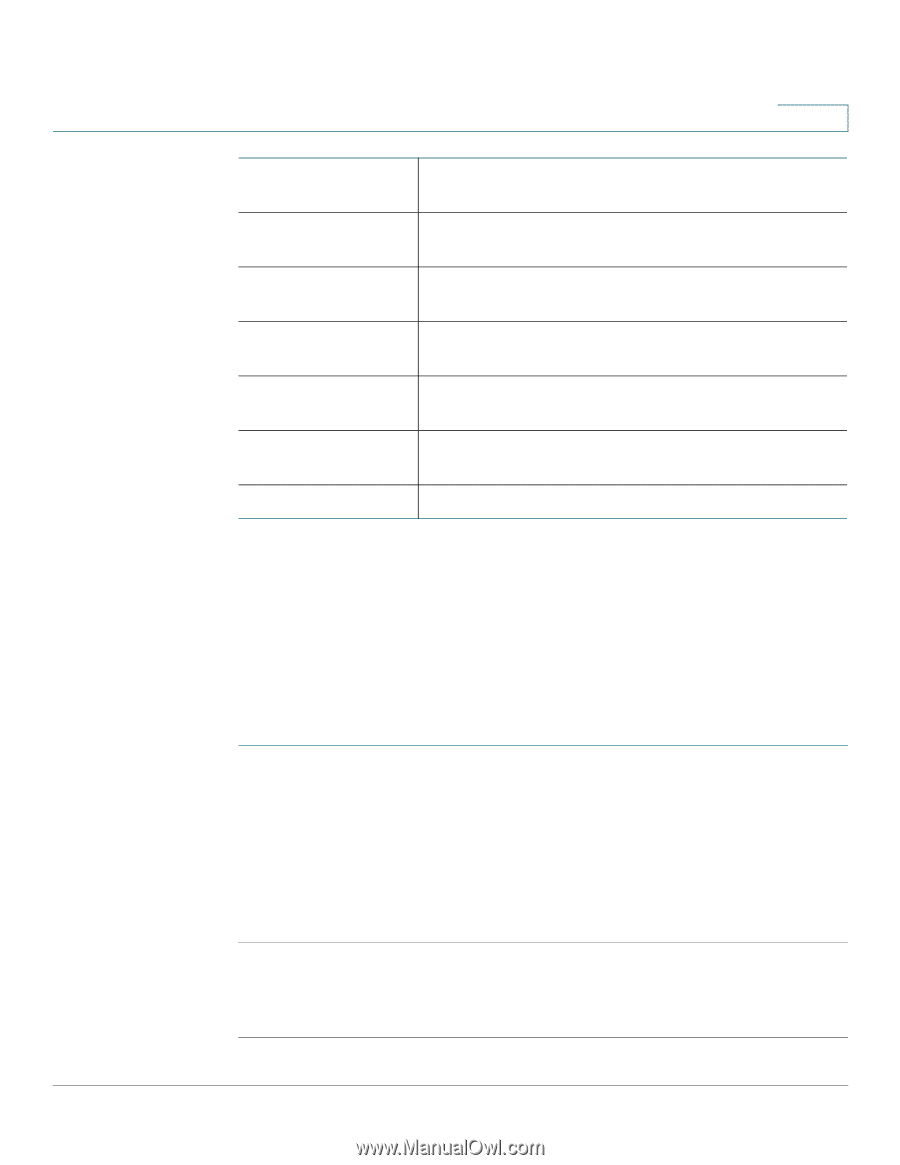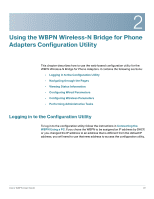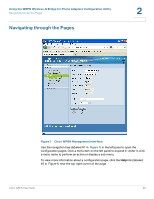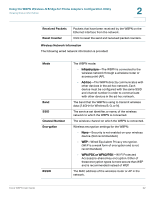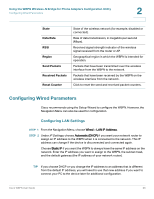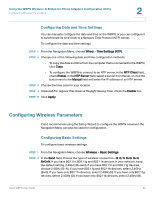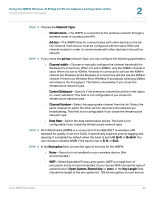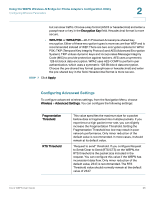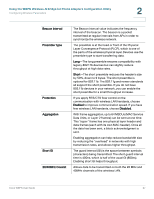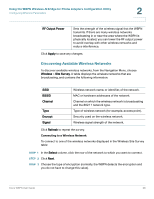Cisco WBPN User Guide - Page 23
Configuring Wired Parameters, Configuring LAN Settings
 |
View all Cisco WBPN manuals
Add to My Manuals
Save this manual to your list of manuals |
Page 23 highlights
Using the WBPN Wireless-N Bridge for Phone Adapters Configuration Utility Configuring Wired Parameters 2 State Data Rate RSSI Region Send Packets Received Packets Reset Counter State of the wireless network (for example, disabled or connected). Rate of data transmission, in megabits per second (Mbps). Received signal strength indicator of the wireless signal received from the router or AP. Geographical region in which the WBPN is intended for operation. Packets that have been transmitted over the wireless interface from the WBPN to the network. Packets that have been received by the WBPN on the wireless interface from the network. Click to reset the send and received packet counters. Configuring Wired Parameters Cisco recommends using the Setup Wizard to configure the WBPN. However, the Navigation Menu can also be used for configuration. Configuring LAN Settings STEP 1 From the Navigation Menu, choose Wired > LAN IP Address. STEP 2 Under IP Settings, choose Automatic (DHCP) if you want your network router to assign an IP address to the WBPN when it is connected to the network. This IP address can change if the device is disconnected and connected again. Choose Static IP if you want the WBPN to always have the same IP address on the network. Enter the IP address you want to assign to the WBPN, the subnet mask, and the default gateway (the IP address of your network router). TIP If you choose DHCP or you change the IP address to an address that is different from the default IP address, you will need to use that new address if you want to connect your PC to the device later for additional configuration. Cisco WBPN User Guide 23