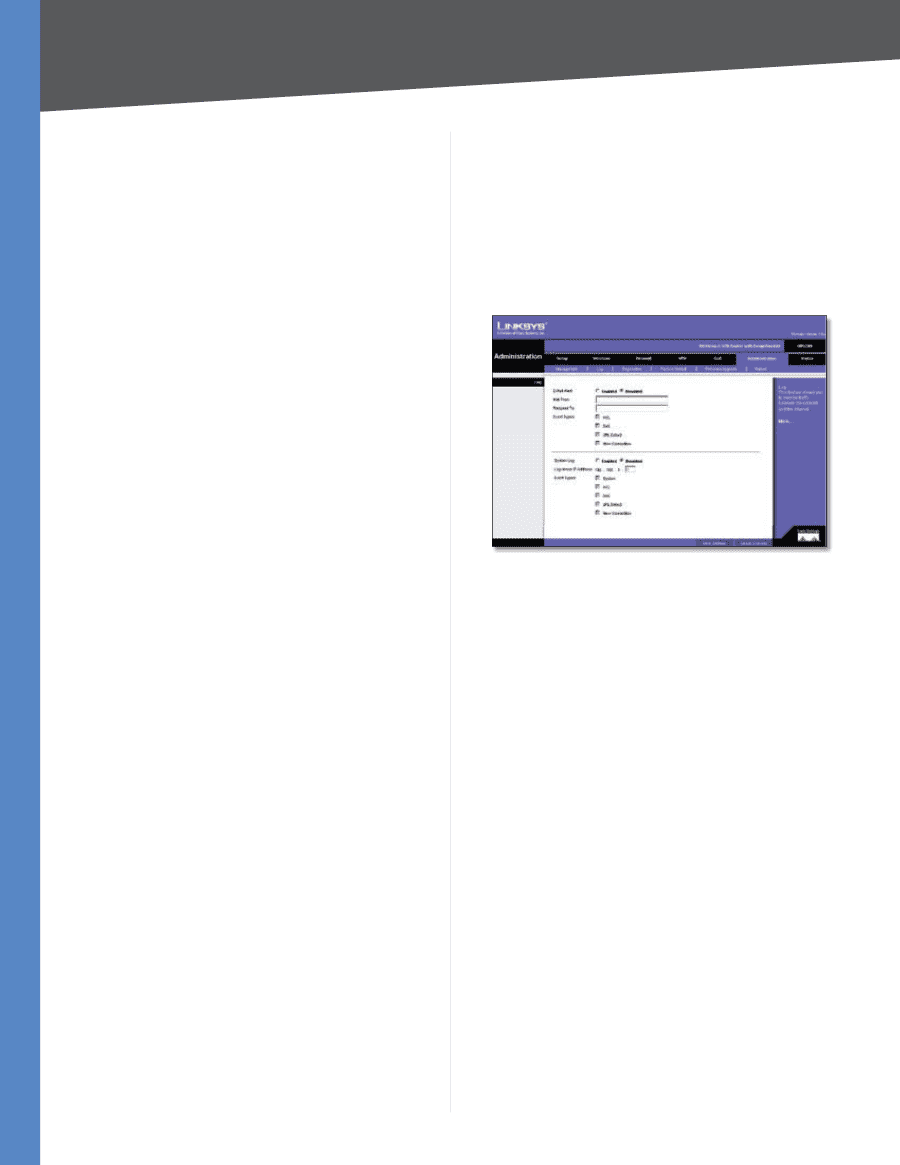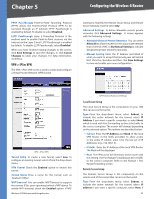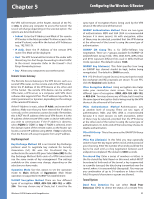Cisco WRV200 User Guide - Page 32
Administration > Log, Enabled, public, private, Save Settings, Cancel, Changes, Disabled - default ip
 |
UPC - 745883570577
View all Cisco WRV200 manuals
Add to My Manuals
Save this manual to your list of manuals |
Page 32 highlights
Chapter 5 Configuring the Wireless-G Router SNMP SNMP, Simple Network Management Protocol, is a network protocol that provides network administrators with the ability to monitor the status of the Router and receive notification of any critical events as they occur on the network. To enable SNMP, check the Enabled box. To configure SNMP, complete all fields on this screen. To disable the SNMP agent, remove the checkmark. Contact Enter the name of the network administrator for the Router, as well as a contact number or e-mail address. Device Name Enter the name of the Router. Location Enter the location of the Router. For example, you could include the name of the building, floor number, and room location, such as Head Office - Floor 5 - Networking 3. Get Community Enter the password that allows readonly access to the Router's SNMP information. The default name is public. Set Community Enter the password that allows read/ write access to the Router's SNMP information. The default name is private. A name must be entered in this field. SNMP Trap-Community Enter the password required by the remote host computer that will receive trap messages or notices sent by the Router. SNMPTrusted Host You can restrict access to the Router's SNMP information by IP address. Enter the IP address in the SNMP Trusted Host field. If this field is left blank, then access is permitted from any IP address. SNMP Trap-Destination Enter the IP address of the remote host computer that will receive the trap messages. UPnP Universal Plug and Play (UPnP) allows Windows XP and Windows 2000 to automatically configure the Router for various Internet applications, such as gaming and videoconferencing. To enable UPnP, check the Enabled box. Backup and Restore Backup Configurations To back up the Router's configuration, click this button and follow the on-screen instructions. Restore Configurations To restore the Router's configuration, click this button and follow the on-screen instructions. (You must have previously backed up the Router's configuration.) Wireless-G VPN Router with RangeBooster When you have finished making changes to the screen, click Save Settings to save the changes, or click Cancel Changes to undo your changes. For help information, click More. Administration > Log The Administration > Log screen provides you with options for email alerts and a log of all incoming and outgoing URLs or IP addresses for your Internet connection. Administration > Log E-Mail Alert To enable the Router to send email alerts in the event of Denial of Service attacks and the like, select Enabled. If you do not wish to have email alerts, select Disabled. The router will send out e-mail logs to a specific e-mail address. Mail From Enter the e-mail address so that the receiver can know where the mail is from. Recipient To Enter the e-mail address where you want the alerts to be sent. Event Types There are ACL, DoS, URL Detect and New Connection event types for E-Mail Alert. You can select some of them to enable those event alerts. System Log You may keep a log of the router's activities. This requires the installation of an external log viewer. To enable System Log, click Enabled. Logviewer IP Address Enter the address where you want the system log to be sent. Event Types There are System, ACL, DoS, URL Detect and New Connection event types for System Log. You can select some of them to enable those event logs. When you have finished making changes to the screen, click Save Settings to save the changes, or click Cancel Changes to undo your changes. For help information, click More. 27