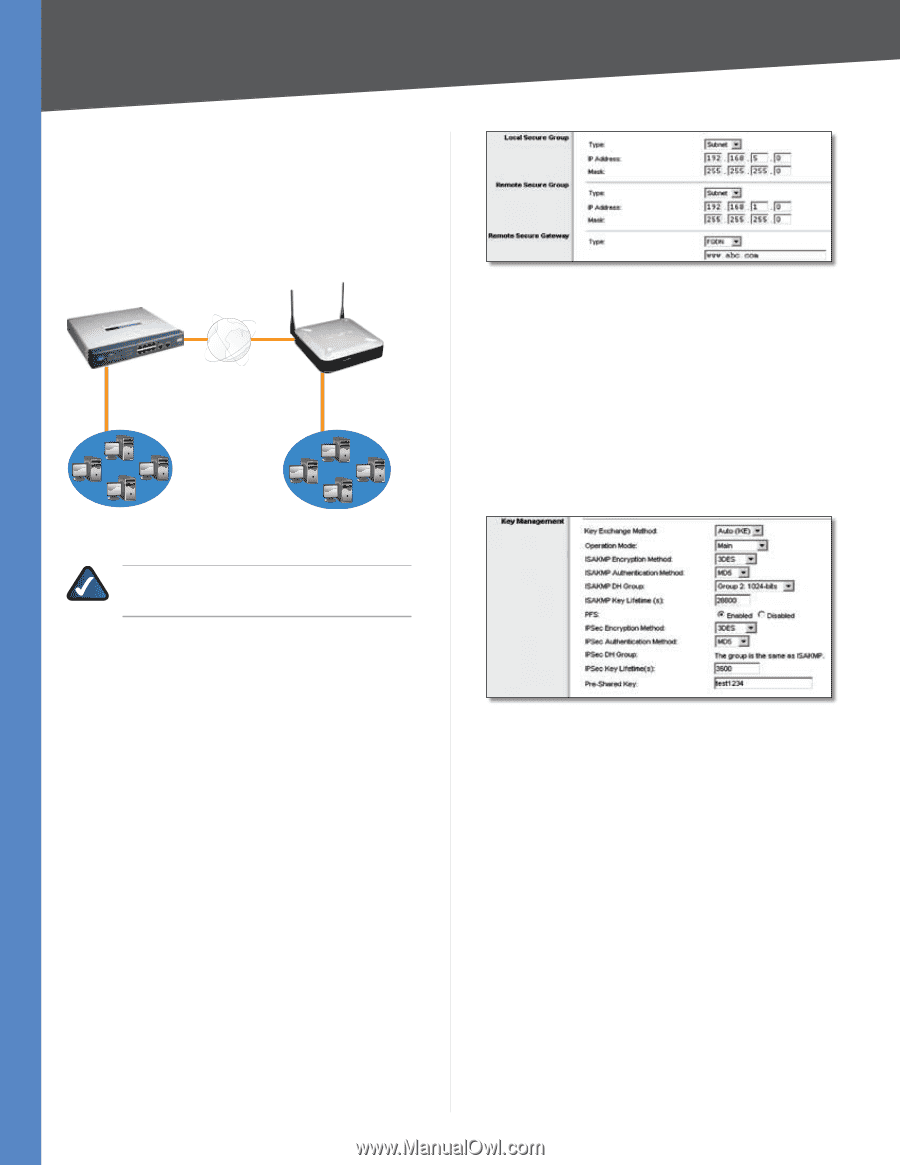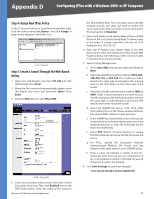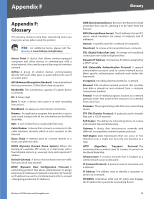Cisco WRV200 User Guide - Page 56
Configuration when the Remote Gateway Uses a Dynamic IP Address, Configuration of the WRV200 - user s guide
 |
UPC - 745883570577
View all Cisco WRV200 manuals
Add to My Manuals
Save this manual to your list of manuals |
Page 56 highlights
Appendix E Gateway-to-Gateway VPN Tunnel Configuration when the Remote Gateway Uses a Dynamic IP Address This example assumes the Remote Gateway is using a dynamic IP address. If the Remote Gateway uses a static IP address, refer to "Configuration when the Remote Gateway Uses a Static IP." RV082 WRV200 Dynamic IP: B.B.B.B with Domain Name: www.abc.com LAN: 192.168.1.1 WAN: A.A.A.A LAN: 192.168.5.1 Gateway-to-Gateway IPSec VPN Tunnel - Remote Gateway Using Dynamic IP NOTE: Each computer must have a network adapter installed. Configuration of the WRV200 Follow these instructions for the first VPN Router, designated WRV200. The other VPN Router is designated the RV082. 1. Launch the web browser for a networked computer, designated PC 1. 2. Access the web-based utility of the WRV200. (Refer to "Chapter 5: Configuring the Wireless-G Router" for details.) 3. Click the VPN tab. 4. Click IPSec VPN. 5. For the IPSec VPN Tunnel setting, select Enable. 6. Enter a name in the Tunnel Name field. 7. For the Local Secure Group Type, select Subnet. Enter the WRV200's local network settings in the IP Address and Mask fields. Wireless-G VPN Router with RangeBooster WRV200 IPSec VPN Settings 8. For the Remote Secure Group Type, select Subnet. Enter the RV082's local network settings in the IP Address and Subnet Mask fields. 9. For the Remote Secure Gateway Type, select FQDN. Enter the RV082's domain name in the field provided. 10. In the Key Management section, select the appropriate encryption, authentication, and other key management settings. 11. In the Preshared Key field, enter a string for this key, for example, test1234. WRV200 Key Management Settings 12. Click Save Settings and proceed to the next section, "Configuration of the RV082." Configuration of the RV082 Follow similar instructions for the RV082. 1. Launch the web browser for a networked computer, designated PC 2. 2. Access the Web-based Utility of the RV082. (Refer to the User Guide of the RV082 for details.) 3. Click the IPSec VPN tab. 4. Click the Gateway to Gateway tab. 5. Enter a name in the Tunnel Name field. 6. For the VPN Tunnel setting, select Enable. 7. The WAN IP address (B.B.B.B) of the RV082 will be automatically detected. 51