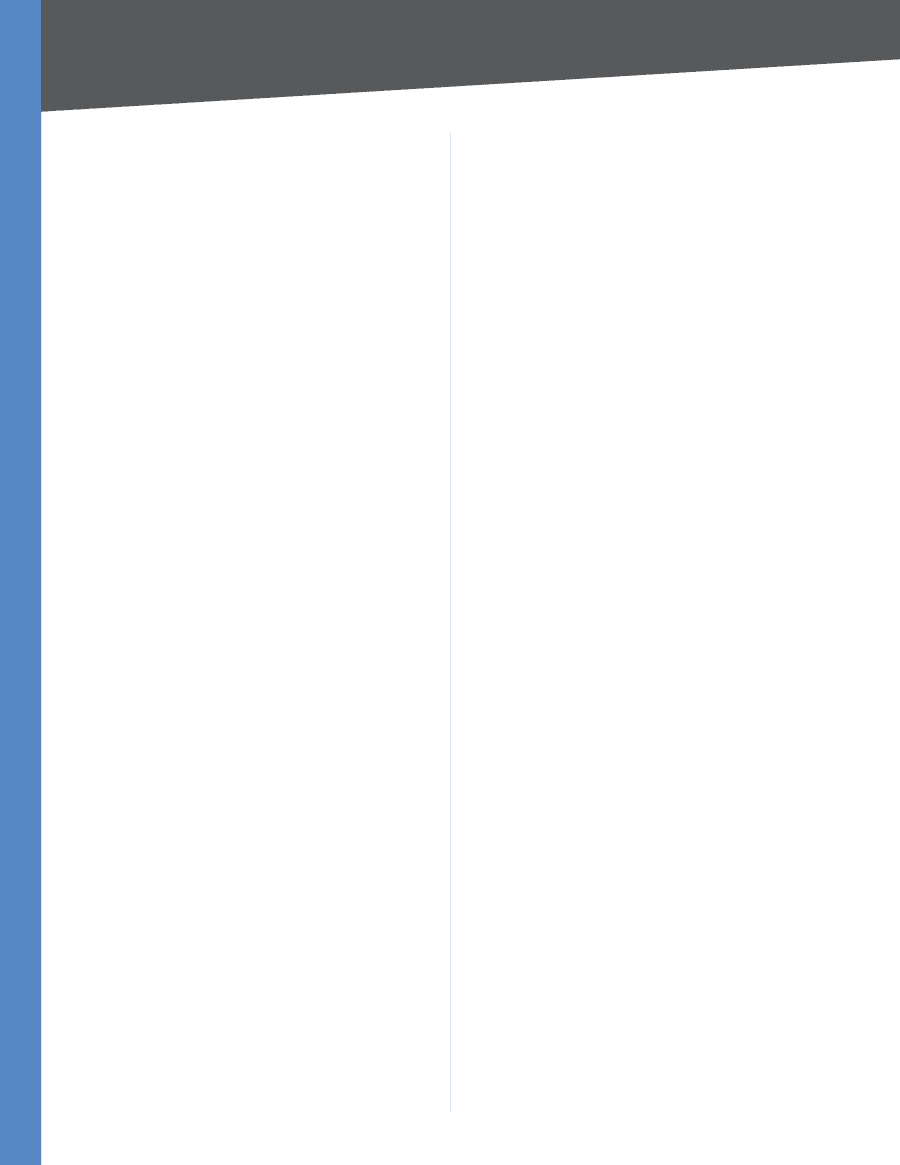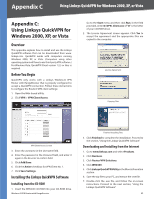Cisco WRV200 User Guide - Page 40
For Microsoft Internet Explorer µ.0 or higher, Firewall -> Port Forwarding - firmware download
 |
UPC - 745883570577
View all Cisco WRV200 manuals
Add to My Manuals
Save this manual to your list of manuals |
Page 40 highlights
Appendix A Troubleshooting the Router will send the data to whichever PC or network device you set for DMZ hosting.) Follow these steps to set DMZ hosting: 1. Access the Router's Web-based Utility by going to http://192.168.1.1 or the IP address of the Router. Go to the Firewall -> Port Forwarding tab. 2. Disable the entries you have entered for forwarding. 3. Go to the Firewall -> DMZ tab. 4. Enter the Ethernet adapter's IP address of the computer you want exposed to the Internet. This will bypass the NAT security for that computer. 5. Select Enabled to enable DMZ Hosting. When you have completed the configuration, click Save Settings. I forgot my password, or the password prompt always appears when saving settings to the Router. Reset the Router to factory defaults by pressing the Reset button for ten seconds and then releasing it. If you are still getting prompted for a password when saving settings, then perform the following steps: 1. Access the Router's web interface by going to http://192.168.1.1 or the IP address of the Router. Enter the default password admin, and click the Administration -> Management tab. 2. Enter a different password in the Admin Password field, and enter the same password in the Re-enter to confirm field to confirm the password. 3. Click Save Settings. I am a PPPoE user, and I need to remove the proxy settings or the dial-up pop-up window. If you have proxy settings, you need to disable these on your computer. Because the Router is the gateway for the Internet connection, the computer does not need any proxy settings to gain access. Please follow these directions to verify that you do not have any proxy settings and that the browser you use is set to connect directly to the LAN. For Microsoft Internet Explorer 5.0 or higher: 1. Click Start, Settings, and Control Panel. Double-click Internet Options. 2. Click the Connections tab. 3. Click LAN settings and remove anything that is checked. 4. Click OK to go back to the previous screen. 5. Click the option Never dial a connection. This will remove any dial-up pop-ups for PPPoE users. Wireless-G VPN Router with RangeBooster For Netscape 4.7 or higher: 1. Start Netscape Navigator, and click Edit, Preferences, Advanced, and Proxies. 2. Make sure you have Direct connection to the Internet selected on this screen. 3. Close all the windows to finish. To start over, I need to set the Router to factory default. Hold the Reset button for 15 seconds and then release it. This will return the password, forwarding, and other settings on the Router to the factory default settings. In other words, the Router will revert to its original factory configuration. I need to upgrade the firmware. In order to upgrade the firmware with the latest features, you need to go to the Linksys website and download the latest firmware at www.linksys.com. Follow these steps: 1. Go to the Linksys website at www.linksys.com and download the latest firmware for your Router. 2. Extract the firmware file on your computer. 3. To upgrade the firmware, follow the steps in the Upgrade section found in "Chapter 5: Configuring the Wireless-G Router". My DSL service's PPPoE is always disconnecting. PPPoE is not actually a dedicated or always-on connection. The DSL ISP can disconnect the service after a period of inactivity, just like a normal phone dial-up connection to the Internet. There is a setup option to "keep alive" the connection. This may not always work, so you may need to re-establish connection periodically. 1. To connect to the Router, go to the web browser, and enter http://192.168.1.1 or the IP address of the Router. 2. Enter the password, if asked (default password is admin). 3. On the Setup -> Basic Setup tab, select the option Keep Alive, and set the Redial Period option to 20 (seconds). 4. Click Save Settings. If the connection is lost again, follow steps 1 and 2 to reestablish connection. I can't access my email, web, or VPN, or I am getting corrupted data from the Internet. The Maximum Transmission Unit (MTU) setting may need to be adjusted. By default, the MTU is set at 1500. For most 35