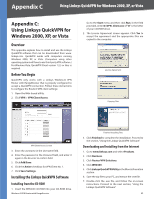Cisco WRV200 User Guide - Page 45
Appendix C: Using Linksys QuickVPN for Windows 2000, XP, or Vista, Overview, Before You Begin - vpn client download
 |
UPC - 745883570577
View all Cisco WRV200 manuals
Add to My Manuals
Save this manual to your list of manuals |
Page 45 highlights
Appendix C Using Linksys QuickVPN for Windows 2000, XP, or Vista Appendix C: Using Linksys QuickVPN for Windows 2000, XP, or Vista Overview This appendix explains how to install and use the Linksys QuickVPN software that can be downloaded from www. linksys.com. QuickVPN works with computers running Windows 2000, XP, or Vista. (Computers using other operating systems will have to use third-party VPN software.) For Windows Vista, QuickVPN Client version 1.2.5 or later is required. Before You Begin QuickVPN only works with a Linksys Wireless‑G VPN Router with RangeBooster that is properly configured to accept a QuickVPN connection. Follow these instructions to configure the Router's VPN client settings: 1. Open the Web-based utility. 2. Click VPN > VPN Client Access. Go to the Start menu and then click Run. In the field provided, enter D:\VPN_Client.exe (if "D" is the letter of your CD-ROM drive). 2. The License Agreement screen appears. Click Yes to accept the agreement and the appropriate files are copied to the computer. License Agreement Copying Files VPN Client Access Screen 3. Enter the username in the Username field. 4. Enter the password in the Password field, and enter it again in the Re-enter to confirm field. 5. Click Add/Save. 6. Click the Active checkbox for VPN Client No. 1. 7. Click Save Settings. Installing the Linksys QuickVPN Software Installing from the CD-ROM 1. Insert the WRV200 CD-ROM into your CD-ROM drive. Wireless-G VPN Router with RangeBooster Finished Installing Files 3. Click Finished to complete the installation. Proceed to the section, "Using the Linksys QuickVPN Software". Downloading and Installing from the Internet 1. Go to www.linksys.com and select Products. 2. Click Business. 3. Click Router/VPN Solutions. 4. Click WRV200. 5. ClickLinksysQuickVPNUtilityintheMoreInformation section. 6. Save the zip file to your PC, and extract the .exe file. 7. Double-click the .exe file, and follow the on-screen instructions. Proceed to the next section, "Using the Linksys QuickVPN Software". 40