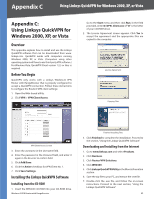Cisco WRV200 User Guide - Page 47
Distributing Certificates to QuickVPN Users, VPN Client Access, Generate, Export for Client - linksys
 |
UPC - 745883570577
View all Cisco WRV200 manuals
Add to My Manuals
Save this manual to your list of manuals |
Page 47 highlights
Appendix C Using Linksys QuickVPN for Windows 2000, XP, or Vista Distributing Certificates to QuickVPN Users The following explains how to export a certificate from the WRV200 for distribution to QuickVPN users, as well as how to install the certificate on the QuickVPN users' PCs. 1. Generate the Certificate as follows: a. Log on to the Web-based Utility. b. Select VPN, then VPN Client Access. c. Click Generate to generate a new certificate. d. Click Export for Client and save the certificate as a .PEM file. 2. Distribute the certificate to all QuickVPN users. 3. Each QuickVPN user must then install the certificate as follows: a. Save the certificate into the directory where the QuickVPN Client is installed. For example: C:\Program Files\Linksys\QuickVPN Client\ b. Launch the QuickVPN Client and specify the User Name, Password, and Server Address (IP address or domain name). c. Click Connect. For more information on certificate management, go to section "VPN > VPN Client Access" in "Chapter 5: Configuring the Wireless-G Router." Wireless-G VPN Router with RangeBooster 42