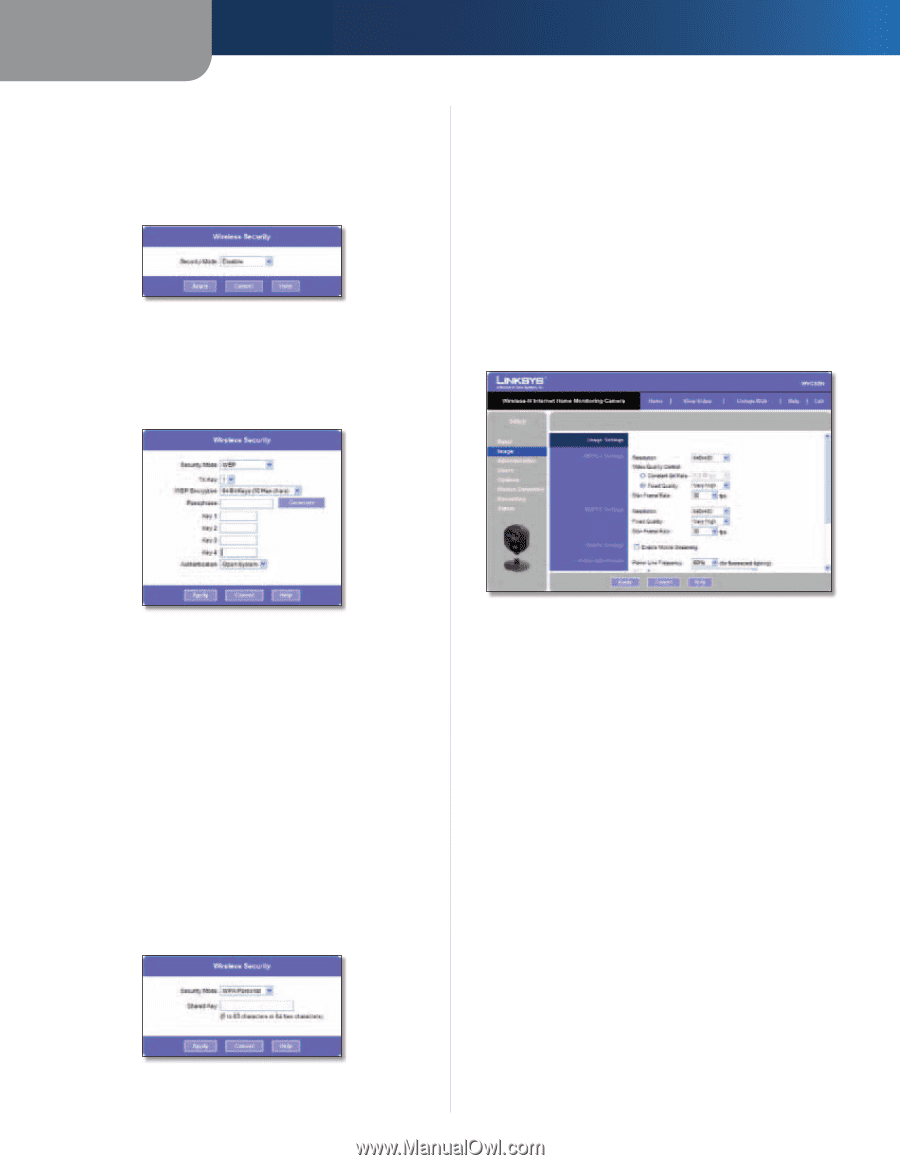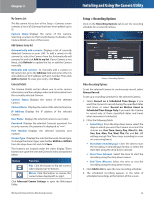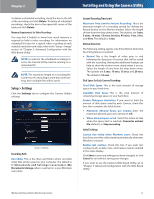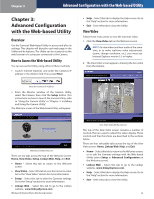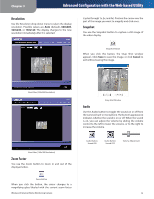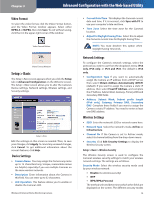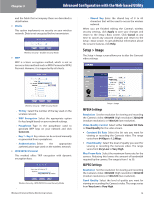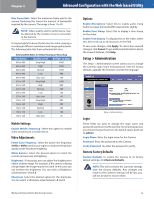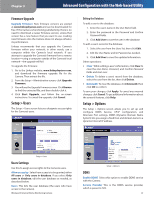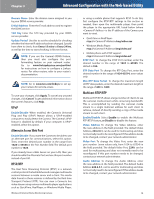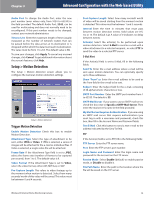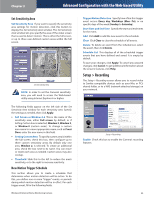Cisco WVC80N User Guide - Page 16
Setup > Image, Generate, Apply, Cancel, Constant Bit Rate, Fixed Quality, 2 Mbps, Very Low, Very High - manual
 |
View all Cisco WVC80N manuals
Add to My Manuals
Save this manual to your list of manuals |
Page 16 highlights
Chapter 3 Advanced Configuration with the Web-based Utility and the fields that accompany them are described in detail below. •• Disable This option implements no security on your wireless network. Data is not encrypted before transmission. Wireless Security - Disable Security Mode •• WEP WEP is a basic encryption method, which is not as secure as later methods such as WPA-Personal or WPA2 Personal. However, it is supported by all clients. •• Shared Key Enter the shared key of 8 to 63 characters that will be used to access the wireless network. When you are finished editing the Camera's wireless security settings, click Apply to save your changes and return to the Setup > Basic screen. Click Cancel at any time to cancel any unsaved changes and return to the Setup > Basic screen. To get additional information about the screen's features, click Help. Setup > Image The Setup > Image screen allows you to alter the Camera's video settings. Wireless Security - WEP Security Mode •• TX Key Select the number of the key used on the wireless network. •• WEP Encryption Select the appropriate option for key length based on your network settings. •• Passphrase Type in the passphrase used to generate WEP keys on your network and click Generate. •• Key 1 - Key 4 Key values can be entered manually or generated from a passphrase. •• Authentication Select the appropriate authentication type used on the wireless network. •• WPA/WPA2 Personal This method offers TKIP encryption with dynamic encryption keys. Wireless Security - WPA/WPA2 Personal Security Mode •• Wireless-N Internet Home Monitoring Camera Setup > Image MPEG4 Settings Resolution Set the resolution for viewing and recording the Camera's video: 640x480 (high resolution) 320x240 (medium resolution), or 160x120 (low resolution). Video Quality Control Select either Constant Bit Rate or Fixed Quality for the video stream. •• Constant Bit Rate Select the bit rate you want for viewing or recording the Camera's video. The range varies from 64 Kbps to 1.2 Mbps. •• Fixed Quality Select the level of quality you want for viewing or recording the Camera's video. The range varies from Very Low to Very High. Max Frame Rate Select the maximum frame rate for the camera. Reducing this lowers the amount of bandwidth required by the camera. The range is from 1 to 30. MJPEG Settings Resolution Set the resolution for viewing and recording the Camera's video: 640x480 (high resolution) 320x240 (medium resolution), or 160x120 (low resolution). Fixed Quality Select the level of quality you want for viewing or recording the Camera's video. The range varies from Very Low to Very High. 15