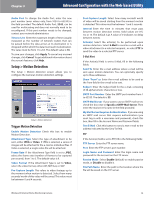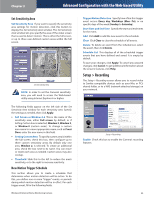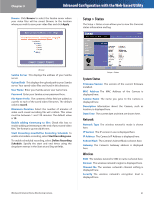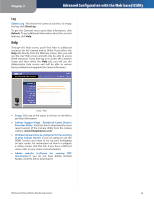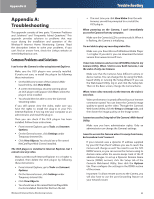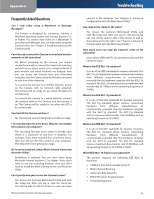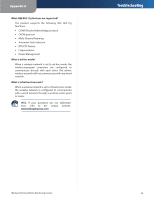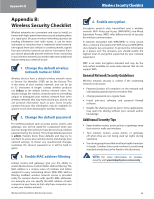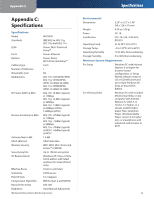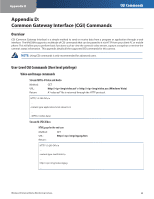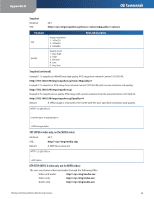Cisco WVC80N User Guide - Page 25
Frequently Asked Questions, Troubleshooting - outdoor
 |
View all Cisco WVC80N manuals
Add to My Manuals
Save this manual to your list of manuals |
Page 25 highlights
Appendix A Frequently Asked Questions Can I view video using a Macintosh or Netscape Navigator? The Camera is designed for computers running a Windows operating system and Internet Explorer 5.5 or higher. You cannot view video on a Macintosh. If you only have Netscape, you can view video using the Camera Utility. See "Chapter 3: Installing and Using the Camera Utility." Can I directly connect the Camera to wired and wireless networks at the same time? No. Before powering on the Camera, you should decide if you want to connect the Camera to a wireless network via an access point or to a wired network. If your wireless and wired networks are bridged, then you can access the Camera from any networked computer, but the Camera must be directly connected to only one of the networks. To connect the Camera to a wireless network, power on the Camera with no network cable attached. The Camera will be ready for use when the LED is lit continuously. To connect the Camera to a wired network, connect the network cable to the Camera, and then power it on. The Camera will be ready for use when the LED is lit continuously. Can I install the Camera outdoors? No, the Camera was not designed for outdoors usage. I've recorded video for a few hours. Why do I see multiple files saved on my computer? The recording function saves video in chunks; each chunk is a maximum of one hour in duration. For example, if you have recorded five continuous hours, then you will see five files saved on your computer. This keeps files from getting too large. Do I need to install the Linksys Multi-Camera Viewer and Recorder Utility? Installation is optional. You can view video using Microsoft Internet Explorer 5.5 or higher. If you don't want to use the recording function, then you don't need to install the Multi-Camera Viewer and Recorder Utility. Can I specify who gets to view the Camera's video? Yes. Access the Camera's Web-based Utility, and click the Setup tab. After you log in, click the Users tab. You will be able to restrict access to users you have Wireless-N Internet Home Monitoring Camera Troubleshooting entered in the database. See "Chapter 4: Advanced Configuration with the Web-based Utility." Can I add a time stamp to the video? Yes. Access the Camera's Web-based Utility, and click the Setup tab. After you log in, click the Image tab. You will be able to add a time stamp as well as descriptive text to the video. See "Chapter 4: Advanced Configuration with the Web-based Utility." How many users can view the Camera's video at the same time? Users at four different PCs can simultaneously view the Camera's video. What is the IEEE 802.11b standard? It is one of the IEEE standards for wireless networks. The 802.11b standard allows wireless networking hardware from different manufacturers to communicate, provided that the hardware complies with the 802.11b standard. The 802.11b standard states a maximum data transfer rate of 11Mbps and an operating frequency of 2.4GHz. What is the IEEE 802.11g standard? It is one of the IEEE standards for wireless networks. The 802.11g standard allows wireless networking hardware from different manufacturers to communicate, provided that the hardware complies with the 802.11g standard. The 802.11g standard states a maximum data transfer rate of 54Mbps and an operating frequency of 2.4GHz. What is the IEEE 802.11n standard? It is one of the IEEE standards for wireless networks. The 802.11n standard allows wireless networking hardware from different manufacturers to communicate, provided that the hardware complies with the 802.11n standard. The 802.11n standard states a maximum data transfer rate of 600Mbps and an operating frequency of 2.4GHz or 5GHz. What IEEE 802.11b features are supported? The product supports the following IEEE 802.11b functions: •• CSMA/CA plus Acknowledge protocol •• Multi-Channel Roaming •• Automatic Rate Selection •• RTS/CTS feature •Fragmentation •• Power Management 24