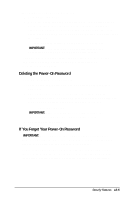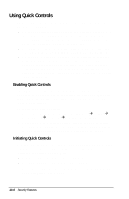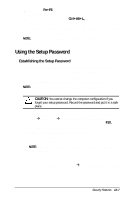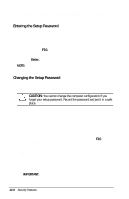Compaq Armada e500 Compaq Armada E500 Series Reference Guide - Page 121
Using the Power-On Password
 |
View all Compaq Armada e500 manuals
Add to My Manuals
Save this manual to your list of manuals |
Page 121 highlights
Using the Power-On Password The power-on password is a security feature that prevents use of the computer when it is turned on until a secret word or code is entered. This prevents unauthorized access to your information. If you establish a power-on password, you must enter it each time you turn on the computer. IMPORTANT: You cannot use the computer if you forget your power-on password. Therefore, Compaq recommends that you record your password and put it in a safe place. Establishing the Power-On Password The power-on password prevents unauthorized use of the computer when it is turned on or resumed from Suspend, Hibernation, or QuickLock/QuickBlank. CAUTION: You cannot use the computer if you forget your power-on password. Therefore Compaq recommends that you record your password and put it in a safe place. 1. Select StartÅSettingsÅControl PanelÅ PasswordsÅSecurity tab. 2. Click the Set button. 3. Enter your new password twice, then click OK. IMPORTANT: Type carefully, because the password is not displayed as you type. The password is not case sensitive. However, you must use the same keys each time you enter the password. For example, the numbers at the top of the keyboard are not recognized as being the same as the numbers in the embedded numeric keypad. 4. You may enter up to eight alphanumeric characters for the password. The next time you restart the computer or resume from Hibernation, Suspend, or QuickLock/QuickBlank, you will be prompted to enter your power-on password. Entering a Power-On Password 1. Turn on or restart the computer. 2. At the password prompt, type your power-on password. Security Features 13-3