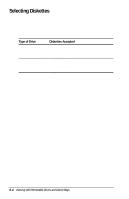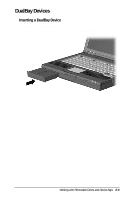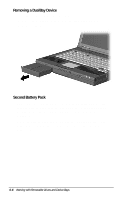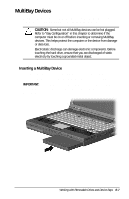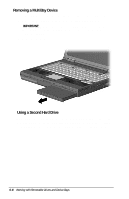Compaq Armada e500 Compaq Armada E500 Series Reference Guide - Page 78
Changing the Startup Sequence with MultiBoot - boot from cd
 |
View all Compaq Armada e500 manuals
Add to My Manuals
Save this manual to your list of manuals |
Page 78 highlights
Changing the Startup Sequence with MultiBoot If more than one drive is in the system, the computer selects the drive to start from by searching for (1) a bootable CD-ROM or DVD-ROM; (2) a bootable diskette; and (3) a bootable hard drive. The computer can start from: s A bootable hard drive in the computer or diskette drive. s Any bootable diskette or hard drive in an optional docking base. s Any bootable CD-ROM or DVD-ROM. NOTE: A bootable hard drive, CD-ROM, DVD-ROM, or diskette contains files needed by the computer to start up and operate properly. By default, MultiBoot is disabled and the computer selects the startup drive by searching these locations in this sequence: 1. Diskette drive 2. Computer hard drive 3. Computer MultiBay To enable MultiBoot and change the sequence of the computer drive bay locations that the computer searches during startup: 1. Restart the computer, then press F10 when the blinking cursor appears upper-right on the screen. s To change the language, press F2. s For navigation instructions, press F1. 2. Select Advanced Boot Options, then press Enter. 3. Toggle the MultiBoot field to Enable. 4. Toggle the Boot Order fields to the boot sequence you prefer. 5. To safe your preferences and exit Boot Options, press F10. 6. To confirm saving your changes and restart the computer, select File Save Changes and Exit, then press F10. When the computer restarts and searches for a startup drive, it considers only the first drive of each type. Working with Removable Drives and Device Bays 6-3