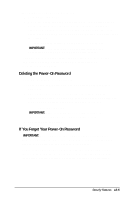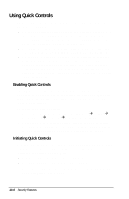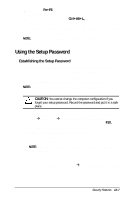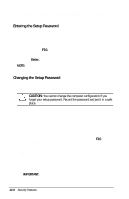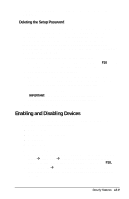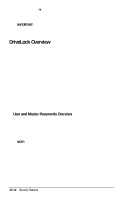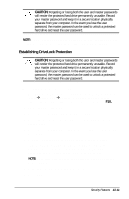Compaq Armada e500 Compaq Armada E500 Series Reference Guide - Page 124
Using Quick Controls
 |
View all Compaq Armada e500 manuals
Add to My Manuals
Save this manual to your list of manuals |
Page 124 highlights
Using Quick Controls Quick Controls establish security measures on your computer when it is on but not in use. s QuickLock disables your keyboard and pointing device while the computer is running. It leaves your information on the screen but prevents it from being accessed until a power-on password is entered to enable the keyboard. s QuickBlank, used in conjunction with QuickLock, clears the screen when the keyboard and pointing device are disabled. s QuickLock on Standby (Suspend) automatically disables the keyboard and pointing device when the computer enters Suspend. It prevents your information from being accessed until a power-on password is entered. Entering the password allows the computer to exit Suspend and enables the keyboard and pointing device. Enabling Quick Controls Quick Controls establish security measures on your computer when it is on but not in use. After setting the power-on password in Passwords Properties, the following Quick Controls can be enabled or disabled: To enable the Quick Controls: 1. Access Password Properties by selecting StartÅSettingsÅ Control PanelÅPasswordsÅComputer Security tab. 2. Under the Quick Controls section, click in the box to enable QuickLock, QuickBlank, or QuickLock on Suspend. An X in the box indicates that QuickLock/QuickBlank is enabled. Initiating Quick Controls You can initiate QuickLock and QuickBlank at any time while the computer is on. Before initiating these security features, the following conditions must be met: s A power-on password must be established. s QuickLock and QuickBlank must be enabled. Once these requirements are met, you can initiate QuickLock and QuickBlank in two ways: 13-6 Security Features