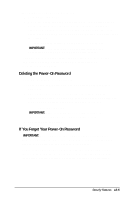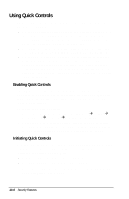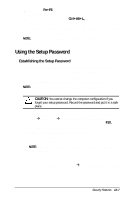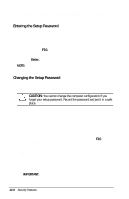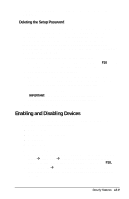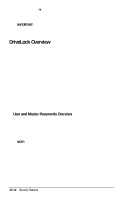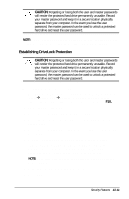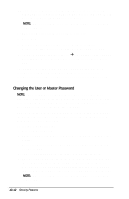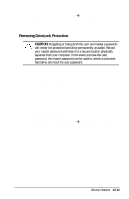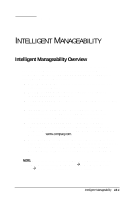Compaq Armada e500 Compaq Armada E500 Series Reference Guide - Page 127
Enabling and Disabling Devices
 |
View all Compaq Armada e500 manuals
Add to My Manuals
Save this manual to your list of manuals |
Page 127 highlights
The new password takes effect the next time you turn on the computer. Deleting the Setup Password Once your setup password has been established, you can delete it using your computer keyboard. Each computer keyboard is designed to meet specific country requirements. The syntax for changing the password varies according to the keyboard purchased with your computer. To use the character that is appropriate for your keyboard, refer to the table under "Changing the Power-On Password." To delete your setup password, do the following: 1. Save your work, restart your computer, then press F10 as soon as the cursor moves to the top-right corner of the screen. 2. The password prompt is displayed. 3. Enter your current password, followed by the appropriate syntax for your computer keyboard. For example, if you have a Belgian keyboard, you will type the following: current password= IMPORTANT: Type carefully. For security reasons, the characters you type do not appear on the screen. 4. The password is deleted. Enabling and Disabling Devices Several devices can be disabled to prevent the unauthorized transfer of data using these devices: s Diskette drive s Diskette drive boot ability s Serial port s Parallel port To disable or enable a device: 1. Run Computer Setup by turning on or restarting the computer (StartÅShut DownÅRestart). When the blinking cursor appears in the upper-right corner of the screen, press F10. 2. Select SecurityÅDevice Security, enter your preferences, then press F10. You will need to enter your setup password if it is set. Security Features 13-9