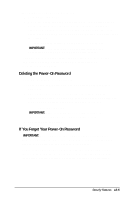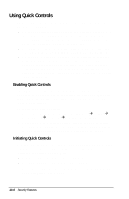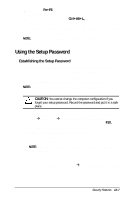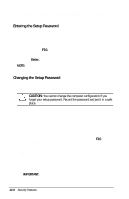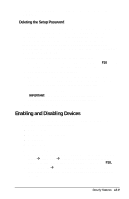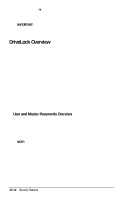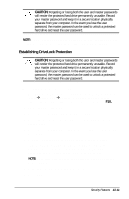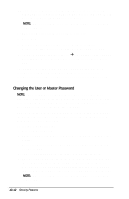Compaq Armada e500 Compaq Armada E500 Series Reference Guide - Page 125
Using the Setup Password - ctrl s
 |
View all Compaq Armada e500 manuals
Add to My Manuals
Save this manual to your list of manuals |
Page 125 highlights
s Using the Fn+F6 hotkeys, which work only on the computer keyboard. s Using the key combination Ctrl+Alt+L, which works on both the computer and external keyboards. To exit QuickLock and QuickBlank once they have been initiated, enter your power-on password. NOTE: QuickLock on Suspend cannot be initiated from the keyboard. Using the Setup Password Establishing the Setup Password The setup password prevents unauthorized users from changing your computer configuration through Computer Setup. Setup passwords can also be used by the network administrator to protect and access the configuration of computers in a network. NOTE: After you establish the setup password, you must enter it each time you want to change the computer configuration. CAUTION: You cannot change the computer configuration if you forget your setup password. Record the password and put it in a safe place. 1. Run Computer Setup by turning on or restarting the computer (StartÅShut DownÅRestart). When the blinking cursor appears in the upper-right corner of the screen, press F10. 2. Select the Security Menu. 3. Select setup password and press Enter. 4. Type your setup password. (You may use the same password you are using for the power-on password.) NOTE: Type carefully because the password does not display as you type it. 5. Type the password again to verify it. 6. Press F10. 7. Exit Computer Setup. Select FileÅSave changes and exit and press Enter. When prompted to confirm your choice, press F10. Security Features 13-7