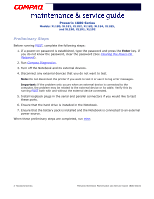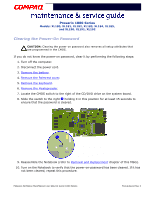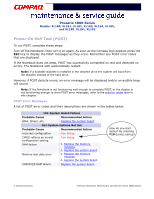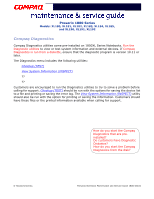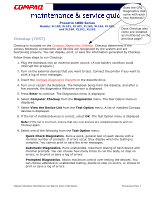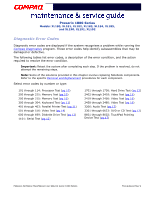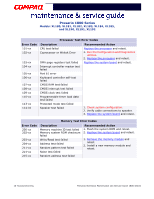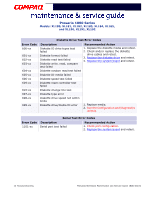Compaq Presario 1800 Presario 1800XL Series Maintenance and Service Guide - Page 42
Checkup (TEST), Enter, Computer Checkup, Diagnostics, View the Device List, Test Option - pre
 |
View all Compaq Presario 1800 manuals
Add to My Manuals
Save this manual to your list of manuals |
Page 42 highlights
Presario 1800 Series Models: XL180, XL181, XL182, XL183, XL184, XL185, and XL190, XL191, XL192 Checkup (TEST) Does the CPQ Diagnostics disk come with each new Notebook? Does Checkup also come pre-installed as mentioned on the previous page? Checkup is included on the Compaq Diagnostics Diskette. Checkup determines if the various Notebook components and devices are recognized by the system and are functioning properly. You can display, print, or save the information generated by Checkup. Follow these steps to run Checkup: 1. Plug the Notebook into an external power source. (A low battery condition could interrupt the program.) 2. Turn on the external devices that you want to test. Connect the printer if you want to print a log of error messages. 3. Insert the Compaq Diagnostics Diskette in the diskette drive. 4. Turn on or restart the Notebook. The Notebook boots from the diskette, and after a few seconds, the diagnostics Welcome screen is displayed. 5. Press Enter to continue. The Diagnostics menu is displayed. 6. Select Computer Checkup from the Diagnostics menu. The Test Option menu is displayed. 7. Select View the Device List from the Test Option menu. A list of installed Compaq devices is displayed. 8. If the list of installed devices is correct, select OK. The Test Option menu is displayed. Note: If the list is incorrect, ensure that any new devices are installed properly and run Checkup again. 9. Select one of the following from the Test Option menu: • Quick Check Diagnostics. Runs a quick, general test on each device with a minimal number of prompts. If errors occur, they display when the testing is complete. You cannot print or save the error messages. • Automatic Diagnostics. Runs unattended, maximum testing of each device with minimal prompts. You can choose how many times to run the tests, to stop on errors, or to print or save a log of errors. • Prompted Diagnostics. Allows maximum control over testing the devices. You can choose attended or unattended testing, decide to stop on errors, or choose to print or save a log of errors. PRESARIO NOTEBOOK MAINTENANCE AND SERVICE GUIDE 1800 SERIES TROUBLESHOOTING 7