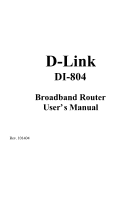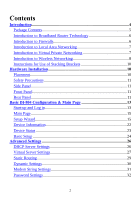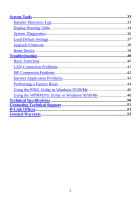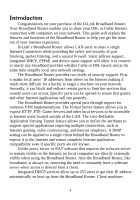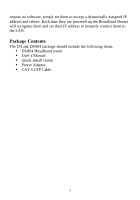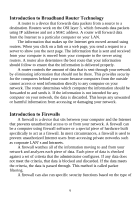D-Link DI-804 Product Manual
D-Link DI-804 Manual
 |
UPC - 790069250361
View all D-Link DI-804 manuals
Add to My Manuals
Save this manual to your list of manuals |
D-Link DI-804 manual content summary:
- D-Link DI-804 | Product Manual - Page 1
D-Link DI-804 Broadband Router User's Manual Rev. 101404 - D-Link DI-804 | Product Manual - Page 2
to Wireless Networking 8 Instructions for Use of Stacking Brackets 10 Hardware Installation 10 Placement 10 Safety Precautions 11 Side Panel 11 Front Panel 11 Rear Panel 11 Basic DI-804 Configuration & Main Page 13 Start-up and Log in 13 Main Page 15 Setup Wizard 15 Device Information - D-Link DI-804 | Product Manual - Page 3
Routing Table 34 System Diagnostics 36 Load Default Settings 37 Upgrade Firmware 38 Reset Device 39 Troubleshooting 40 Basic Functions 40 LAN Connection Problems 41 ISP Connection Problems 42 Internet Application Problems 43 Performing a Factory Reset 44 Using the PING Utility in Windows - D-Link DI-804 | Product Manual - Page 4
Internet applications will run properly. The Broadband Router provides special pass through support for common VPN implementations. The Virtual Server feature allows you to expose HTTP, FTP, Game Servers and other local services to be accessible to Internet users located outside of the LAN. The - D-Link DI-804 | Product Manual - Page 5
they are powered up the Broadband Router will recognize them and set their IP address to instantly connect them to the LAN. Package Contents The D-Link DI-804 package should include the following items. § DI-804 Broadband router § User's Manual § Quick Install Guide § Power Adapter § CAT-5 UTP Cable - D-Link DI-804 | Product Manual - Page 6
makes up the Internet gets moved around using routers. When you click on a link on a web page, you send a is used to prevent unauthorized Internet users from accessing private networks such as checked against a set of criteria that the administrator configures. If any data does not meet the criteria - D-Link DI-804 | Product Manual - Page 7
. For example, a firewall can be configured to work with an FTP or Telnet server. Or a firewall can be configured to work with specific UDP or TCP a network. Introduction to Virtual Private Networking Virtual Private Networking (VPN) uses a publicly wired network (the Internet) to securely connect - D-Link DI-804 | Product Manual - Page 8
can implement its own VPN network making interoperability a challenge. Introduction to Wireless Networking D-Link wireless products are based within your home or business. Strictly adhering to IEEE 802.11b the D-Link wireless family of products will allow you to access the data you want, - D-Link DI-804 | Product Manual - Page 9
and ceilings to a minimum - Each wall or ceiling can reduce your D-Link Air Wireless products range from 1-30 meters. Position your Access Points, Residential etc. For the average American 4-bedroom home, range should not be a problem. If you experience low or no signal strength in areas of your - D-Link DI-804 | Product Manual - Page 10
Instructions for Use of Stacking Brackets First, make sure you have one pair The brackets are now ready for stacking devices. See the diagram below. Hardware Installation Placement The Broadband Router should be placed in a safe and secure location. To ensure proper operation, please keep the unit - D-Link DI-804 | Product Manual - Page 11
read the installation guide thoroughly before you install the DI- 804. § The DI-804 should only be repaired by authorized and qualified personnel. § Please do not try to open or repair the DI-804 yourself. § Do not place the DI-804 in a damp or humid location, i.e. a bathroom. § The DI-804 should be - D-Link DI-804 | Product Manual - Page 12
. Only use the power adapter provided with the DI-804 WAN The RJ-45 Ethernet port labeled WAN is used to connect your DI-804 to your DSL or Cable modem. Console Port used to connect an external analog backup modem. Reset Resets the configuration to default settings. LAN The RJ-45 Ethernet port used - D-Link DI-804 | Product Manual - Page 13
logging into the DI-804. However, when the Setup Wizard, Basic Setup, Advanced Settings and System Tools buttons are pressed, the log in screen will be shown. In order to configure the DI-804 you must input the user-name into the User Name box. Enter the password into the Password box and press - D-Link DI-804 | Product Manual - Page 14
. The default User Name is "admin". There is no default password, leave the Password field blank. Once you have logged-in as administrator, it is a good idea to change the administrator password to ensure a secure connection to the DI-804. The Advanced Settings section described later in this manual - D-Link DI-804 | Product Manual - Page 15
Main Page The Main Page screen provides links to the main sections of the web configuration interface. Setup Wizard The Setup Wizard is a step-by-step guide to configuring the DI-804 to work with your ISP provider. Please refer to the quick install guide for additional instructions. 15 - D-Link DI-804 | Product Manual - Page 16
Time Settings Please choose the local time zone. After selecting the correct time zone, click on the Next button to continue. You can also click the buttons on the left hand side to reach a specific setting in the configuration. 16 - D-Link DI-804 | Product Manual - Page 17
your ISP but the local internal LAN IP address. The IP address of "192.168.0.1" is the default IP address of the LAN port in the broadband router. Device IP Address The internal LAN IP address of the broadband router. Device IP Subnet Mask The subnet mask can usually be left with the - D-Link DI-804 | Product Manual - Page 18
Cable/DSL ISP Settings The DSL/Cable ISP settings have a default to obtain dynamically the IP address for the WAN port of the broadband router. Some ISP may give you Static IP settings. If this is the case for your ISP then you need to: Enter the IP address that - D-Link DI-804 | Product Manual - Page 19
enable this function and configure this page. Some ISP use this protocol for authentication purposes; if this is the case, you need to enter: User name: Enter the user name of your ISP account. Password: Enter the password of your ISP account. Retype password: Enter the password of your ISP account - D-Link DI-804 | Product Manual - Page 20
Mac Address: Enter the Mac address of the Ethernet adapter. NOTE ! Some ISP may recognize your LAN card Mac address as a legal user; In this case, you have to copy the LAN card Mac address in the Mac address field. For WIN 95/98 you can run winipcfg - D-Link DI-804 | Product Manual - Page 21
side and input the ISP account settings. Note: If you change the baud rate settings, please check the initial string. (Please refer to the modem's manual.) 21 - D-Link DI-804 | Product Manual - Page 22
DI804. The Private LAN Mac Address the Mac Address assigned to the LAN side of your DI-804. The Public WAN (Cable/DSL) Mac Address is the Mac Address assigned to the WAN port of the DI-804. This Mac Address may be used by some cable modem connections. The Firmware Version is the current firmware - D-Link DI-804 | Product Manual - Page 23
Device Status The Device Status screen displays a graphical representation of your current configuration. The left side of the screen shows your connection information in regards to WAN and information about each IP Address assigned to a computer using the DHCP server built-in to the DI-804. 23 - D-Link DI-804 | Product Manual - Page 24
are covered in the Setup Wizard. The Computer Name is used to give a name to your connection if you are using a Cable modem. The Domain Name (host name) is the name given to you by your ISP provider if you using the @Home cable Internet service. Choose the Type of Connection you - D-Link DI-804 | Product Manual - Page 25
provided when you signed up for your Internet service. If you select PPPoE, you will need to enter the correct values for your User Name and Password in the fields provided. The DNS section needs to be set to the correct option in order for the DI-804 to resolve domain name information in URL - D-Link DI-804 | Product Manual - Page 26
Advanced Settings DHCP Server Settings 26 - D-Link DI-804 | Product Manual - Page 27
ftp server. Virtual Server Settings Specific application support is enabled in Virtual Server Settings under Advanced Settings. Click on the arrow to select the common applications such as FTP, Web server, and mail server. The DI-804 Broadband Router will detect and automatically open outgoing ports - D-Link DI-804 | Product Manual - Page 28
DMZ The Virtual Server Settings under Advanced Settings also enables one computer to have full access to the Internet without the protection of the firewall. This allows a computer to be exposed to unrestricted two-way communication outside of your network. To enable DMZ, click the checkbox to the - D-Link DI-804 | Product Manual - Page 29
Static Routing In Static Routing, the user has the ability to add a static route to the routing table by simple entering the destination IP, subnet mask, and gateway. Clicking on "Add" and then "Submit" which requires a restart for the IP address to be incorporated into the routing table. 29 - D-Link DI-804 | Product Manual - Page 30
Dynamic Settings By default, the Broadband Router will not send or receive any routing Internet protocols (RIP) to update the routing table. However, the user can enable the Broadband Router to automatically send and receive RIP packets to establish routes for commonly used paths. 30 - D-Link DI-804 | Product Manual - Page 31
Modem String Settings Most dial-up modems are compatible with the standard modem strings. However for modems that require special modem strings, the user can enter the information in this screen. 31 - D-Link DI-804 | Product Manual - Page 32
times you configure your Internet gateway. To enter a password, type your password in the new password field and type it again in the retype password field. NOTE!It is important to remember your password. If for any reason you lose or forget your password, there is small reset button located - D-Link DI-804 | Product Manual - Page 33
View routing table list. System Diagnostics : Change remote configuration settings. Load Default Settings : Restore settings to factory default. Upgrade Firmware : Upgrade the firmware to a newer version. Reset Device: Reboot the DI-804. Intruder Detection Log The Intruder Detection Log displays all - D-Link DI-804 | Product Manual - Page 34
. Display Routing Table The Display Routing Table screen displays the routing table that the DI-804 is using. A router uses a routing table to keep track of what IP addresses there are and where the router should forward packets when it receives them. Type : The type of routing protocol used - D-Link DI-804 | Product Manual - Page 35
Address and the Gateway IP Address. 35 - D-Link DI-804 | Product Manual - Page 36
System Diagnostics 36 - D-Link DI-804 | Product Manual - Page 37
as the current firmware version the DI-804 is using. The Diagnosis section shows important information about ISP Status, Link Status, and the current WAN connection. This information is very useful in troubleshooting connection problems. Load Default Settings The Load Default Settings screen enables - D-Link DI-804 | Product Manual - Page 38
Upgrade Firmware The Upgrade Firmware screen enables you to update the firmware used in the DI-804. Visit D-Link's product support site to download an updated firmware. Updated firmware usually fix problems encountered by users, but may incorporate new features. Begin by clicking the "Browse ... " - D-Link DI-804 | Product Manual - Page 39
changes are made and you want them to take effect, you will need to reset the DI-804 to do so. Click the "Reboot" button to reset the DI-804. Click the "Cancel" button to cancel. When you press the "Reboot" button, the DI-804 will go through its shutdown and boot-up process. The Internet will not - D-Link DI-804 | Product Manual - Page 40
you fix the problem, go to the DLink web site (www.dlink.com) for additional troubleshooting tips. If neither of these helps, please contact D-Link Technical Support for additional help. The phone numbers for Technical Support are in the appendix of this manual under D-Link Office Information. Basic - D-Link DI-804 | Product Manual - Page 41
to open files, lost data, or corrupted your operating system or hard drive. If you are currently experiencing frequent lock-ups, you may wish to upgrade the firmware. LAN Connection Problems I can't access my Broadband Router. Cause: § The unit is not turned on. 41 - D-Link DI-804 | Product Manual - Page 42
the Broadband Router and that the Link light is the Broadband Router. For example, if the Broadband Router is Reset button located on the front of your Broadband Router to revert to the default using DHCP through the Broadband Router, make sure that each that the Link LED is on. If it - D-Link DI-804 | Product Manual - Page 43
correctly. § The cable is connected from the WAN port of the Broadband Router to your DSL or Cable modem. § The wrong connection type is used in Setup. § The username and password is not input correctly. § If using @Home service, the computer name is not input correctly. § Your ISP may only allow - D-Link DI-804 | Product Manual - Page 44
Broadband Router can fill when you configure your network dlink.occa.home.com. Find the Domain Suffix on your invoice or call your Internet Service Provider (ISP) to obtain it. Performing a Factory Reset Follow these steps to perform a Factory Reset using the Reset button on the back of the DI-804 - D-Link DI-804 | Product Manual - Page 45
interface. Follow these steps to perform a factory reset using the web configuration interface. 1. Log-in to the DI-804 web configuration interface. 2. Click on the System Tools link at the bottom of the screen. 3. Click on Load Default Settings. 4. You will be asked if you want to restore - D-Link DI-804 | Product Manual - Page 46
PING that can be used to troubleshoot your IP address and connection. in determining where the problem is, whether it be your Broadband Router, your DSL or setup correctly. If it is unsuccessful when PINGing your ISP or an Internet site, then your connection is setup correctly but there is a problem - D-Link DI-804 | Product Manual - Page 47
§ The screen shown below is an example of an unsuccessful PING. C:\>ping 192.168.0.1 Pinging 192.168.0.1 with 32 bytes of data: Request timed out. Request timed out. Request timed out. Request timed out. Ping statistics for 192.168.0.1: Packets: Sent = 4, Received = 0, Lost = 4 (100% loss), - D-Link DI-804 | Product Manual - Page 48
troubleshoot your IP address and connection. The WINIPCFG utility is used mainly to view, release and renew your IP Address configuration § Click OK. The IP Configuration screen will be displayed. D-Link DFE-530TX PCI Fast Eth that the Default Gateway is the IP Address of your Broadband router. If it - D-Link DI-804 | Product Manual - Page 49
D-Link DFE-530TX PCI Fast E The important settings to watch for in this screen are in the Host Information box. Make sure that the DNS Servers box has the correct DNS information. Also check the DHCP server box to make sure that you are connected to the right DHCP server. 49 - D-Link DI-804 | Product Manual - Page 50
Specifications Standards: • IEEE 802.3 10BASE-T Ethernet • IEEE 802.3u 100BASE-TX Fast Ethernet • ANSI/IEEE 802.3 NWay auto-negotiation Protocols Supported: • TCP • IP • NAT • UDP • PPPoE • DHCP (Client and Server) Management: • Web-Based Ports: • LAN: NWay 10BASE-T/100BASE-TX Fast Ethernet - D-Link DI-804 | Product Manual - Page 51
6:00 a.m. to 6:00 p.m. (PST). Web: http://www.dlink.com Email: [email protected] Phone: 949-788-0805 (option #4) If you are a customer residing outside of the United States, please refer to the list of D-Link offices that is included in this manual. Thank you for purchasing this product. We like to - D-Link DI-804 | Product Manual - Page 52
0800-900900 (New Zealand) URL: www.dlink.com.au E-MAIL: [email protected], [email protected] D-LINK CANADA 2180 Winston Park Drive, Oakville, Ontario -652-6696 FAX: 91-22-652-8914 URL: www.dlink-india.com E-MAIL: [email protected] D-LINK ITALIA Via Nino Bonnet No. 6/b, 20154 Milano, Italy - D-Link DI-804 | Product Manual - Page 53
no charge to the original owner. Such repair or replacement will be rendered by D-Link at an Authorized D-Link Service Office. The replacement Hardware need not be new or of an identical make, model or part; D-Link in its discretion may replace the defective Hardware (or any part thereof) with - D-Link DI-804 | Product Manual - Page 54
in writing, the replacement Software is provided only to the original licensee, and is subject to the terms and conditions of the license granted by D-Link for the Software. The Warranty Period shall extend for an additional ninety (90) days after any replacement Software is delivered. If a material - D-Link DI-804 | Product Manual - Page 55
The original product owner must obtain a Return Material Authorization (RMA) number from the Authorized D-Link Service Office and, if requested, provide written proof of purchase of the product (such as , and shipping costs; Operational adjustments covered in the operating manual for the product, 55 - D-Link DI-804 | Product Manual - Page 56
, due to act of God, failures due to power surge, and cosmetic damage; and Any hardware, software, firmware or other products or services provided by anyone other than D-Link. Disclaimer of Other Warranties: EXCEPT FOR THE LIMITED WARRANTY SPECIFIED HEREIN, THE PRODUCT IS PROVIDED "AS-IS" WITHOUT - D-Link DI-804 | Product Manual - Page 57
other rights which vary from state to state. Trademarks Copyright ©1999 D-Link Corporation. Contents subject to change without prior notice. D-Link is a registered trademark of D-Link Corporation/DLink Systems, Inc. All other trademarks belong to their respective proprietors. Copyright Statement - D-Link DI-804 | Product Manual - Page 58
energy and, if not installed and used in accordance with the instructions, may cause harmful interference to radio communications. However, there is reception, which can be determined by turning the equipment off and on, the user is encouraged to try to correct the interference by one or more of the - D-Link DI-804 | Product Manual - Page 59
59
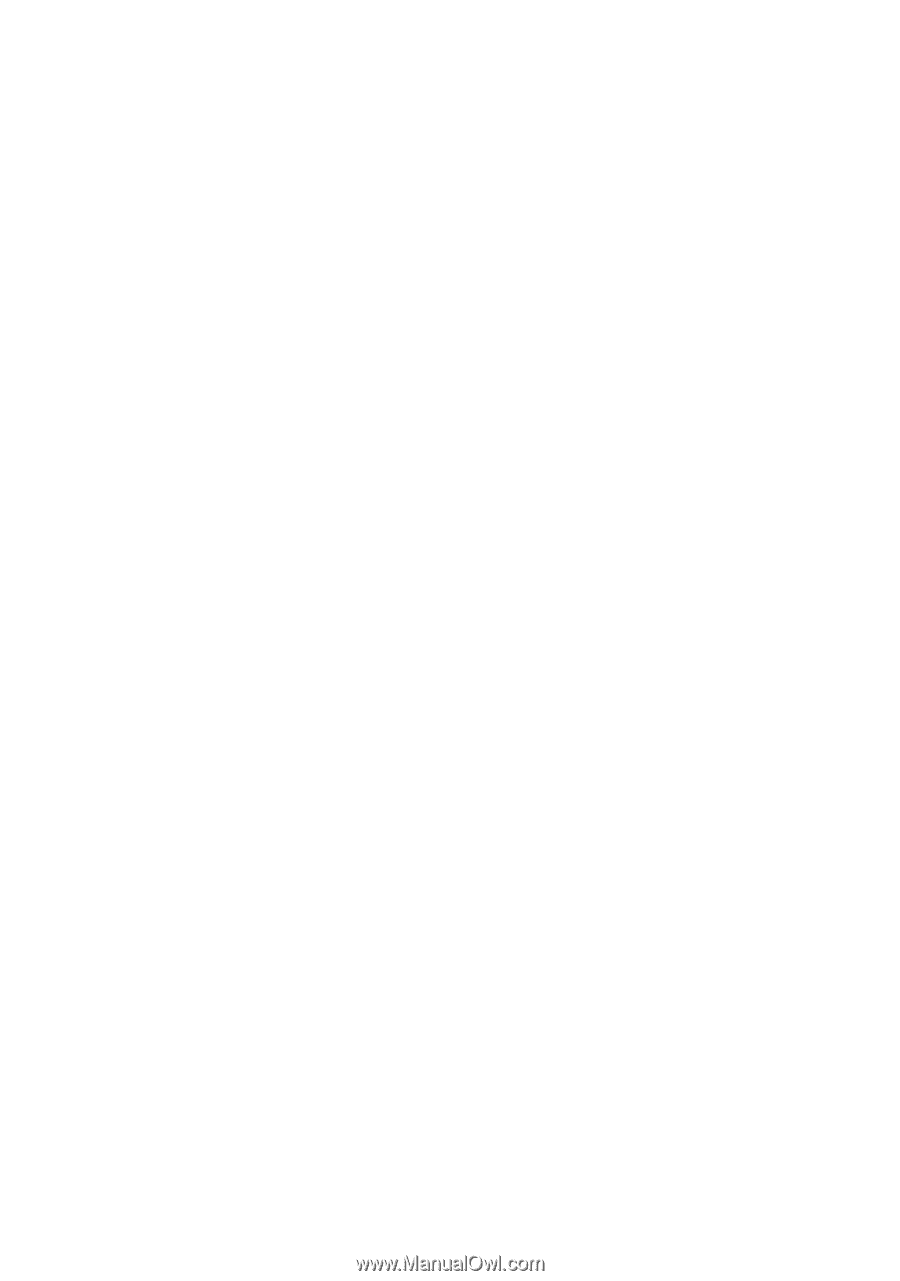
D-Link
DI-804
Broadband Router
User’s Manual
Rev. 101404