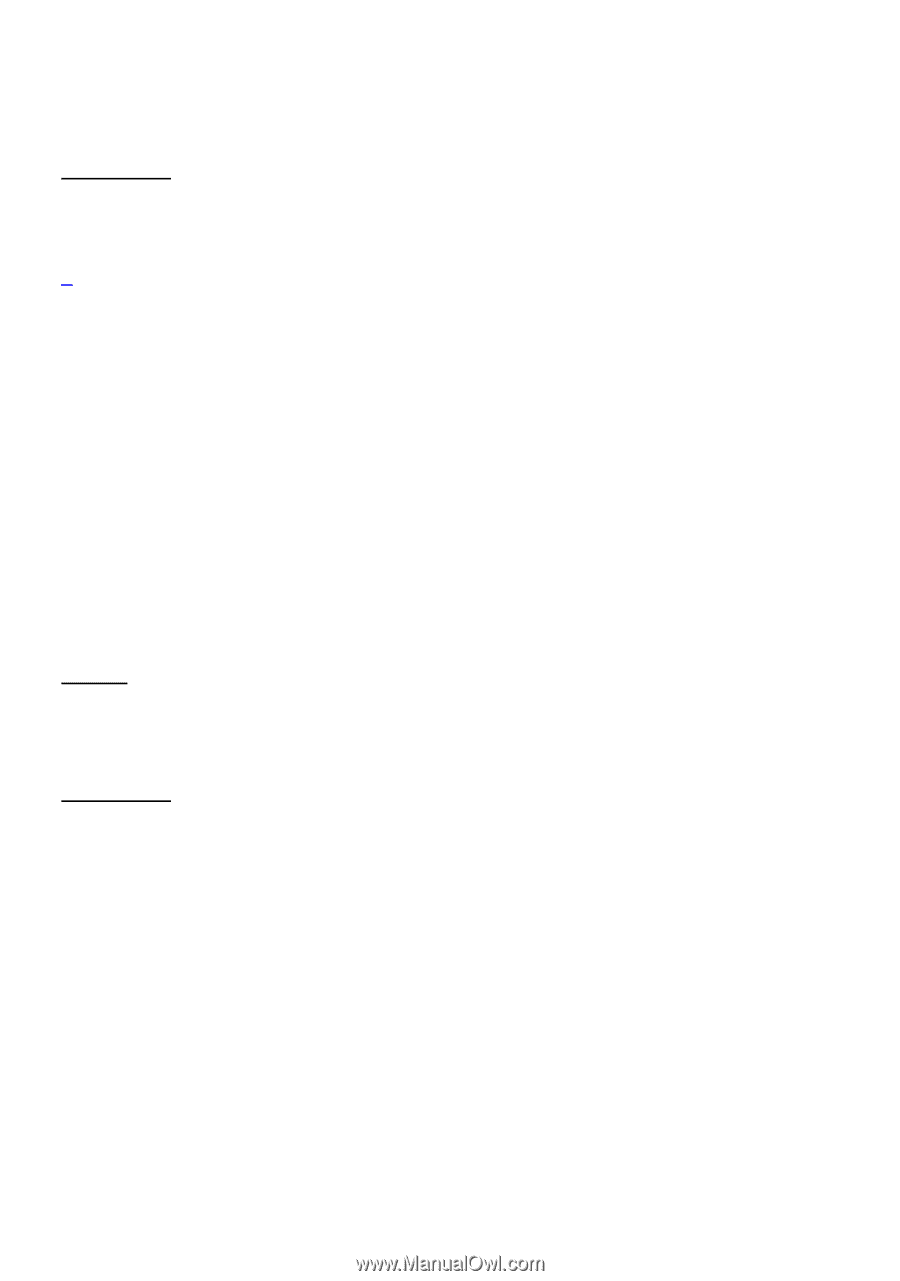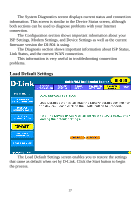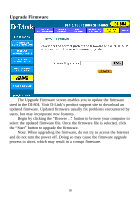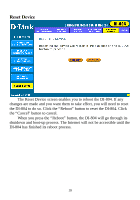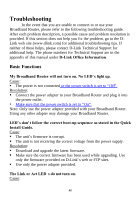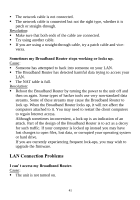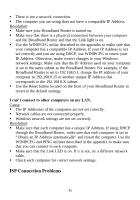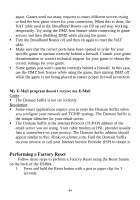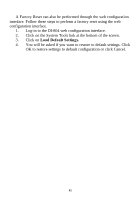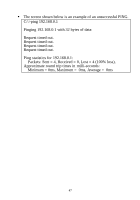D-Link DI-804 Product Manual - Page 42
ISP Connection Problems
 |
UPC - 790069250361
View all D-Link DI-804 manuals
Add to My Manuals
Save this manual to your list of manuals |
Page 42 highlights
§ There is not a network connection. § The computer you are using does not have a compatible IP Address. Resolution: § Make sure your Broadband Router is turned on. § Make sure that there is a physical connection between your computer and the Broadband Router and that the Link light is on. § Use the WINIPCFG utility described in the appendix to make sure that your computer has a compatible IP Address. If your IP Address is not set correctly and you are using DHCP, use WINIPCFG to renew your IP Address. Otherwise, make correct changes to your Windows network settings. Make sure that the IP Address used on your computer is set to the same subnet as the Broadband Router. For example, if the Broadband Router is set to 192.168.0.1, change the IP address of your computer to 192.168.0.15 or another unique IP Address that corresponds to the 192.168.0.X subnet. § Use the Reset button located on the front of your Broadband Router to revert to the default settings. I can't connect to other computers on my LAN. Cause: § The IP Addresses of the computers are not set correctly. § Network cables are not connected properly. § Windows network settings are not set correctly. Resolution: § Make sure that each computer has a unique IP Address. If using DHCP through the Broadband Router, make sure that each computer is set to "Obtain an IP Address automatically" and restart the computer. Use the WINIPCFG and PING utilities described in the appendix to make sure that you can connect to each computer. § Make sure that the Link LED is on. If it is not, try a different network cable. § Check each computer for correct network settings. ISP Connection Problems 42