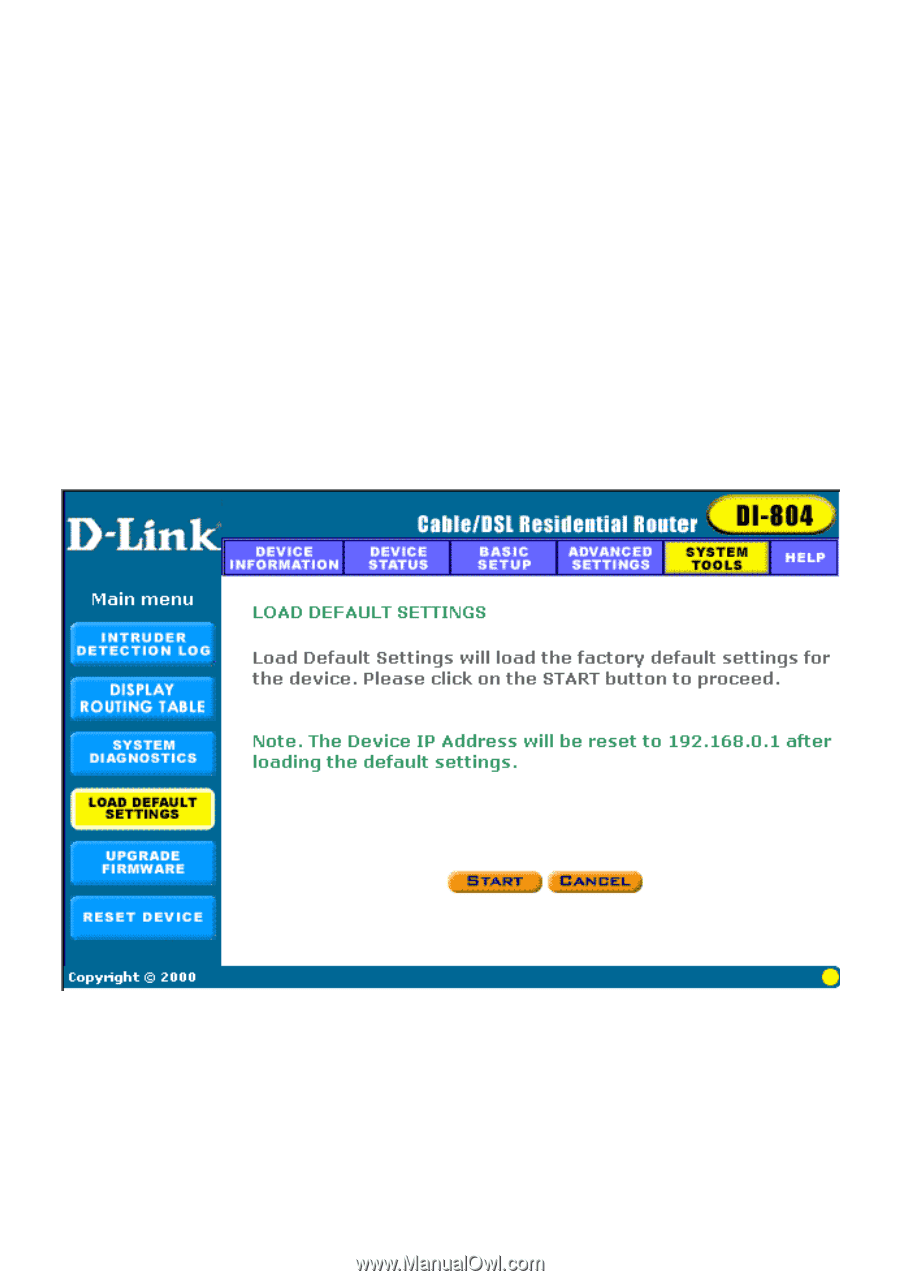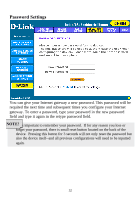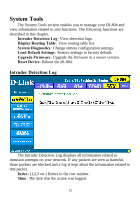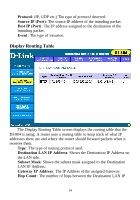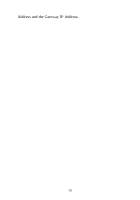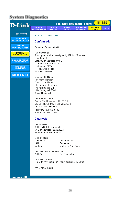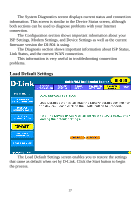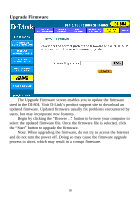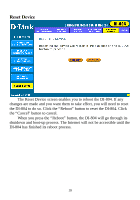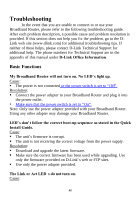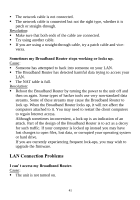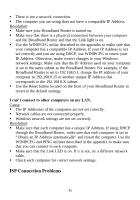D-Link DI-804 Product Manual - Page 37
Load Default Settings - d link firmware
 |
UPC - 790069250361
View all D-Link DI-804 manuals
Add to My Manuals
Save this manual to your list of manuals |
Page 37 highlights
The System Diagnostics screen displays current status and connection information. This screen is similar to the Device Status screen, although both sections can be used to diagnose problems with your Internet connection. The Configuration section shows important information about your ISP Settings, Modem Settings, and Device Settings as well as the current firmware version the DI-804 is using. The Diagnosis section shows important information about ISP Status, Link Status, and the current WAN connection. This information is very useful in troubleshooting connection problems. Load Default Settings The Load Default Settings screen enables you to restore the settings that came as default when set by D-Link. Click the Start button to begin the process. 37