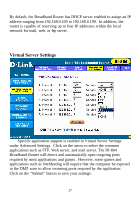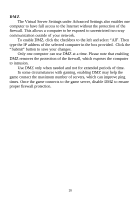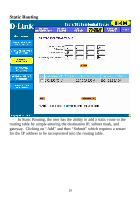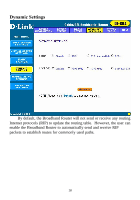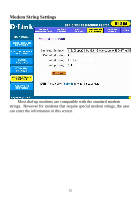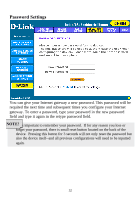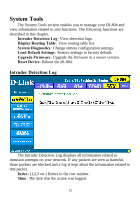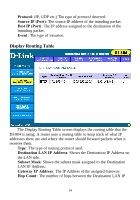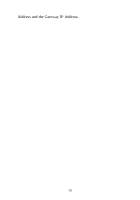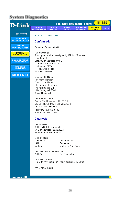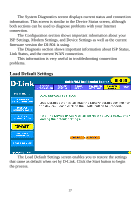D-Link DI-804 Product Manual - Page 32
Password Settings - reset
 |
UPC - 790069250361
View all D-Link DI-804 manuals
Add to My Manuals
Save this manual to your list of manuals |
Page 32 highlights
Password Settings You can give your Internet gateway a new password. This password will be required the next time and subsequent times you configure your Internet gateway. To enter a password, type your password in the new password field and type it again in the retype password field. NOTE!It is important to remember your password. If for any reason you lose or forget your password, there is small reset button located on the back of the device. Pressing this button for 3 seconds will not only reset the password but also the device itself--and all previous configurations will need to be inputted again. 32
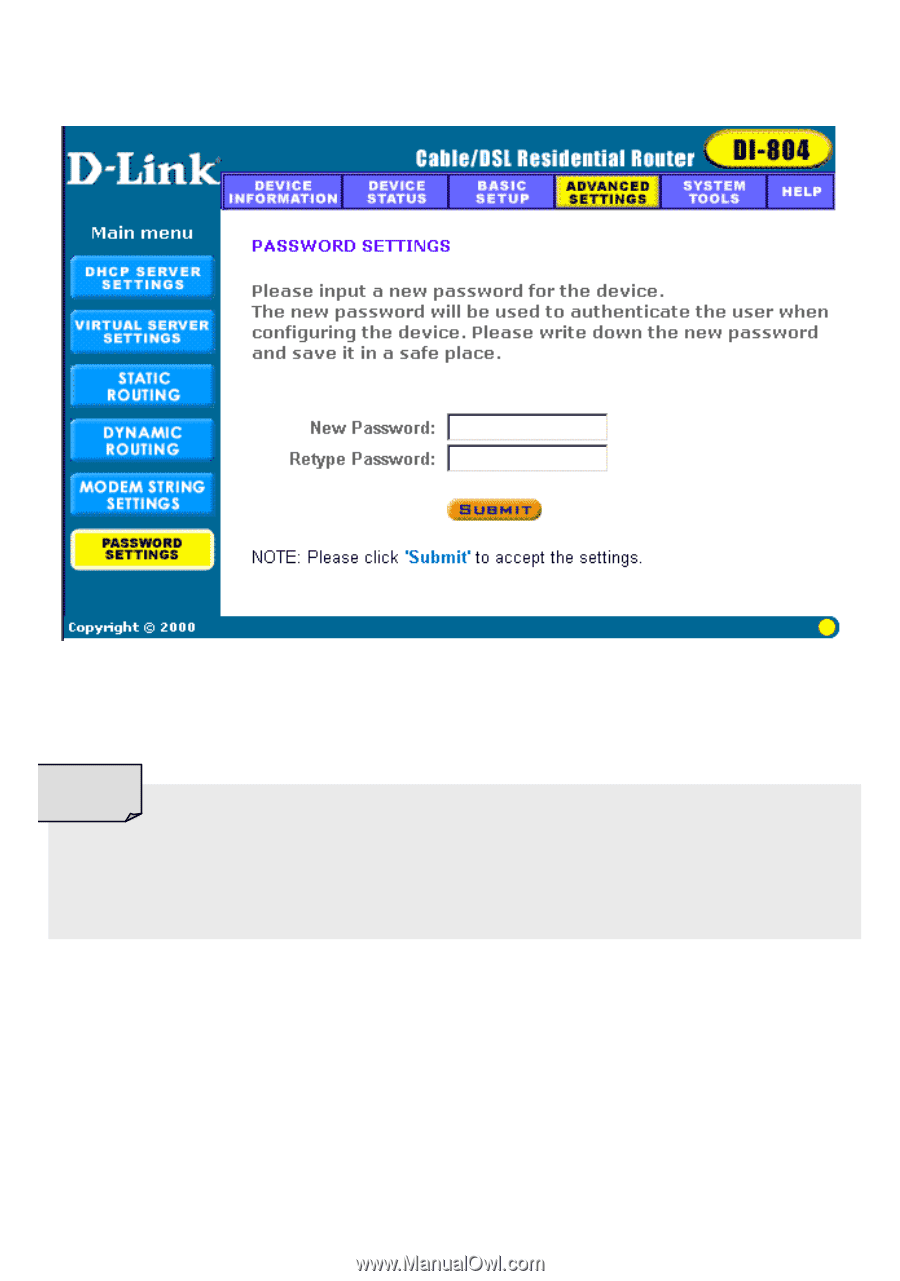
32
Password Settings
You can give your Internet gateway a new password. This password will be
required the next time and subsequent times you configure your Internet
gateway. To enter a password, type your password in the new password
field and type it again in the retype password field.
It is important to remember your password.
If for any reason you lose or
forget your password, there is small reset button located on the back of the
device.
Pressing this button for 3 seconds will not only reset the password but
also the device itself--and all previous configurations will need to be inputted
again.
NOTE!