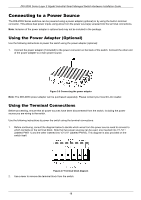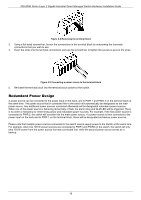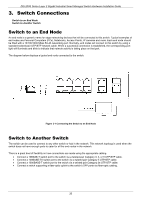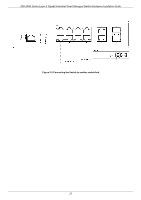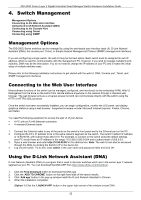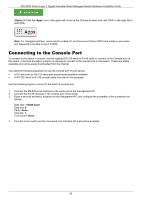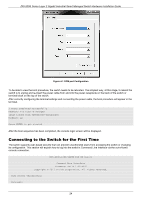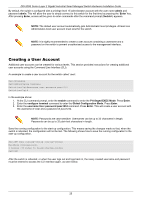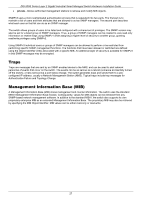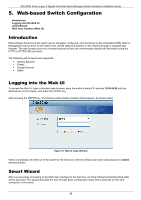D-Link DIS-200G User Manual - Page 23
Connecting to the Console Port
 |
View all D-Link DIS-200G manuals
Add to My Manuals
Save this manual to your list of manuals |
Page 23 highlights
DIS-200G Series Layer 2 Gigabit Industrial Smart Managed Switch Hardware Installation Guide (Option 2) Click the 'Apps' icon in the upper-left corner of the Chrome browser and click 'DNA' in the apps list to start DNA. Note: For managed switches, users need to enable D-Link Discovery Protocol (DDP) and create a user name and password to be able to log in to DNA. Connecting to the Console Port To connect to the switch's console, use the supplied RS-232 serial to RJ-45 cable to connect to the Console port on the switch. A terminal emulation program is required to connect to the console port on the switch. These are widely available and can be easily downloaded from the Internet. You need the following equipment to use the console port of your device: • A PC with both an RS-232 serial port and terminal emulation software • A RS-232 Serial to RJ-45 console cable (included in this package) Use the following steps to connect to the switch's console port: 1. Connect the RS-232 serial interface to the serial port of the management PC. 2. Connect the RJ-45 interface to the console port of the switch. 3. Open a terminal emulation program on the management PC and configure the properties of the connection as follows: Data rate: 115200 baud Data bits: 8 Parity: None Stop bits: 1 Flow control: None 4. Connect to the switch and the Command Line Interface (CLI) should be available. 23