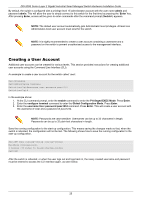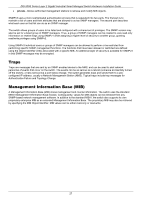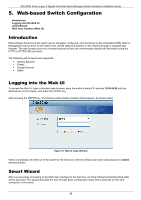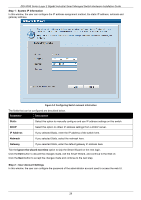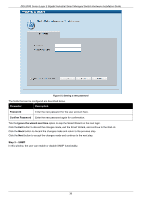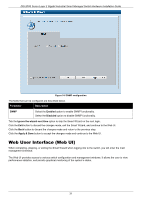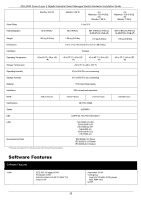D-Link DIS-200G User Manual - Page 30
Password, Confirm Password, Ignore the wizard next time, Step 3 - SNMP
 |
View all D-Link DIS-200G manuals
Add to My Manuals
Save this manual to your list of manuals |
Page 30 highlights
DIS-200G Series Layer 2 Gigabit Industrial Smart Managed Switch Hardware Installation Guide Figure 5-3 Setting a new password The fields that can be configured are described below. Parameter Description Password Enter the new password for the user account here. Confirm Password Enter the new password again for confirmation. Tick the Ignore the wizard next time option to skip the Smart Wizard on the next login. Click the Exit button to discard the changes made, exit the Smart Wizard, and continue to the Web UI. Click the Back button to discard the changes made and return to the previous step. Click the Next button to accept the changes made and continue to the next step. Step 3 - SNMP In this window, the user can enable or disable SNMP functionality. 30