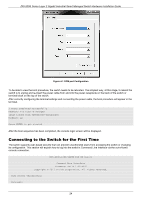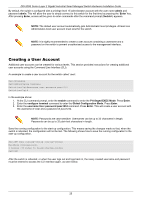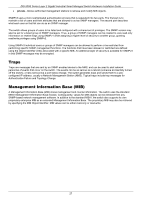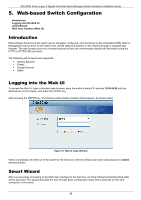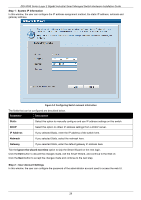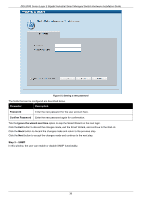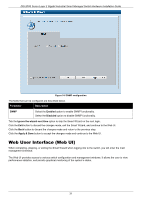D-Link DIS-200G User Manual - Page 29
Step 1 - System IP Information, Static, IP Address, Netmask, Gateway, Ignore the wizard next time
 |
View all D-Link DIS-200G manuals
Add to My Manuals
Save this manual to your list of manuals |
Page 29 highlights
DIS-200G Series Layer 2 Gigabit Industrial Smart Managed Switch Hardware Installation Guide Step 1 - System IP Information In this window, the user can configure the IP address assignment method, the static IP address, netmask and gateway address. Figure 5-2 Configuring Switch network information The fields that can be configured are described below. Parameter Description Static Select this option to manually configure and use IP address settings on this switch. DHCP Select this option to obtain IP address settings from a DHCP server. IP Address If you selected Static, enter the IP address of the switch here. Netmask If you selected Static, select the netmask here. Gateway If you selected Static, enter the default gateway IP address here. Tick the Ignore the wizard next time option to skip the Smart Wizard on the next login. Click the Exit button to discard the changes made, exit the Smart Wizard, and continue to the Web UI. Click the Next button to accept the changes made and continue to the next step. Step 2 - User Account Settings In this window, the user can configure the password of the administrator account used to access the web UI. 29