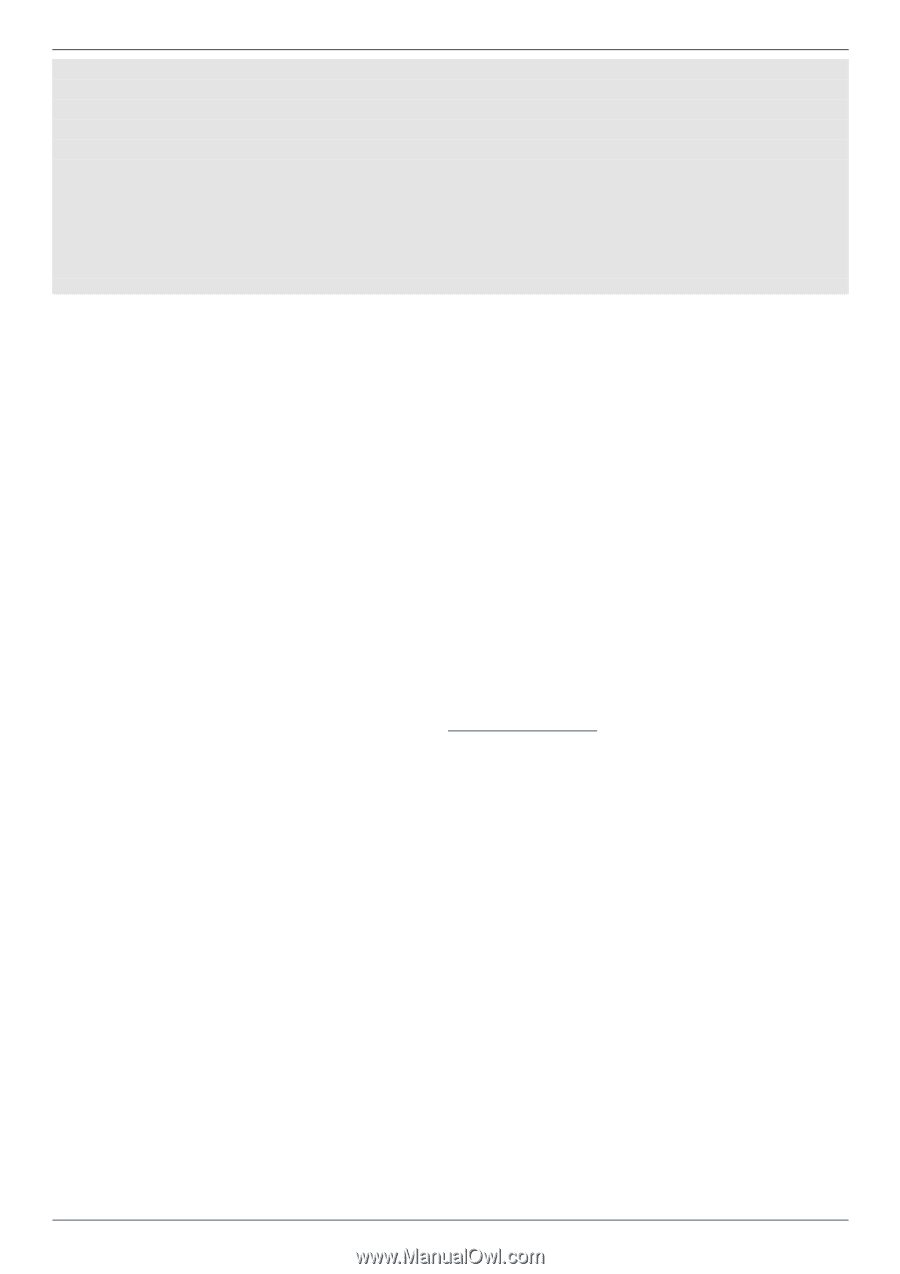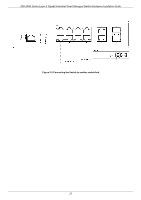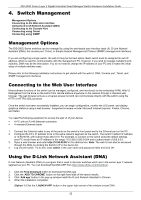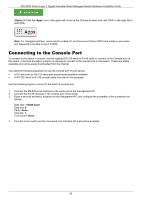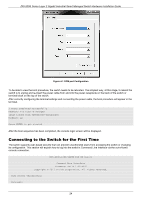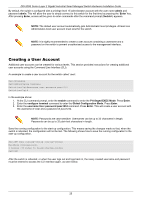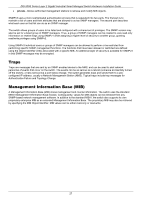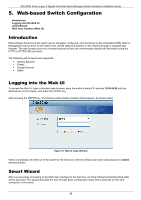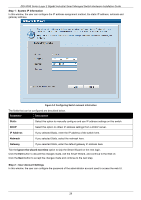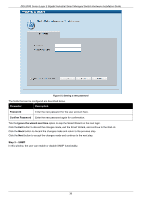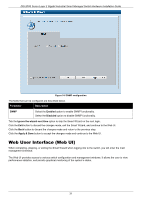D-Link DIS-200G User Manual - Page 26
Connecting using Telnet
 |
View all D-Link DIS-200G manuals
Add to My Manuals
Save this manual to your list of manuals |
Page 26 highlights
DIS-200G Series Layer 2 Gigabit Industrial Smart Managed Switch Hardware Installation Guide DIS-200G Gigabit Ethernet Switch Command Line Interface Firmware: Build 1.00.001 Copyright (C) 2017 D-Link Corporation. All rights reserved. User Access Verification Username:user Password:******** Switch# Connecting using Telnet To connect to the switch using Telnet, a Telnet client is required. This may be included with your operating system, or can be easily downloaded from the Internet. Before connecting to the switch, ensure that your PC has an IP address in the same range as the switch. Follow the instructions in the Connecting to the Web User Interface section for more information on how to do this. 1. Launch the Telnet software and connect to the IP address of the switch. 2. When you are prompted for a user name and password, enter admin as the default user name and password. Connecting using SNMP You can manage the switch with D-Link D-View, or any other SNMP-compatible program. The SNMP function is disabled default and must be enabled on the switch first by using either the web UI, DNA, CLI, or Telnet. D-View SNMP Network Management System is a comprehensive standard-based management tool designed to centrally manage critical network infrastructure. D-View provides useful tools to allow network administrators to effectively manage device configurations, fault tolerance, performance, and security. D-Link offers a free version of DView which can be used to manage up to 25 devices. Visit http://dview.dlink.com/ to download the software and get more information. The Simple Network Management Protocol (SNMP) is an OSI Layer 7 (Application Layer) protocol, designed specifically for managing and monitoring network devices. The SNMP protocol enables Network Management Station (NMS) to read and modify the settings of gateways, routers, switches, and other network devices. Use SNMP to configure system features for proper operation, monitor performance, and detect potential problems in the switch, switch group, or network. Managed devices that support SNMP include software (referred to as an agent), which runs locally on the device. A defined set of variables (managed objects) is maintained by the SNMP agent and used to manage the device. These objects are defined in a Management Information Base (MIB), which provides a standard presentation of the information controlled by the on-board SNMP agent. SNMP defines both the format of the MIB specifications and the protocol used to access this information over the network. The switch supports SNMPv1, SMNPv2c, and SNMPv3. The administrator may specify which SNMP version to use to monitor and control the switch. The three SNMP versions vary in the level of security provided between the management station and the network device. In SNMPv1 and SNMPv2c, user authentication is accomplished using 'community strings', which function like passwords. The remote user SNMP application and the switch SNMP must use the same community string. SNMP packets from any station that has not been authenticated are ignored (dropped). The default community strings for the switch used for SNMPv1 and SNMPv2c management access are: • public - Allows authorized management stations to retrieve MIB objects. 26