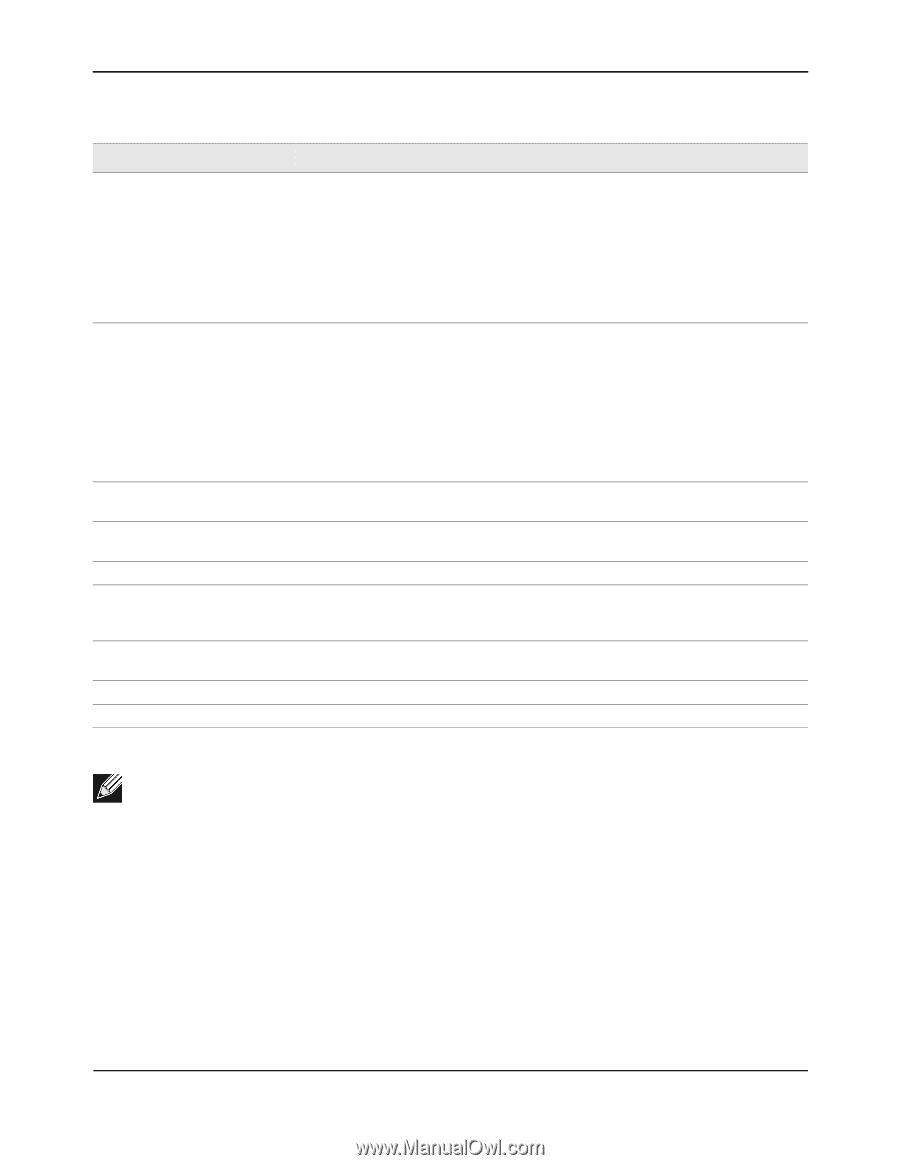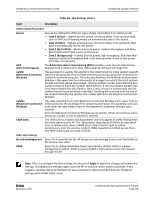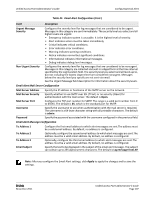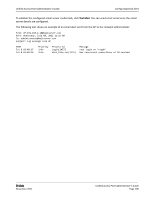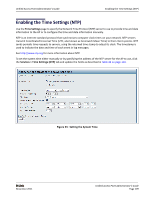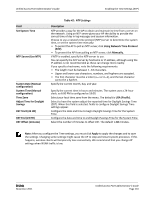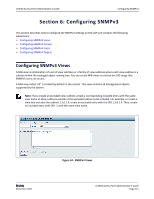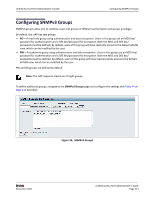D-Link DWL-3600AP Users Manual - Page 110
Table 42: NTP Settings, Field, Description, Using Network Time Protocol
 |
View all D-Link DWL-3600AP manuals
Add to My Manuals
Save this manual to your list of manuals |
Page 110 highlights
Unified Access Point Administrator's Guide Enabling the Time Settings (NTP) Field Set System Time NTP Server (Use NTP) System Date (Manual configuration) System Time (Manual configuration) Time Zone Adjust Time for Daylight Savings DST Start (24 HR) DST End (24 HR) DST Offset (minutes) Table 42: NTP Settings Description NTP provides a way for the AP to obtain and maintain its time from a server on the network. Using an NTP server gives your AP the ability to provide the correct time of day in log messages and session information. Choose to use a network time protocol (NTP) server to determine the system time, or set the system time manually: • To permit the AP to poll an NTP server, click Using Network Time Protocol (NTP). • To prevent the AP from polling an NTP server, click Manually. If NTP is enabled, specify the NTP server to use. You can specify the NTP server by hostname or IP address, although using the IP address is not recommended as these can change more readily. If you specify a hostname, note the following requirements: • The length must be between 1-63 characters. • Upper and lower case characters, numbers, and hyphens are accepted. • The first character must be a letter (a-z or A-Z), and the last character cannot be a hyphen. Specify the current month, day, and year. Specify the current time in hours and minutes. The system uses a 24‐hour clock, so 6:00 PM is configured as 18:00. Select your local time zone from the menu. The default is USA (Pacific). Select to have the system adjust the reported time for Daylight Savings Time (DST). When this field is selected, fields to configure Daylight Savings Time settings appear. Configure the date and time to begin Daylight Savings Time for the System Time. Configure the date and time to end Daylight Savings Time for the System Time. Select the number of minutes to offset DST. The default is 60 minutes. Note: After you configure the Time settings, you must click Apply to apply the changes and to save the settings. Changing some settings might cause the AP to stop and restart system processes. If this happens, wireless clients will temporarily lose connectivity. We recommend that you change AP settings when WLAN traffic is low. D-Link November 2011 Unified Access Point Administrator's Guide Page 110