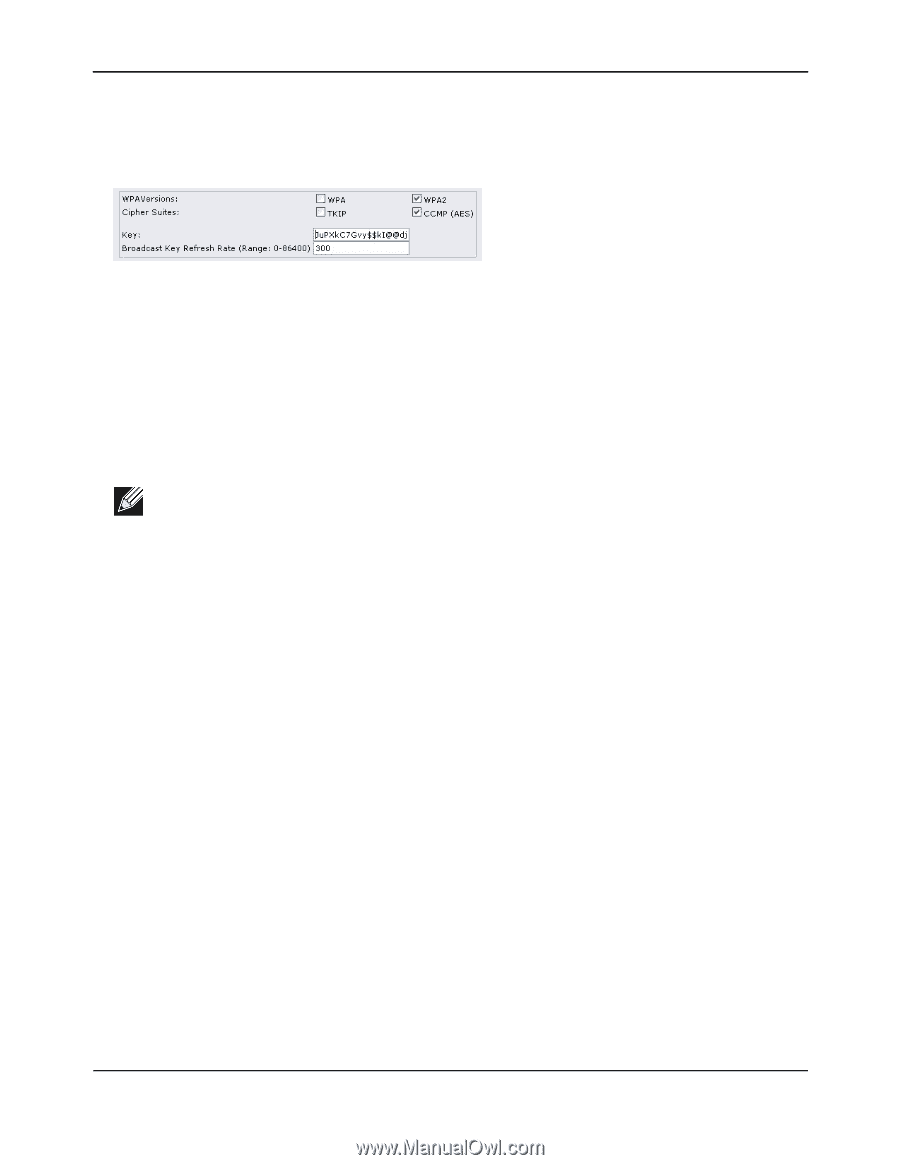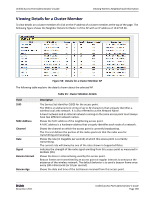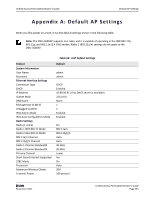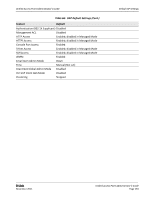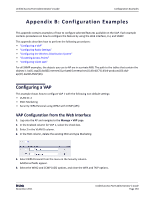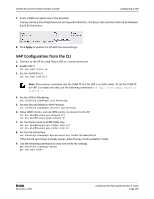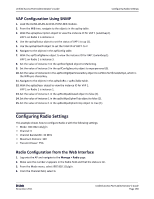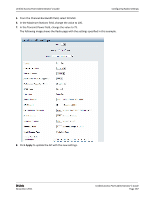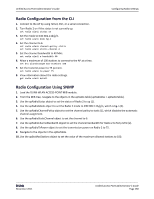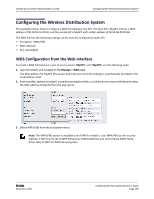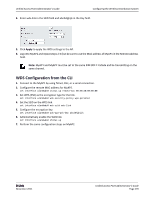D-Link DWL-3600AP Users Manual - Page 165
VAP Configuration from the CLI, Set the Cipher Suite to CCMP AES only.
 |
View all D-Link DWL-3600AP manuals
Add to My Manuals
Save this manual to your list of manuals |
Page 165 highlights
Unified Access Point Administrator's Guide Configuring a VAP 7. Enter a WPA encryption key in the Key field. The key can be a mix of alphanumeric and special characters. The key is case sensitive and can be between 8 and 63 characters. 8. Click Apply to update the AP with the new settings. VAP Configuration from the CLI 1. Connect to the AP by using Telnet, SSH or a serial connection. 2. Enable VAP 1. set vap vap1 status up 3. Set the VLAN ID to 2. set vap vap1 vlan‐id 2 Note: The previous command sets the VLAN ID to 2 for VAP 1 on both radios. To set the VLAN ID for VAP 1 on radio one only, use the following command: set vap 1 with radio wlan0 to vlan-id 2. 4. Set the SSID to Marketing. set interface wlan0vap1 ssid Marketing 5. Set the Security Mode to WPA Personal. set interface wlan0vap1 security wpa‐personal 6. Allow WPA2 clients, and not WPA clients, to connect to the AP. set bss wlan0bssvap1 wpa‐allowed off set bss wlan0bssvap1 wpa2‐allowed on 7. Set the Cipher Suite to CCMP (AES) only. set bss wlan0bssvap1 wpa‐cipher‐tkip off set bss wlan0bssvap1 wpa‐cipher‐ccmp on 8. Set the Pre‐shared key. set interface wlan0vap1 wpa‐personal‐key JuPXkC7GvY$moQiUttp2 If the shared secret keys includes spaces, place the key inside quotation marks. 9. Use the following commands to view and verify the settings. get interface wlan0vap1 detail get vap vap1 detail D-Link November 2011 Unified Access Point Administrator's Guide Page 165