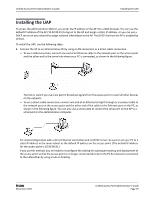D-Link DWL-3600AP Users Manual - Page 17
Wireless Client Requirements, Dynamic and Static IP Addressing on the AP
 |
View all D-Link DWL-3600AP manuals
Add to My Manuals
Save this manual to your list of manuals |
Page 17 highlights
Unified Access Point Administrator's Guide Wireless Client Requirements Wireless Client Requirements The UAP provides wireless access to any client with a properly configured Wi‐Fi client adapter for the 802.11 mode in which the access point is running. The UAP supports multiple client operating systems. Clients can be laptop or desktop computers, personal digital assistants (PDAs), or any other hand‐held, portable or stationary device equipped with a Wi‐Fi adapter and supporting drivers. To connect to the access point, wireless clients need the software and hardware described in the following table. Table 3: Requirements for Wireless Clients Required Component Description Wi‐Fi Client Adapter Wireless Client Software Client Security Settings Portable or built‐in Wi‐Fi client adapter that supports one or more of the IEEE 802.11 modes in which you plan to run the access point. Client software, such as Microsoft Windows Supplicant, configured to associate with the UAP. Security should be disabled on the client used to do initial configuration of the access point. If the Security mode on the access point is set to anything other than plain text, wireless clients will need to set a profile to the authentication mode used by the access point and provide a valid username and password, certificate, or similar user identity proof. Security modes are Static WEP, IEEE 802.1X, WPA with RADIUS server, and WPA‐PSK. For information about configuring security on the access point, see "Virtual Access Point Settings" on page 70. Dynamic and Static IP Addressing on the AP When you power on the access point, the built‐in DHCP client searches for a DHCP server on the network in order to obtain an IP Address and other network information. If the AP does not find a DHCP server on the network, the AP continues to use its default Static IP Address (10.90.90.91) until you re‐assign it a new static IP address (and specify a static IP addressing policy) or until the AP successfully receives network information from a DHCP server. To change the connection type and assign a static IP address by using the CLI, see "Configuring the Ethernet Settings" on page 25 or, by using the Web UI, see "Ethernet Settings" on page 51. Caution! If you do not have a DHCP server on your internal network, and do not plan to use one, the first thing you must do after powering on the access point is change the connection type from DHCP to static IP. You can either assign a new static IP address to the AP or continue using the default address. We recommend assigning a new static IP address so that if you bring up another WLAN AP on the same network, the IP address for each AP will be unique. D-Link November 2011 Unified Access Point Administrator's Guide Page 17