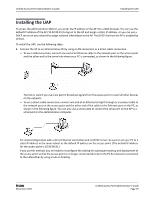D-Link DWL-3600AP Users Manual - Page 23
Current Password, Device Description
 |
View all D-Link DWL-3600AP manuals
Add to My Manuals
Save this manual to your list of manuals |
Page 23 highlights
Unified Access Point Administrator's Guide Basic Settings Table 4: Basic Settings Page (Cont.) Field Description Firmware Version Shows version information about the firmware currently installed on the AP. As new versions of the WLAN AP firmware become available, you can upgrade the firmware on your APs. Product Identifier Identifies the AP hardware model. Hardware Version Identifies the AP hardware version. Serial Number Shows the AP serial number. Device Name Generic name to identify the type of hardware. Device Description Current Password New Password Provides information about the product hardware. Enter the current administrator password. You must correctly enter the current password before you are able to change it. Enter a new administrator password. The characters you enter are displayed as bullet characters to prevent others from seeing your password as you type. The administrator password must be an alphanumeric string of up to 8 characters. Do not use special characters or spaces. Note: As an immediate first step in securing your wireless network, we recommend that you change the administrator password from the default. Confirm New Password Re‐enter the new administrator password to confirm that you typed it as intended. Baud Rate Select a baud rate for the serial port connection. The baud rate on the AP must match the baud rate on the terminal or terminal emulator to connect to the AP command‐line interface (CLI) by using a serial (console) connection. The following baud rates are available: • 9600 • 19200 • 38400 • 57600 • 115200 System Name System Contact Enter a name for the AP. This name appears only on the Basic Settings page and is a name to identify the AP to the administrator. Use up to 64 alphanumeric characters, for example My AP. Enter the name, e‐mail address, or phone number of the person to contact regarding issues related to the AP. System Location Enter the physical location of the AP, for example Conference Room A. D-Link November 2011 Unified Access Point Administrator's Guide Page 23